Display of Codes in the Project Explorer and Code Browser
In the Project Explorer under the main Codes branch, all codes are listed. If you only want to see the list of codes, click on the code icon in the toolbar. The number behind a main codes branch, e.g., (11) is the total number of first level entries. These can be folders, categories and independent codes.
The number behind a folder, is the number of quotations coded by independent codes or sub codes that are contained within the folder. As you can apply multiple codes to the same quotation (i.e., multi-value coding), the total can be different from adding up all the numbers for all independent and all subcodes.
The number behind a category code is the number of quotations coded by all of its sub codes. As you can apply multiple codes to the same quotation, the total for a category can be different from adding up the numbers for each subcode. It is only the same if you apply subcodes in a mutual exclusive manner, as for example required for inter-code agreement analysis
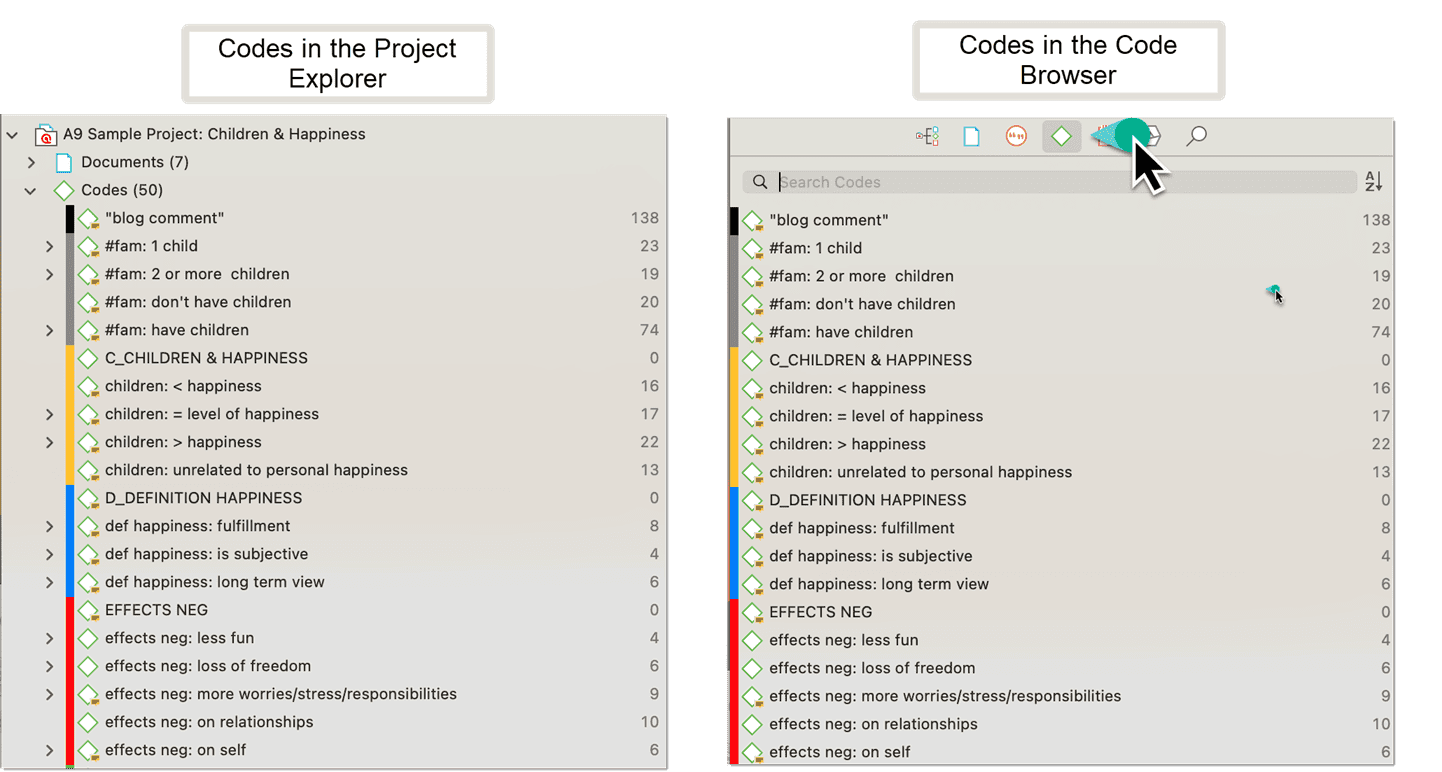
View Options the Code Manager
There are three View Modes: You can view codes in list view (default), as cloud or in form of a bar chart:
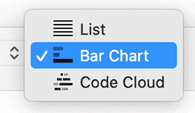
Code List as Bar Chart
Select the Bar Chart to visualize your code list in form of a bar chart.
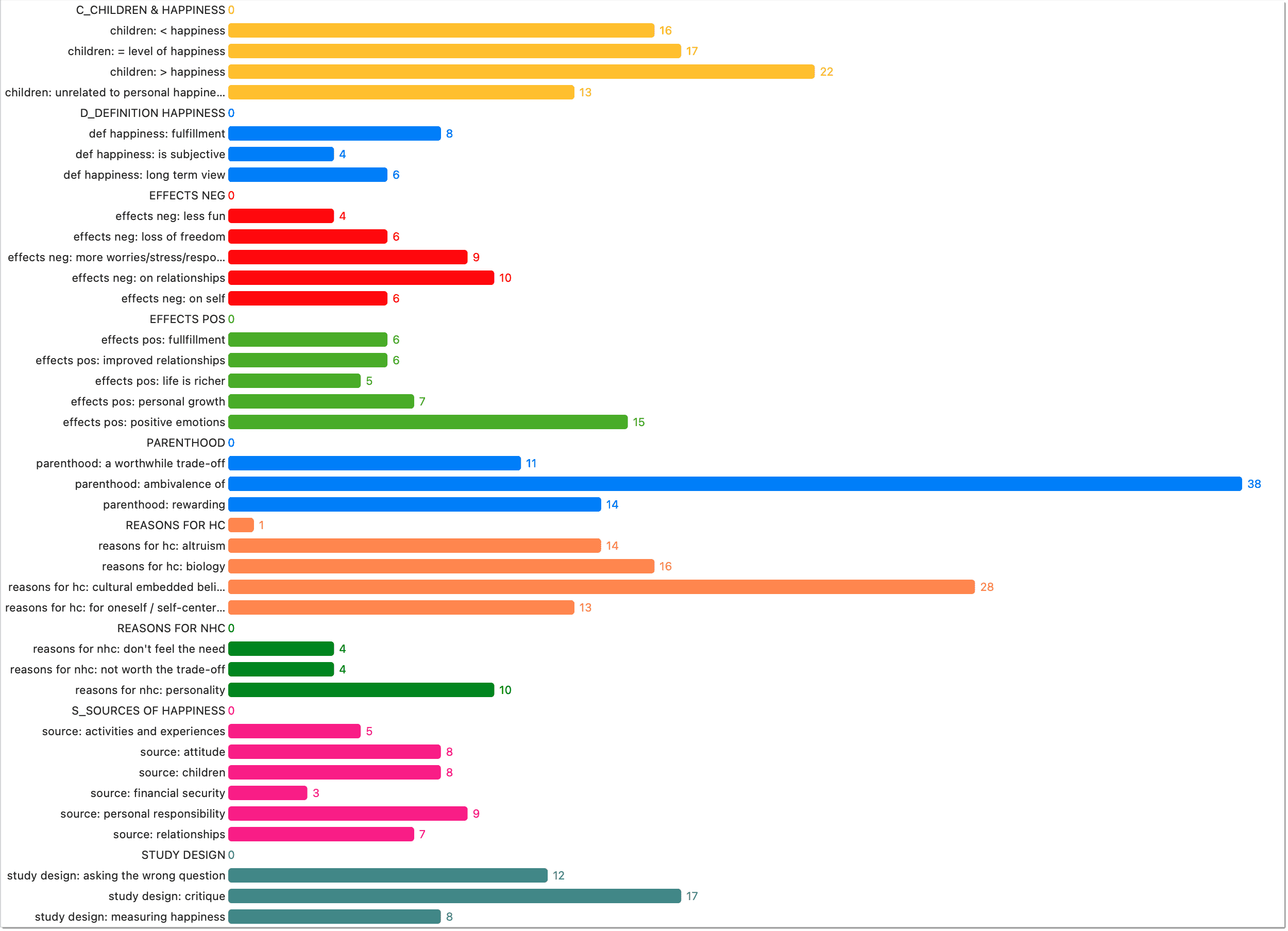
The codes in the bar chart view also have a context menu. Thus, also from here, you can start the same actions as in the standard view.
Code Cloud
Select the Cloud option to visualize your code list in form of a word cloud:
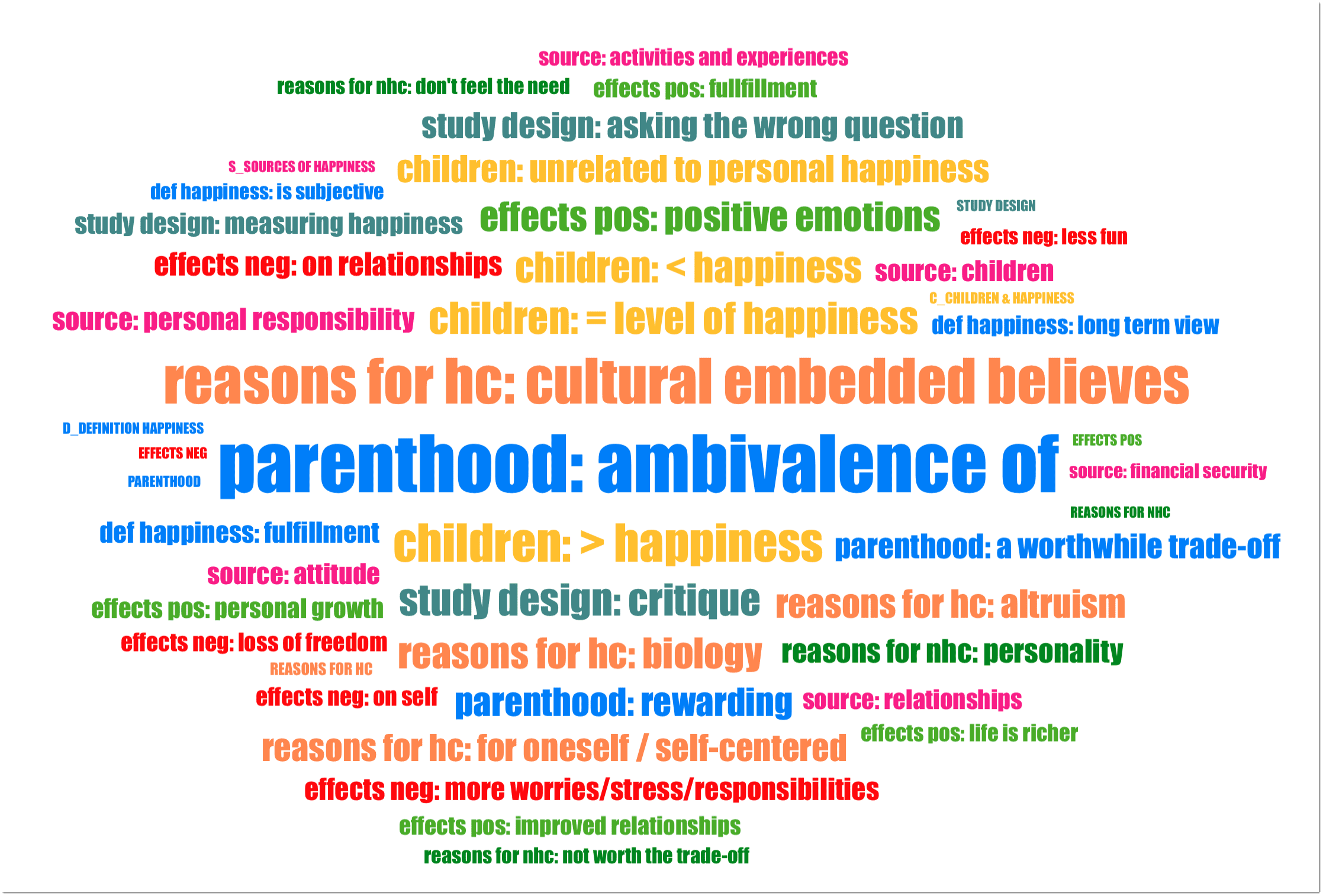
If you right-click on a code, the same context menu opens as in 'List' view. Thus, in the cloud view you can start the same actions as in the regular view. You can for instance rename codes, set a color, split codes, or open a network on one or multiple codes.
The chart "Code Distribution by Document" that you see below the code list is explained in the chapter Analysing Code Distributions ,