Working with Memos and Comments
Video Tutorial: Using memos at project begin.
"Memos and diagrams are more than just repositories of thoughts. They are working and living documents. When an analyst sits down to write a memo or do a diagram, a certain degree of analysis occurs. The very act of writing memos and doing diagrams forces the analyst to think about the data. And it is in thinking that analysis occurs" (Corbin & Strauss: 118).
"Writing is thinking. It is natural to believe that you need to be clear in your mind what you are trying to express first before you can write it down. However, most of the time, the opposite is true. You may think you have a clear idea, but it is only when you write it down that you can be certain that you do (or sadly, sometimes, that you do not)" (Gibbs, 2005).
The ideas captured in memos are often the pieces of a puzzle that are later put together in the phase of report writing.
Theory-building, often associated with building networks, also involves writing memos.
Memos in ATLAS.ti can be just a text on its own, or can be linked to other entities like quotations, codes, or other memos.
Differences between Memos and Comments
From a methodological point of view comments are also memos in the sense that comments are also places for thinking and writing.
In technical terms, in ATLAS.ti there is a distinction between comments and memos, as comments exclusively belong to one entity. For example, the document comment is part of the document; a code comment belongs to a particular code and is usually a definition for this code. A quotation comment contains notes or interpretations about the quotation it belongs to.
Comments are not displayed in browsers separately from the entity to which they are attached.
Quotation comment
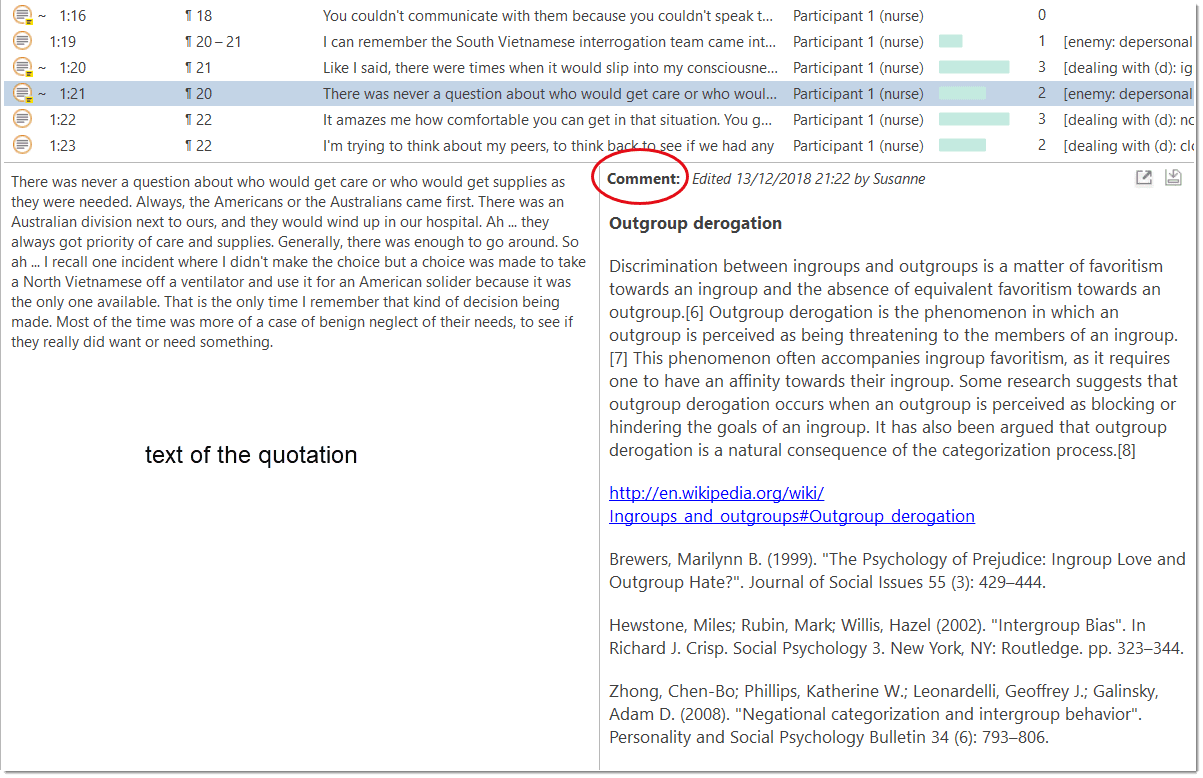
Code comment
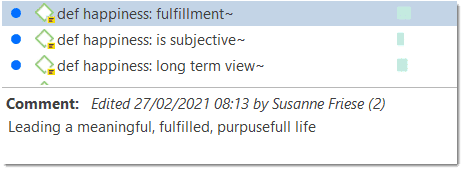
Memos
ATLAS.ti memos in comparison can be freestanding.
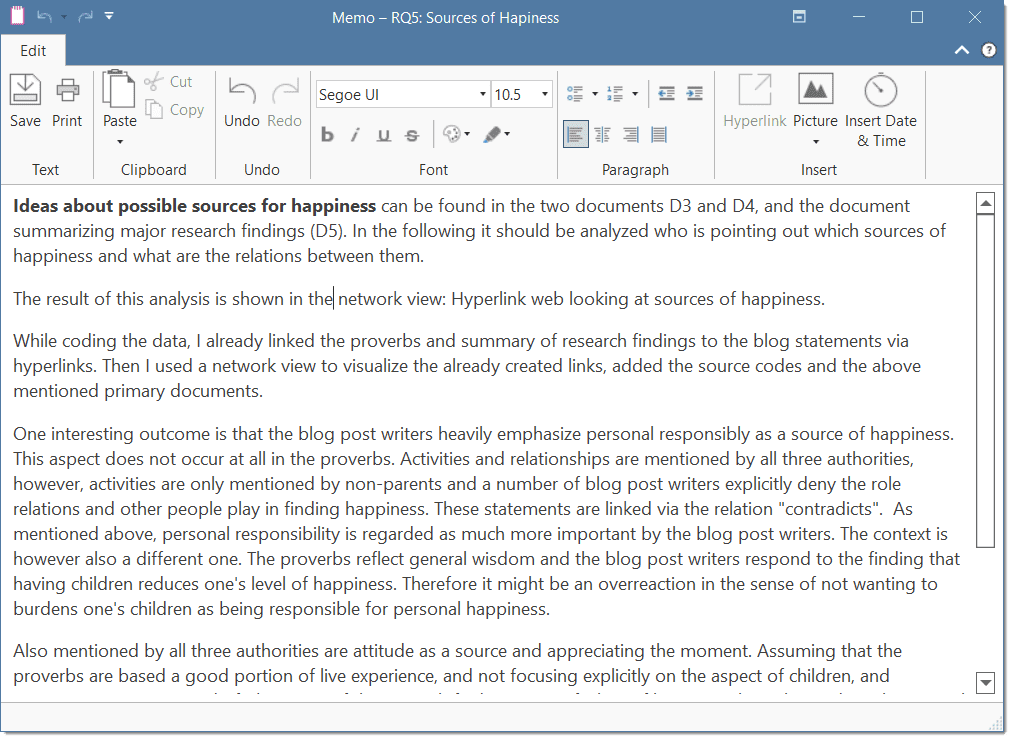
-
You can write a comment for a memo, for example: use this memo for section 2 in chapter 4 in my thesis.
-
They have a type attribute. This means you can label them as methodological memo, as theoretical memo, organizational memo, and the like.
-
Memos can be linked to quotations, codes and other memos (see Grounded and Density column in the Memo Manager).
-
Memos can be grouped.
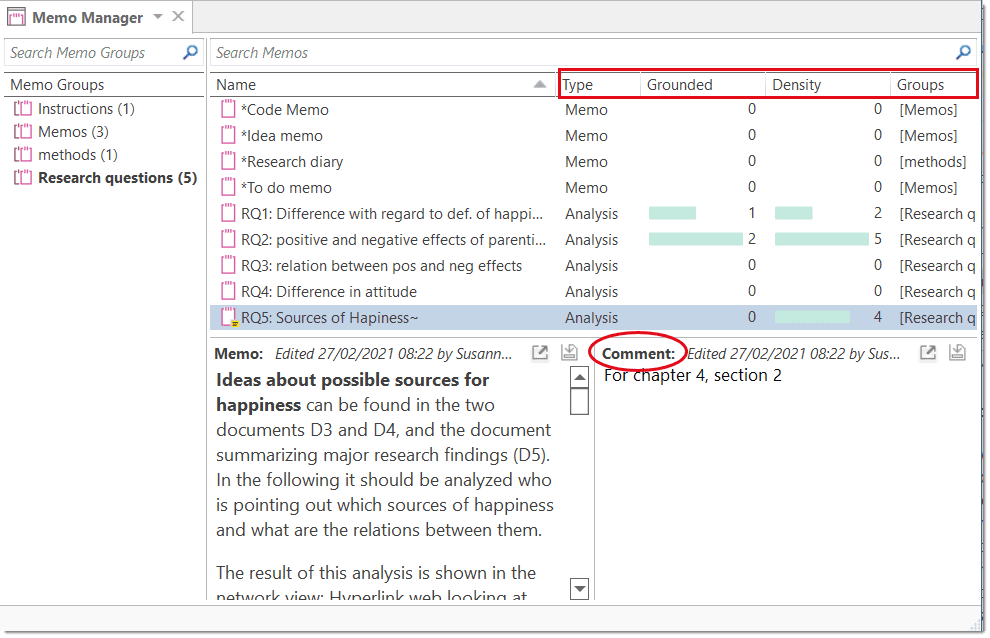
Creating Memos
Memos can be created from the Home tab, or in the Memo Manager.
To create a memo from the Home tab
click the drop-down menu for New Entities and select Free Memo.
Enter a name for the new memo and click Create.
Depending on your last settings, the memo editor may open as floating or docked window. If you want to change between floated and docked windows, see Interface Navigation,
To create a memo in the Memo Manager
Open the Memo Manager and select Create Free Memo in the ribbon.
Enter a name for the new memo and click Create.
Begin to write your memo. When you are done, click the Save button and close the window.
Linking Memos
Memos can be linked to quotations, codes and other memos. You can link memos per drag & drop basically anywhere in the program, or visually in networks. See Linking Nodes. Below a few examples are given.
Do not drop a memo onto a code in the margin area. This action will replace the code with the memo, which in most cases is not the wanted outcome.
Reviewing Quotations Linked to a Memo
To review all quotations linked to a memo, hold down the Ctrl key + double-click. This opens the Quotation Reader, and you can read all quotations that you have linked to the memo.
Opening an Existing Memo
You can access memos from everywhere: the Project Explorer, the Memo Manager, in the margin area if you linked a memo to a quotation, or from within a network.
If you want to review or continue to work on a memo, just double-click the memo.
Writing a Comment
You find a field for writing comments in every Entity Manager.
To write a comment, select an item and type something in to the comment field. As soon as you select another item, the comment is automatically saved.
Changes can also explicitly be saved by clicking on the Save icon int the top right of the text pane.
All items that have a comment display a yellow post-it within their icon.
If you want to add formatting,
click on the icon with the arrow in the top right-hand corner. This opens a text editor that offers a number of formatting option. Alternatively, you can right-click on any entity and select the Edit Comment option from the context menu and write a comment for the selected entity.
References
Corbin, Juliet and Strauss, Anselm (2008). Basics of Qualitative Research: Techniques and Procedures for Developing Grounded Theory (3rd and 4th ed.). Thousand Oaks, CA: Sage.
Gibbs, Graham (2005). Writing as analysis. Online QDA.