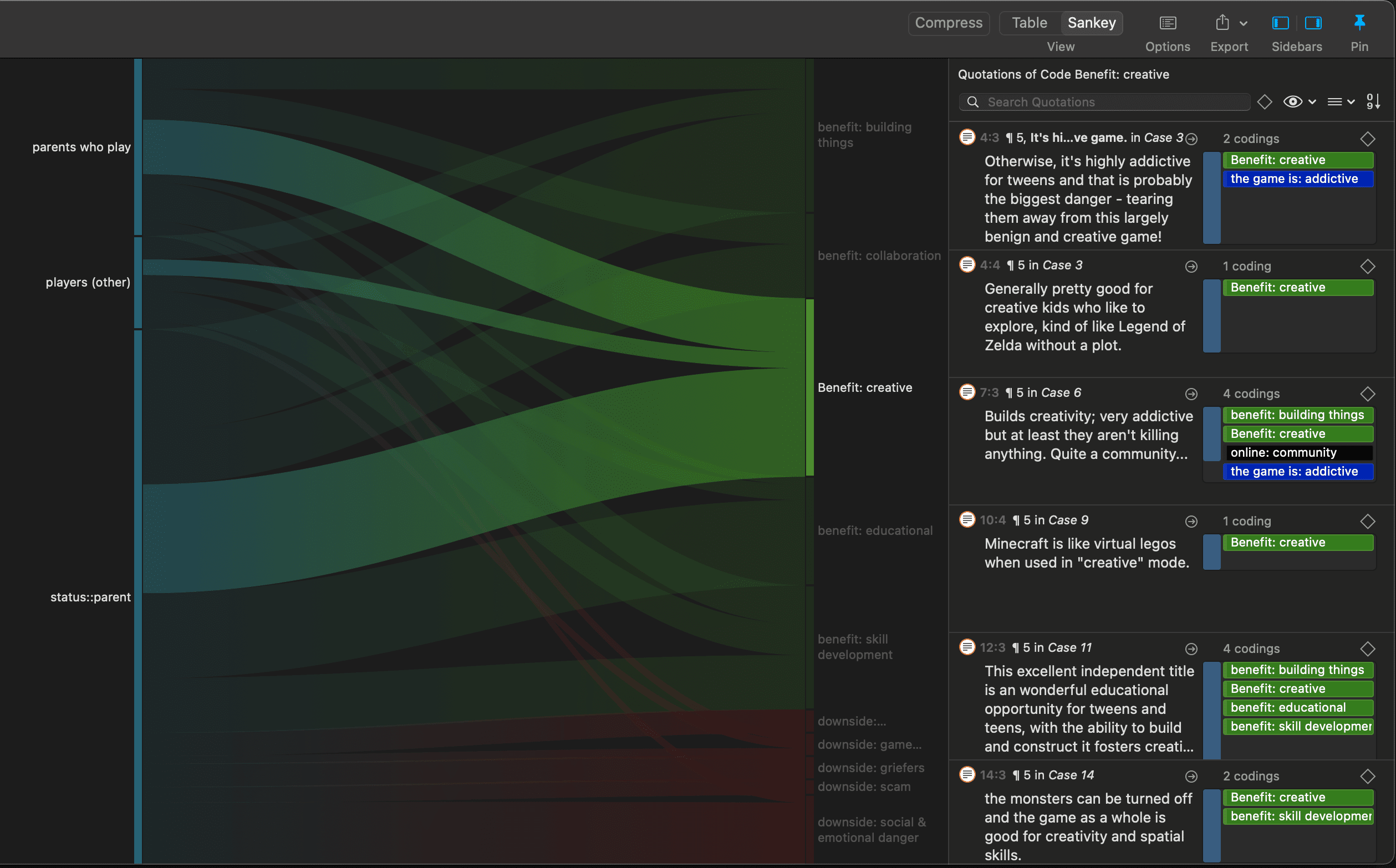Code-Document Table
Video Tutorial: Working with the Code-Document Table
You can use the Code Document Table for within and across documents or group comparisons by relating codes or code groups and documents or document groups to each other. The table cells contain:
-
frequency count of the number of codings. This can be different from the number of quotations, if a quotation is coded by multiple codes. Counted is each link between a code and a quotation.
-
word count of the quotations coded by the selected code or code group.
Running an Analysis in the Code Document Table
From the main menu select Analysis > Code-Document Table.
Select codes or code groups for the table rows; and select documents or document groups for the table columns.
tip
How to make selections: To select an item, you need to click the check-box in front of it. It is also possible to select multiple items via the standard selection techniques using the cmd or shift-key. After highlighting multiple items, push the space bar to activate the check boxes of all selected items.
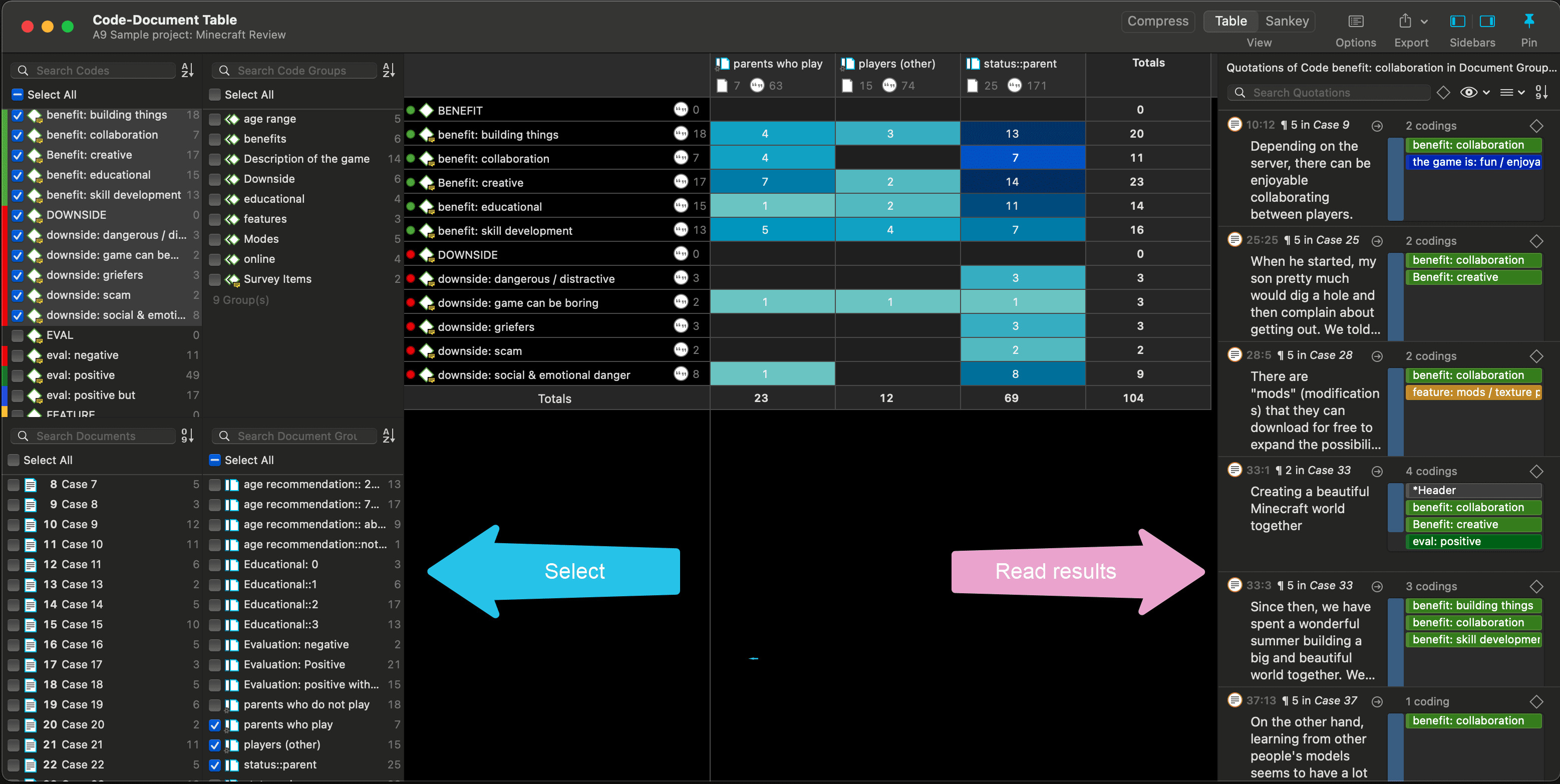
Code-Document Table in dark mode
How to read
By default, the codes / code groups are displayed in the left column, and the documents / document groups in the top row. Left column
-
Next to each code, the number indicates how often the code is applied in the entire project.
-
Next to a code group, you see two numbers: The first one tells you how many codes are in the group, the second numbers gives you the number of codings. This is different from the number of quotations, as multiple codes from the same code group could be linked to the same quotation.
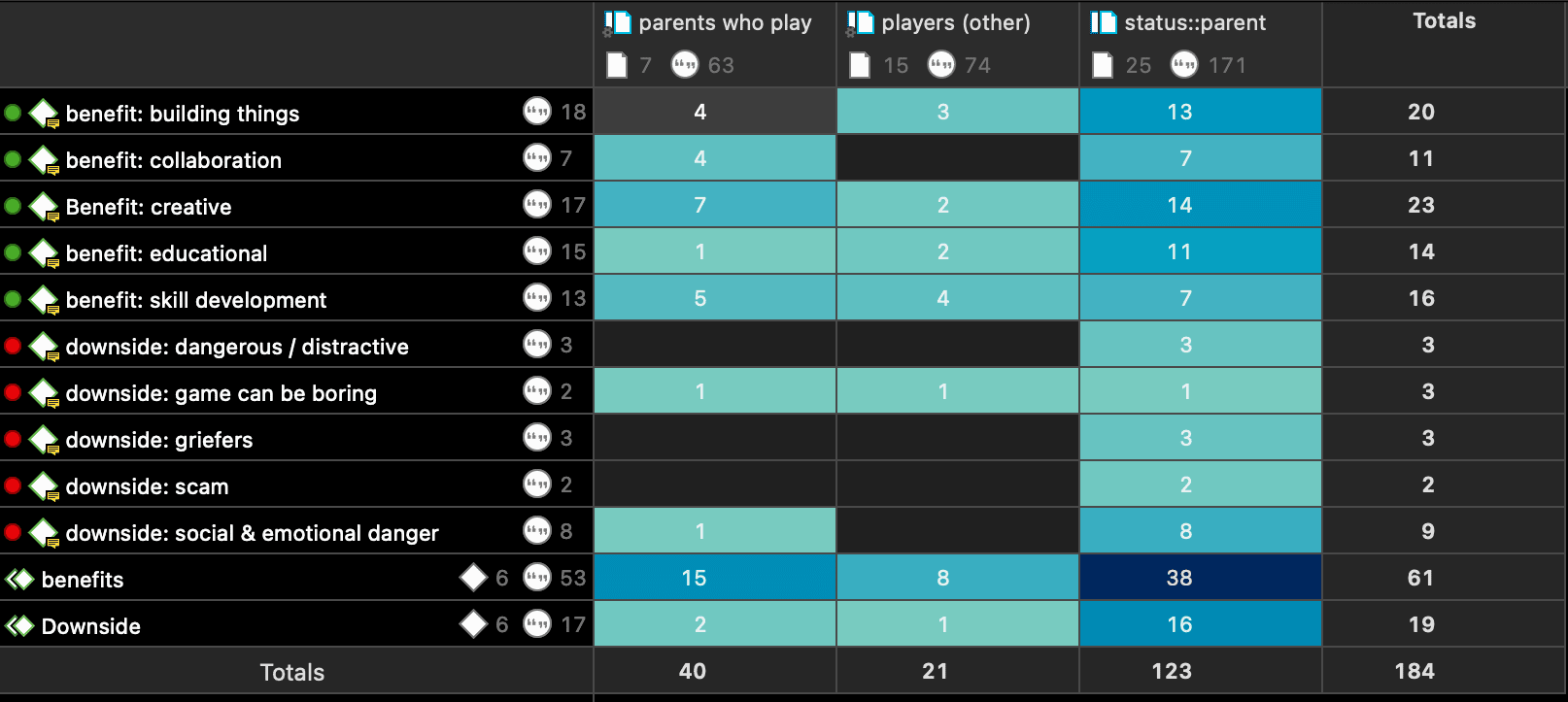
Top row
-
Below a document, you see the total number of quotations in each document.
-
Below a document group, you see two numbers: the first one tells you how many documents are in the document group, and the second number gives you the number of quotations for all documents in the group.
The additional information you get for each selected row or column item allows you to better evaluate the numbers inside the table cells. If the value in the table cell is 10, but the code overall was applied 100 times, this leads to a different interpretation as if the code was only applied 12 times in the entire project.
Table cells
-
The results in the table cells show how often each selected code was (or the codes of a code group were) applied in each document or document group. Counted are the number of codings, unless you select to count words (see options).
-
If you click on a cell in the table, the quotation content is shown in the Quotation Reader on the left-hand side.
-
the table cells are colored to reflect the frequency. The darker the color, the higher the frequency.
Code-Document Table Toolbar

Compress: This is a quick way to remove all rows or columns that only show empty cells. This is the same as manually deactivating codes or documents that yield no results. Thus, you cannot decompress a table.
Table / Sankey: You can switch between table view, and a visualization of the selected data in form of a Sankey diagram. Fur further information see below and the full manual.
Options: See the full manual.
Export: You can export the table as Excel spreadsheet, and the Sankey diagram as image in pgn format.
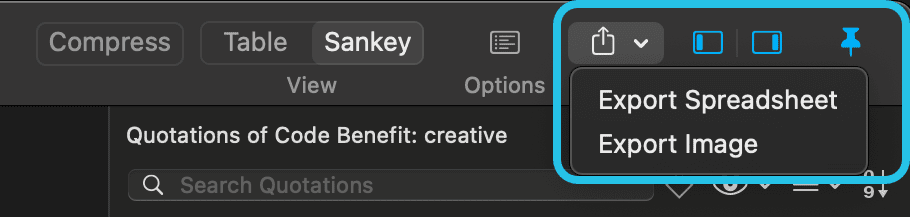
Sankey Diagram
As soon as you create a table, a Sankey diagram will be shown in the area below the table. The Sankey diagram ist an alternative view complementing the original table view.
The basic table data model of rows and column entities is represented in the Sankey model as nodes and edges. The Code Document table uses codes, code groups, documents and document groups. For each table cell containing a value, an edge is displayed between the diagram nodes. The thickness of the edges resemble the cell values of the table. Cells with value 0 are not displayed in a Sankey view.
If you click on an edge, the corresponding quotations are displayed in a Quotation Reader on the left-hand side.