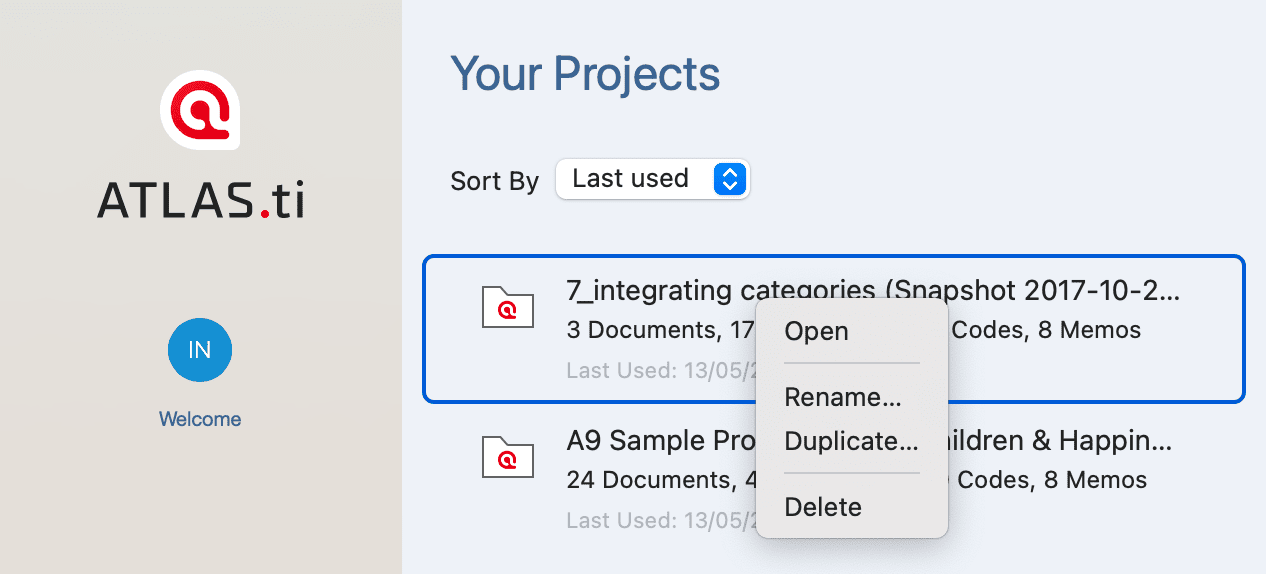Project Management
Opening a Project
To open a project, click on a project on the Welcome Screen, or if a project is already open, and you want to open another one, select Project > Open.
Creating a New Project
If you just started ATLAS.ti,
On the welcome screen click on the button: New Project.
Enter a name for the project and click on Create.
 If a project is already open,
If a project is already open,
click on Project > New.
Inst
Enter a name for the project and click Create.
Saving
To save a project, select Project > Save from the main menu or use key combination command + S. The project is saved as internal ATLAS.ti file in the ATLAS.ti library. The default location for the library is the application folder on your computer. See Where Does ATLAS.ti Store Project Data?. It is possible to either change the default location for the ATLAS.ti library or to create new libraries. See About ATLAS.ti Libraries See the full manual for further detail.
If you want to save an external copy of your project, you need to export it. See below 'Creating a Project Backup'.
Renaming a Project
Select Project > Rename from the main menu.
Deleting a Project
inst
You can delete projects from the opening screen, either when you start ATLAS.ti or by selecting Project > Open.
inst
Select a project on the opening screen, right-click on a project and select the option Delete.
You will be asked to confirm the deletion as this is a permanent action that cannot be undone.
Creating a Project Backup
Please export your projects on a regular basis and store the bundle files in a safe location. In case something happens to your computer, you still have a copy of your project to fall back on!
To create a backup of your project, you need to export it and save it as project bundle file on your computer, an external drive, a server or cloud location.
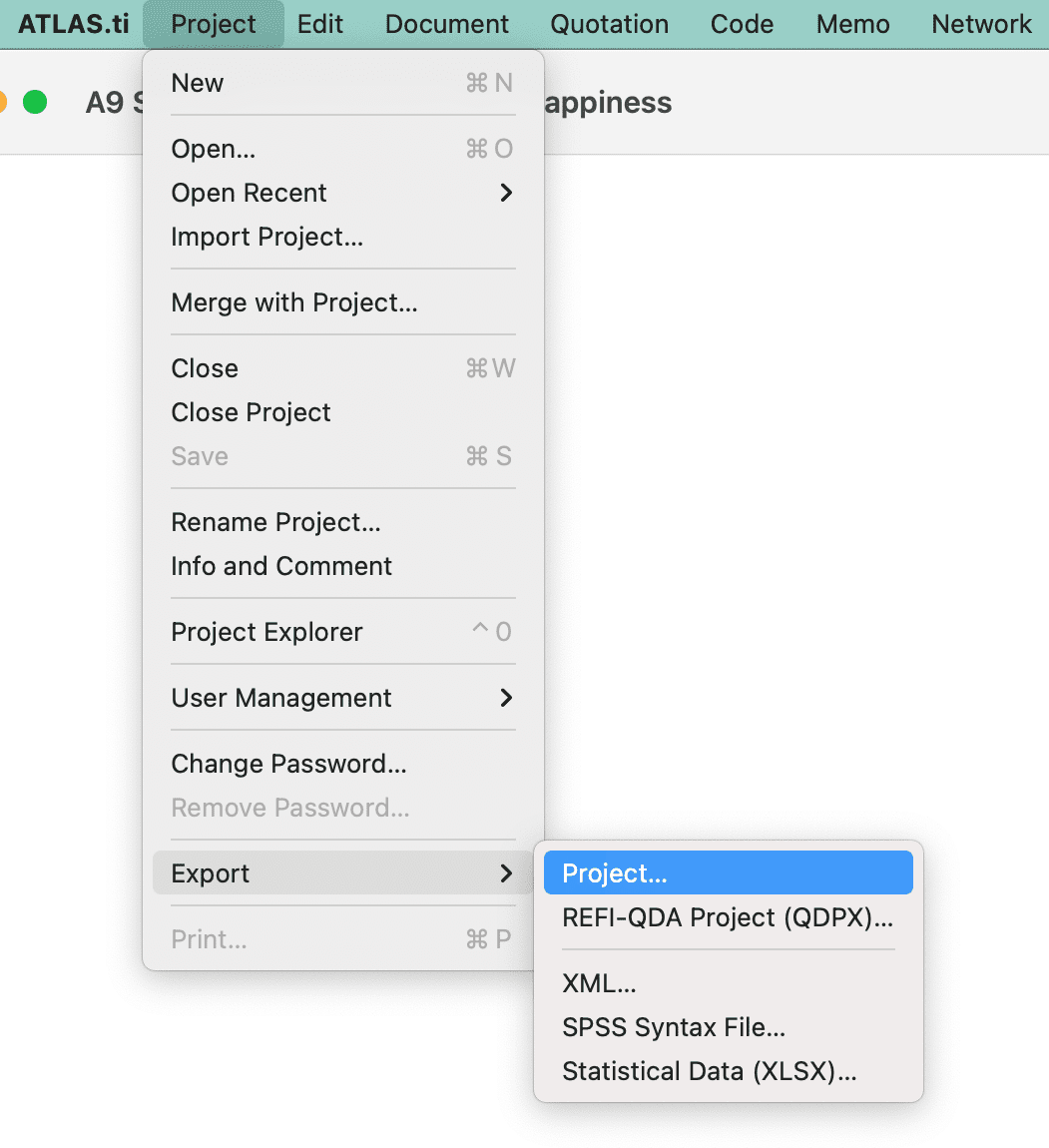
A project bundle file serves as external backup of your project independent of the ATLAS.ti installation on your computer.
-
The project bundle file contains all documents that you have added or linked to a project, and the project file that contains all of your coding, the codes, all memos,comments, networks and links. Large audio or video files can be excluded from the bundle.
-
Project bundle files are also used to transfer projects between computers. They can be read by both ATLAS.ti Mac and Windows. See Project Transfer.
-
If your project contains linked documents, they can be excluded when creating a project bundle file. See "Creating Partial Bundles" below.
Project Transfer
In order to transfer a project to a different computer, e.g., to share it with team members, you need to export it and create a project bundle file. See above.
ATLAS.ti desktop project can currently not be imported into ATLAS.ti Web. It is however possible to import ATLAS.ti Web projects into the desktop version.
ATLAS.ti 9 projects cannot be used in previous versions.