Creating Reports
You can export data in spreadsheet format or as text reports (Word or PDF format).
Export as Spreadsheet
In every manager, you find a button (the rectangular icon with an up arrow) to export the content as spreadsheet. The export is a WYSIWYG (what you see is what you get) type of report. All columns currently displayed are exported.
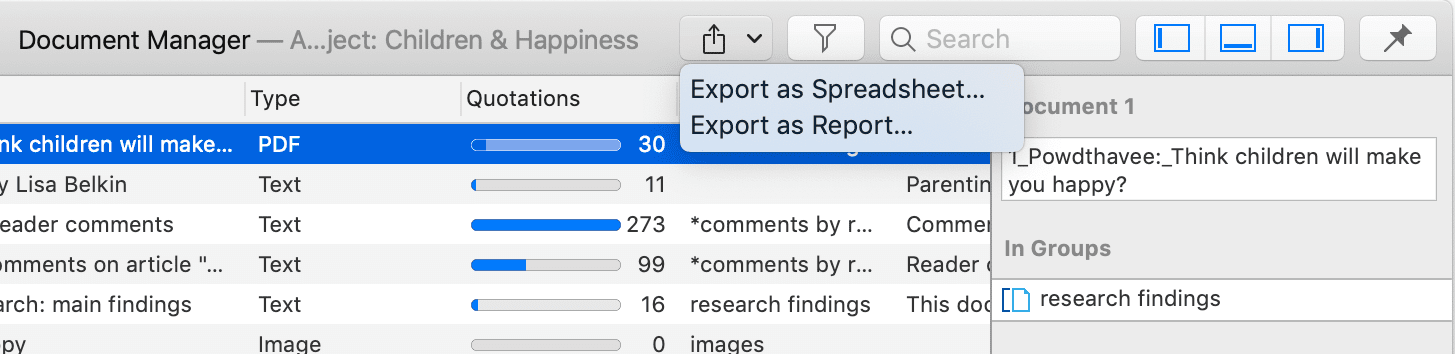
From Managers
To exclude a column from the report, click on the column header and deselect it.
To create a report, open the drop-down menu of the report button in the toolbar and select Export as Spreadsheet.
Use the grouping options to create different sheets for each of the selected entity, e.g. if you group a quotation report by codes, ATLAS.ti creates a separate sheet for each code and its quotation in the spreadsheet or Excel file.
From the Quotation Reader
To export the quotations listed in a Quotation Reader as spreadsheet, open the drop-down of the options button in the toolbar and select Export as Spreadsheet. The content of the report is the same as from the Quotation Manager. It contains all columns from the Quotation Manager.
From the Query Tool
To create a report, open the drop-down menu of the report button in the toolbar and select Export as Spreadsheet.
Export as Report
When using this option, you get a report in text or PDF format. It is available form all managers and the query tool. The report is configurable, this means you can select what it should contain. Before you create the report, you see a preview.
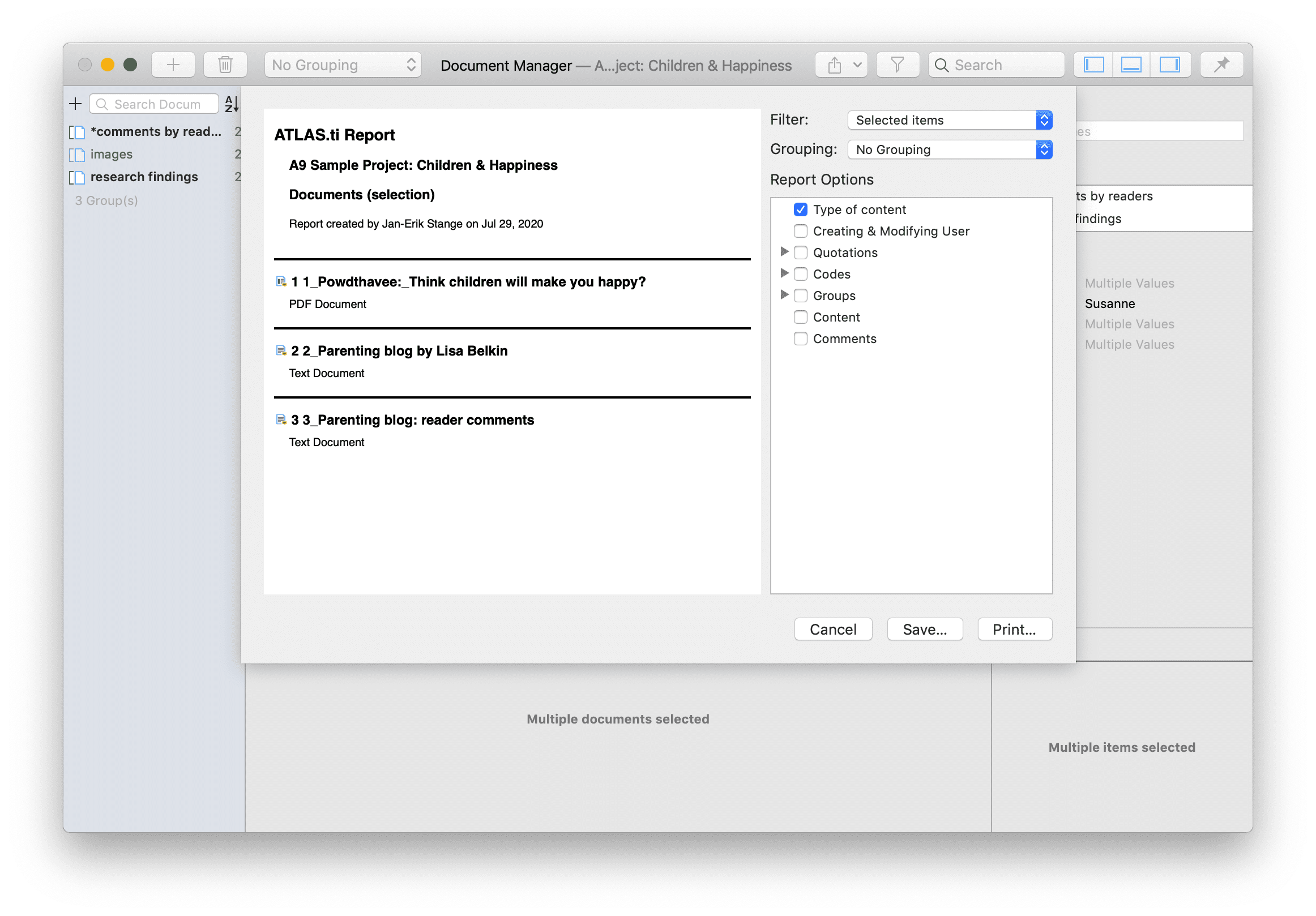
Open a Manager. Click on the drop-down menu of the report button in the toolbar and select Export as Report.
On the left-hand side you see how the report looks like given the current selections. On the right-hand side, you can select further options:
-
Filter: If you selected items before clicking on the report button, you can switch between creating a report for only the selected or all items.
-
Grouping: Depending on the entity type you have different grouping options, e.g. by code, code group or document. Select a grouping option if appropriate.
If you select to group quotations by code, and a quotation is coded by multiple codes groups, the quotations for this code will occur multiple times in the report.
If you select to group by code groups, and a code is a member of multiple code groups, the quotations for this code will occur multiple times in the report.
-
Report options: In this field, you can select which content should be displayed in the report. As soon as you select an option, you see in the preview how it will look like in the report. See below for further detail.
-
Save: This saves the report as Word document. Select a name for the report and a location.
-
Print: You can send the report directly to a printer and print it, or you can save it as PDF file. Other options are:
- Save as PostScript
- Send in Mail
- Send via Messages
- Save to iCloud Drive
- Save to Web Receipts