Adding Documents
Video Tutorial: Creating a project and importing data.
What happens when you add documents to a project
All documents that you add to a project are copied, and the copies become internal ATLAS.ti files. This means, strictly speaking, that ATLAS.ti no longer needs the original files. However, we strongly recommend that you keep a backup copy of your original sou
As audio and video files can be quite sizable, you have the option to create an external reference to the files. This means the multimedia documents remain at their original location and are accessed from there. Preferably, these files should not be moved to a different location. If the files need to be moved, you need to re-link the files to your project. ATLAS.ti will alert you, if there is an issue, and a file can no longer be accessed. When you add documents to a project, they are stamped with a unique ID. This ID allows ATLAS.ti to detect if documents are the same when merging different projects.
Important Note for Team Projects
When you work in a team and want to work on the same documents, it is important that one person is setting up the project and adds all documents that should be shared. The consequence of not doing is that documents of the same content are duplicated or multiplied during the process of merging projects. See Team Work for further information.
How to Add Documents
From the main menu, select Document > Add Documents... Another option is to open the drop-down menu of the document icon in the toolbar. You can select individual files or folders.
If you want to link a video file, select the option Reference External Multimedia Documents. For further information see Adding Multimedia Data.
If you want write your own text, e.g. in order to transcribe data, select the option New Text Document. For further information see Preparing your own transcript.
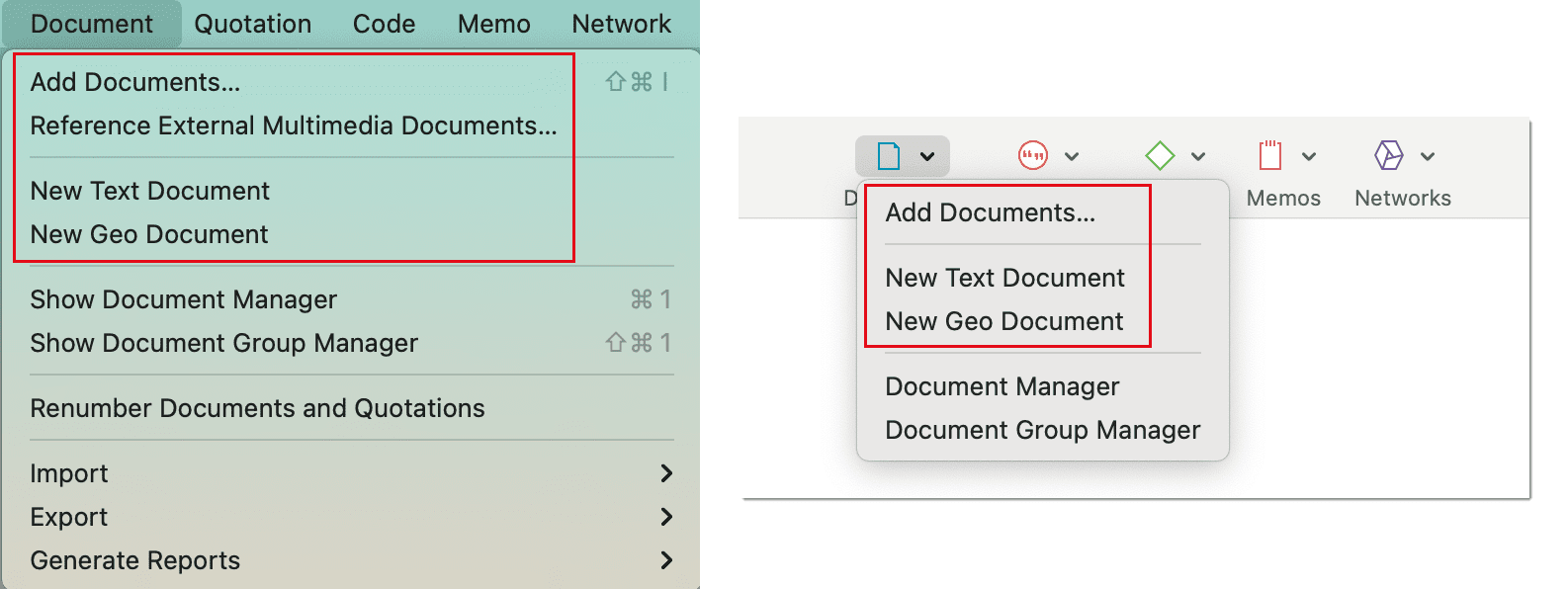
All added or linked documents are numbered consecutively starting with 1, 2, 3 and so on.
The default sort order is by name in alphabetical order. The document order cannot be changed in the Mac version.
Size Res
Theoretically, size restrictions do not play a major role due to the way ATLAS.ti handles documents. However, you should bear in mind that your computer's processing speed and storage capacity may affect the performance.
Excessively large documents can be uncomfortable to work with, even when you have an excellently equipped computer. The crucial issue is not always the file size, but rather, in the case of multimedia files, the length of playing time.
For textual documents, the number and size of embedded objects may cause extraordinarily long load times. There is a high likelihood that if a textual document loads slowly in ATLAS.ti, it would also load slowly in WORD or WordPad.
For very long texts or multimedia files, scrolling to exact positions can be cumbersome.
Please keep those issues in mind when preparing your files.
A Word about "Big Data"
Please keep in mind that the focus of ATLAS.ti is to support qualitative data analysis and to a lesser extent the analysis of qualitative data.
Big data is a buzz word nowadays, and a lot of big data often comes as text or images, hence could be considered qualitative. ATLAS.ti, however, is not suited for true big data analysis, which is not the same as qualitative data analysis.
As point of orientation, coding can be supported using the auto coding feature. However, you still need to read and correct the coding, and most coding in ATLAS.ti is done while the researcher reads the data and creates or selects and applies a code that fits.
A project is too large if you have so much data that you need to rely on a machine to do all the coding for you and you cannot read what has been coded yourself. If this is the case, ATLAS.ti might not be the right tool for you.