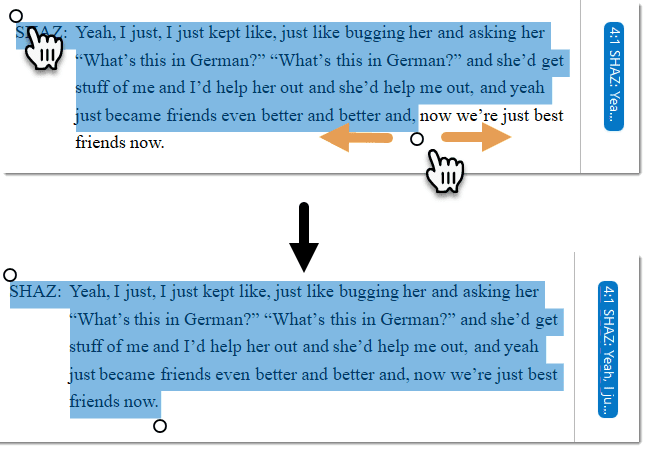Working with Quotations
Video Tutorial: Working with Quotations
Interview with Christine Silver, expert in Computer Assisted Qualitative Data Analysis Software).
"When you create a quotation, you’re marking a segment of data that can later be retrieved and reviewed. You might know, right at that point how and why it’s interesting or meaningful, in which case you can immediately capture that – by re-naming it, commenting on it, coding it, linking it to e.g. another quotation, or a memo. If you don’t yet know, you can just create the quotation, and come back and think about it later, perhaps when you have a better overview of the data set in its entirety and are ready to conceptualise meaning in relation to your research objectives."
"One of my favourite things about ATLAS.ti is that quotations can be visualised and worked with in a graphical window, i.e., the ATLAS.ti networks. The content of quotations can be seen within the network, and quotations can be linked, commented upon, and coded in that visual space. This is very useful if you like to work visually or are used to analysing qualitative data manually with highlighters, white-boards, post-it notes etc. Networks can also be used as visual interrogation spaces – for example to review quotations which have more than one code attached, which is very powerful. Everything you do in the network is connected throughout the ATLAS.ti project."
The ATLAS.ti Quotation Level
The ATLAS.ti quotation level gives you an extra layer of analysis. In ATLAS.ti you are not required to immediately code your data as in most other QDA software. You can first go through your data and set quotations, summarize the quotations in the quotation name and write an interpretation in the comment field. This is useful for many interpretive analysis approach for the process of developing concepts. Once you have ideas for concepts you can begin to code your idea. This also prevents you from falling into the coding trap, i.e. generating too many codes. Codes that can be applied to only one or two segments in your data are not very useful. Code names should be sufficiently abstract so that you can apply them to more than just a few quotations.
Creating Quotations in Text Documents
When you code data, quotations are created automatically. See Coding Data.You can however also create quotations without coding. To do so:
Highlight a section in your text, right click and select the option Create Free Quotation. Alternatively, you can also select the equivalent button in the ribbon.
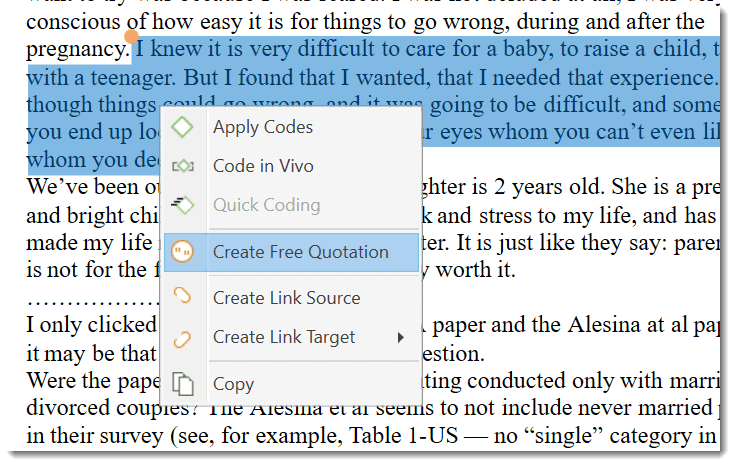
Once a quotation is created, you see a blue bar in the margin area and an entry in the Quotation Manager and the Document tree in the Project Explorer.
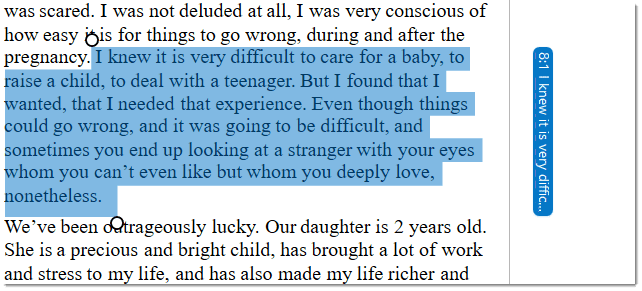
Quotation ID
Each quotation has an ID, which consists of two numbers:
- The ID 8:1 means that the quotation was created in document 8, and it is the first quotation that was created in this document.
- The ID 3:10 means that the quotation was created in document 3, and it is the 10th quotation that was created in this document.
Quotations are numbered in chronological and not in sequential order. If you want to change this order, see the next section:
Changing the Chronological Order of Quotations
The quotation ID numbers quotations in the chronological order when they have been created. For various reasons, at times users want the quotations to be numbered in the sequential order as they occur in the document.
When you delete quotations, the numbering is not automatically adjusted. Instead, they are gaps. Renumbering the quotations also closes those gaps.
To renumber quotations:
Open the Quotation Manager and select the Renumber Quotations option in the ribbon.
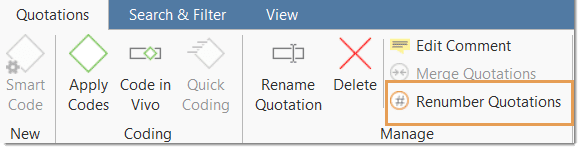
Adding Quotation Names
Being able to name each quotation has a number of useful app
- It allows you to quickly glance through your quotations in list view.
- You can use the name field to paraphrase a quotation as required by some content analysis approaches, or to write a short summary.
- You can use the name field for fine-grained coding (line-by-line Grounded Theory coding; initial coding in Constructive Grounded Theory, or as required by other interpretative approaches) instead of applying codes. If you already apply codes during this phase, you will end up with too many codes that are useless for further analysis. See Building a Code System.
- Adding titles to multimedia quotations. Seee Working with Multimedia Data.
To add a name to a quotation, right-click on a quotation in the margin area, the Project Explorer, the Quotation Manager or in the Quotation Reader and select Rename.
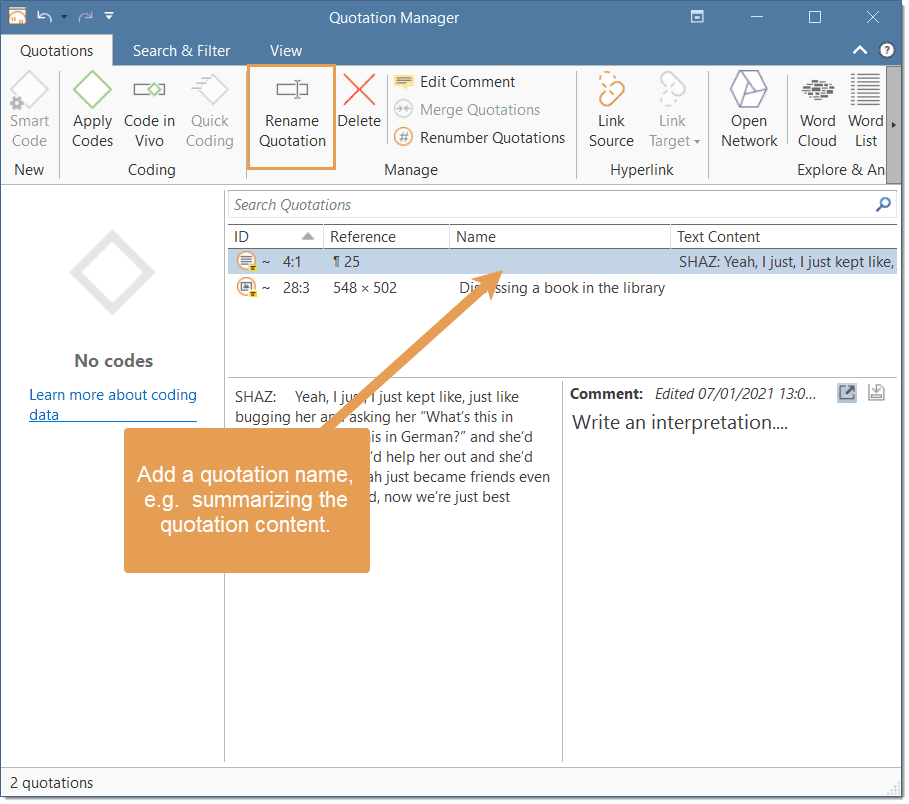
The example below shows an example where a name was added to add titles for video quotations:
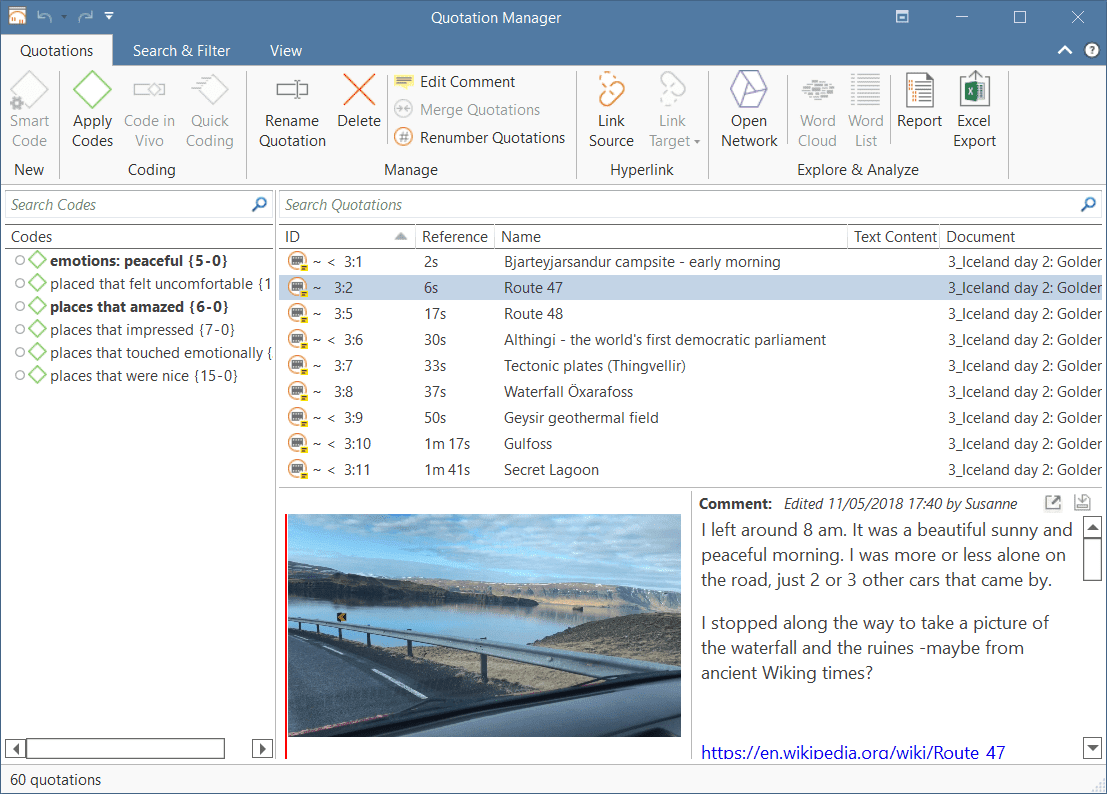
tip
If you select a quotation in the Quotation Manager, you see a preview of the quotation in the panel below the quotation list. This applies to all data file formats.
Resizing a Quotation
Modifying the length of a quotation is easy.
If you select a quotation, e.g. by clicking on the bar in the margin area, you see an orange dot at the beginning and at the end of the quotation. Move the start or end position to a different location depending on whether you want to shorten or lengthen the quotation. This applies to all media types.