Importing and Exporting a List of Codes
Exporting the List of Codes
Use this option if you want to export a list of codes for re-use in another ATLAS.ti project, or in another software. For the latter, you need to use the QDPX export option. For further information see the chapter on Universal Data Exchange
To export all codes with comments and groups for use in another ATLAS.ti project, select Codes > Export > Codebook (XLSX).
Select a location where you find to save the file, and click Save.
Importing the List of Codes
Importing an already existing code book can be useful for a number of reasons:
- To prepare a stock of predefined codes in the framework of a given theory. This is especially useful in the context of a team project when creating a Master project.
- To code in a "top-down" (or deductive) way with all necessary concepts already at hand. This complements the "bottom-up" orinductive coding stage in which concepts emerge from the data.
You can prepare a code book including code descriptions, code groups and colors in Excel and import the Excel file. This is how you need to prepare the Excel file:
You can enter headings like Code, Code Definition, Code Group 1, Code Group 2, but you do not have to. The headers can be in any language. The columns are interpreted in the following order, whether you add headings or not:
- column 1: code name
- column 2: code description (comment)
- column 3: code group 1
- column 4: code group 2
- all subsequent columns: further code groups
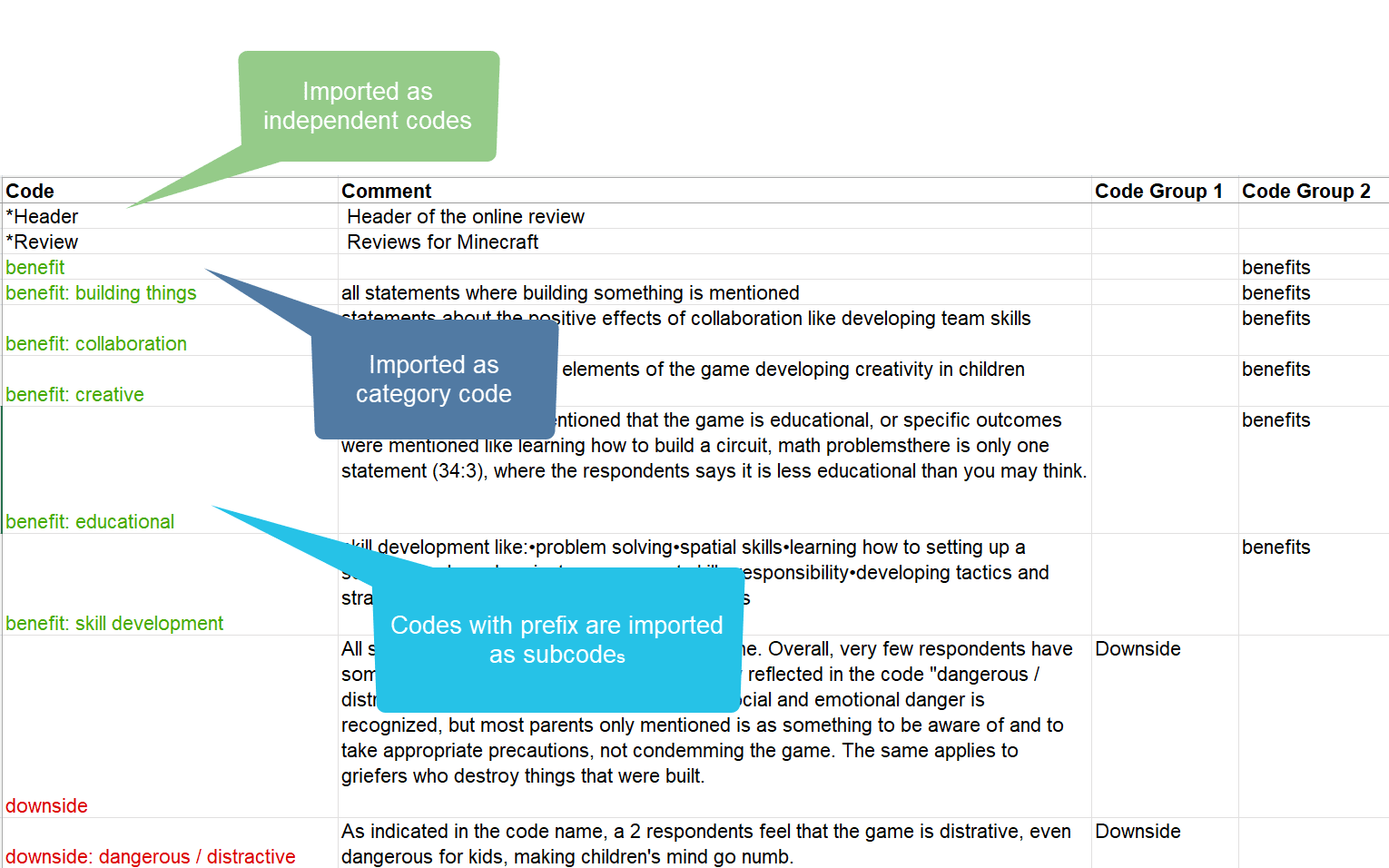
- All single codes are imported as independent codes.
- All codes that have the same prefix will be imported as subcodes. Based on the prefix, ATLAS.ti determines the category codes. As in the example shown here: 'benefit' will become a category code; all codes like 'benefit: creative' or 'benefit: collaboration', will become subcodes of benefit.
- If you color the code names, this color is used in ATLAS.ti as code color.
Folders cannot be imported via the Excel file. They need to be added later.
To import the Excel file, select Codes > Import > Codebook (XLSX).
Select a file. Depending on whether you have inserted headers in the Excel file, activate or deactivate the option "Ignore headers (first row) during import". You find this option at the bottom left in the file picker.
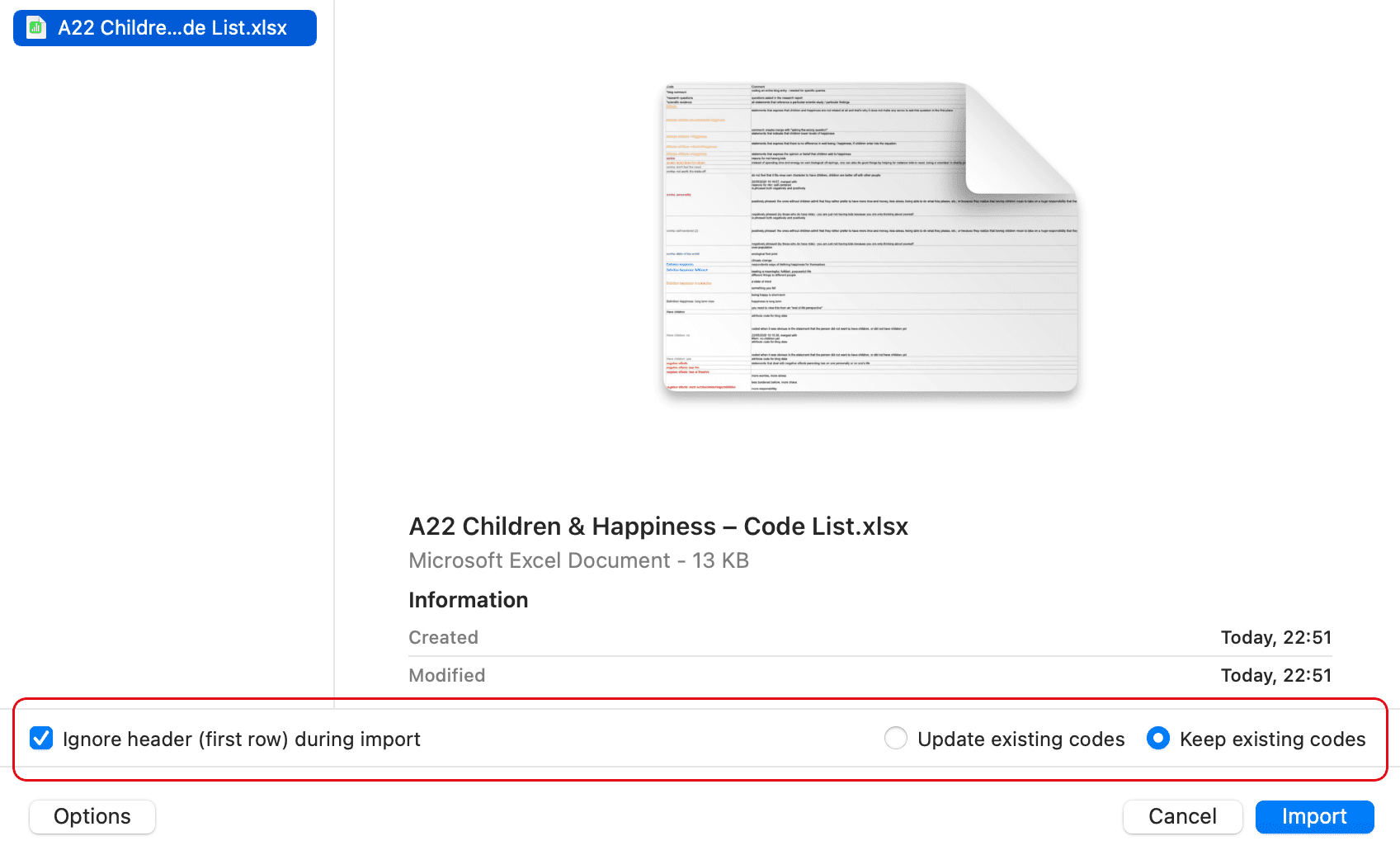
If your project already has codes, you need to decide what ATLAS.ti should do if the list of codes in the Excel table contains codes that are already in your project. You can update the attributes of the existing codes, i.e., code color and comment, so they match the information that is in the Excel sheet. If so, select Update existing codes. If you do not want to change existing codes, select Keep existing codes.
Make your choices and click Import.