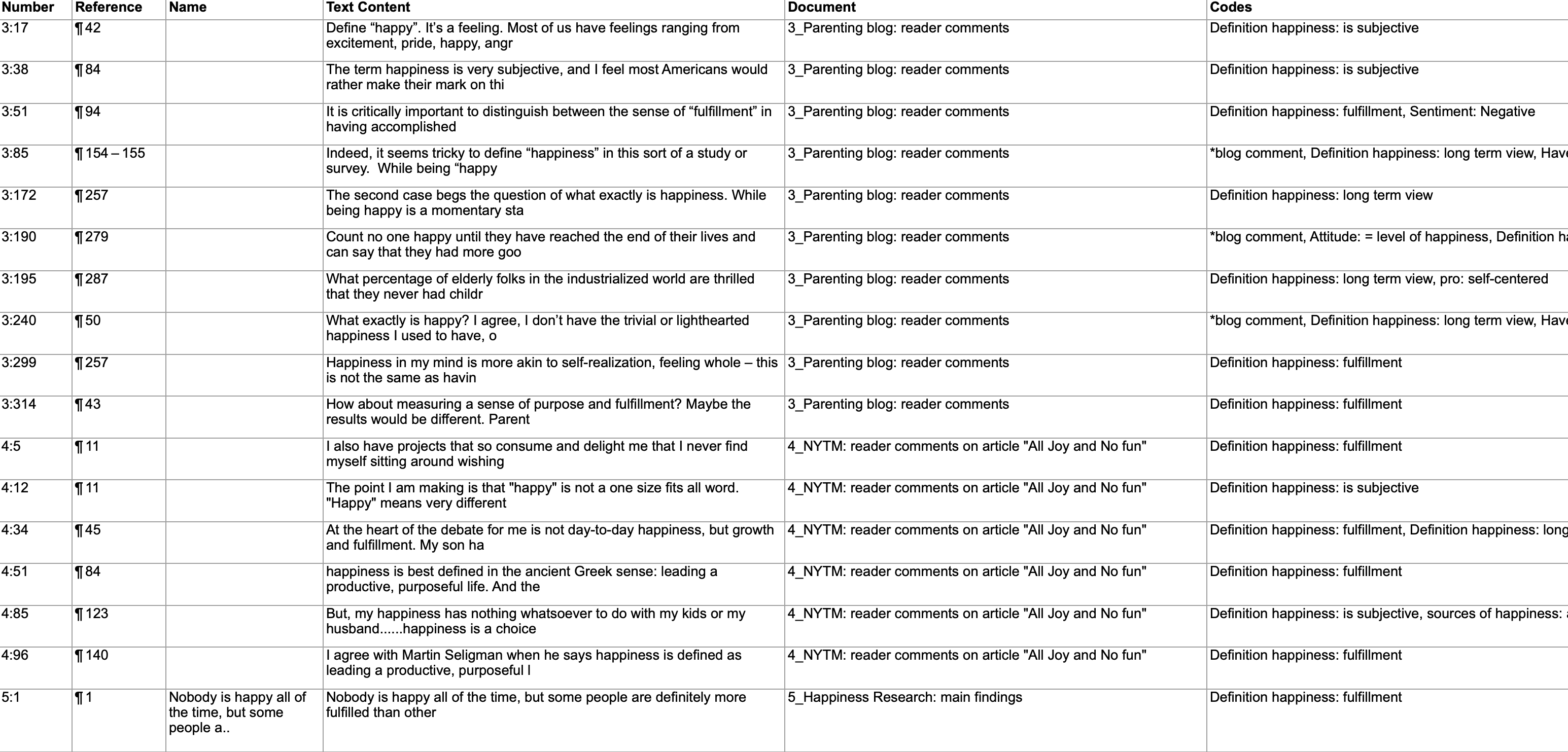Creating Excel Reports
Info Sheet for Excel Reports
All Excel reports have an additional sheet that shows meta information like the type of the report, the project name, date of export and name of exporting user.
The info sheets for reports based on the Code Document- and the Code Co-occurrence Table, and Inter-coder Agreement Analysis contain further information.
-
abbreviations that are used
-
Code Document Table: Information about which relative frequency count is used
-
Code Co-occurrence Table: whether the c-coefficient was selected
-
ICA reports: coder names
Info Sheet in Excel
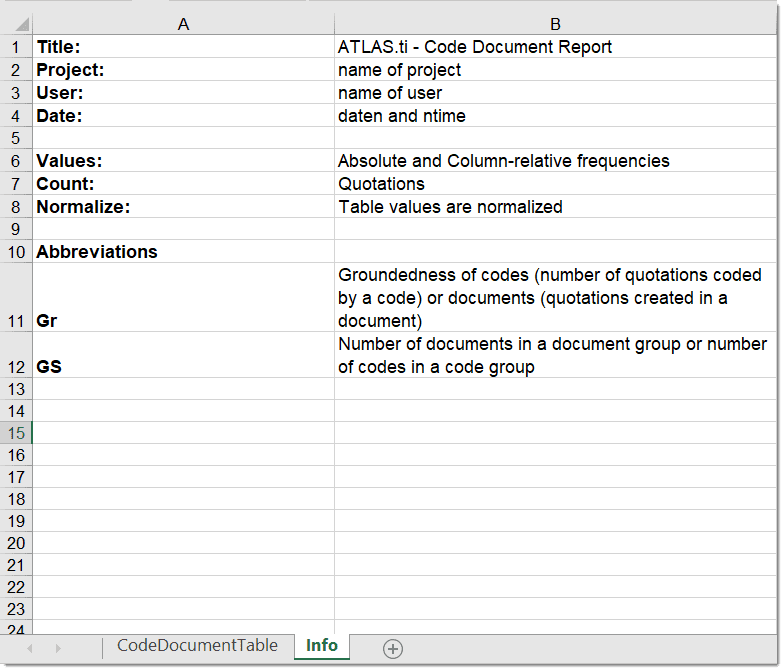
In every manager you find a button to create an Excel report. The Excel report contains all columns from the Manager that are currently visible in Detail mode. By default, everything will be displayed.
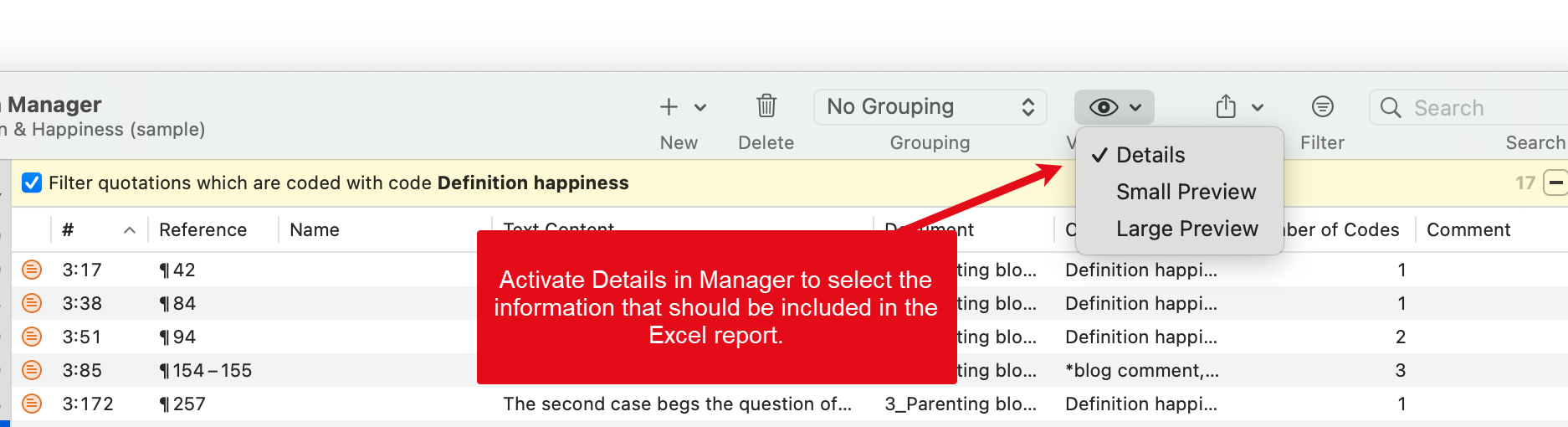
If you do not want to include all information, right-click on a column and deselect what you do not want to be included:
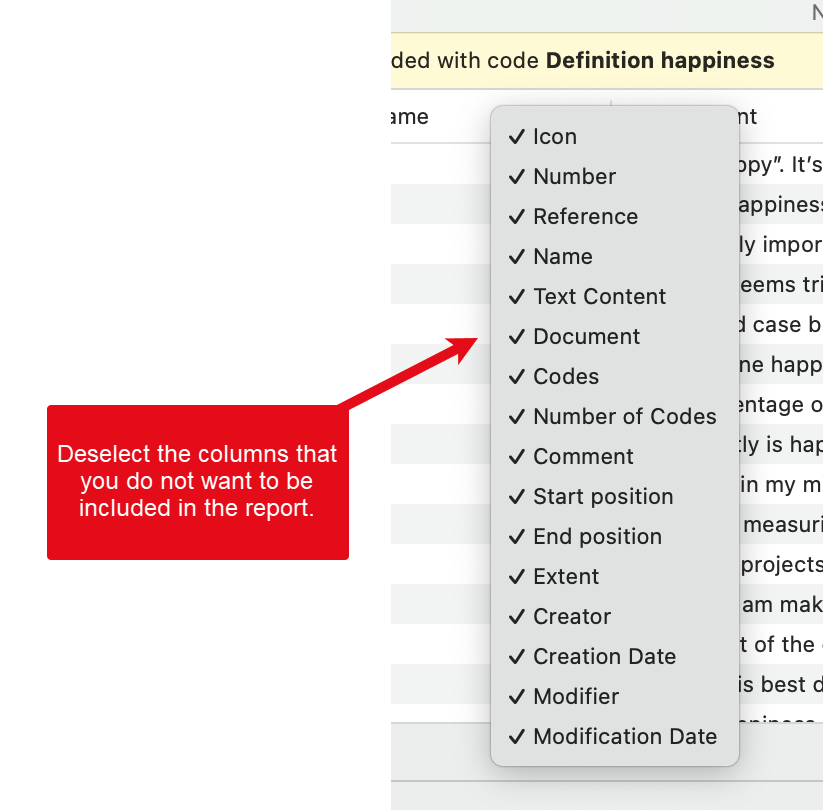
To create for instance a report that contains all quotations of a code, open the Quotation Manager, select a code or a category whose quotation you want to export.
Select the Export button, and from there Export as Spreadsheet:
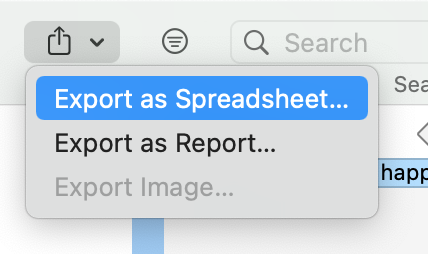
The file dialogue opens. Select a location where you want the file to be saved. Change the default name for the file to represent what you are exporting, e.g. the name of the code, code group or category. If you want to open the report immediately, select Open in Numbers (Excel)
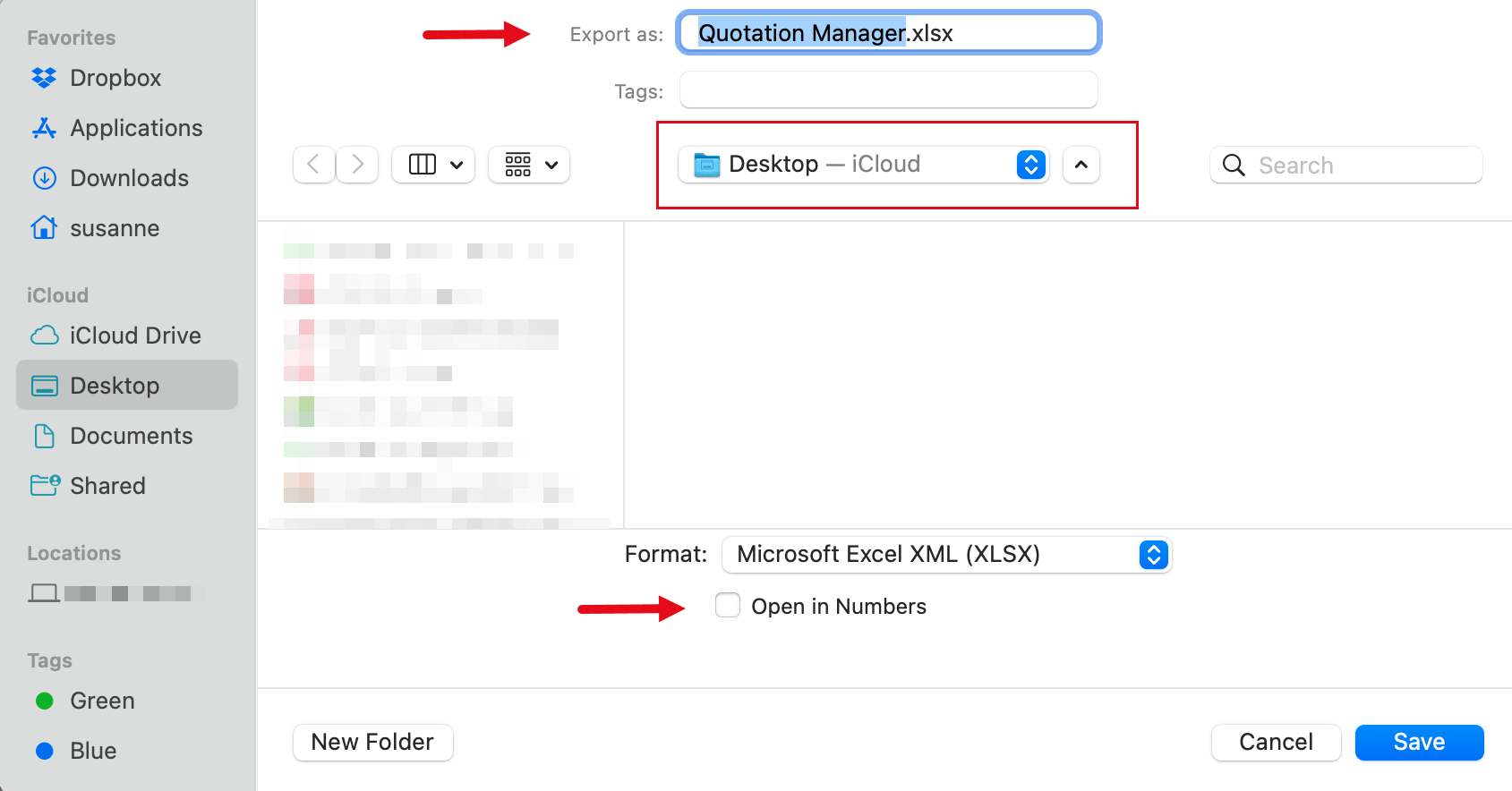
As soon as you click on Save, the report is created. Below you see an example report: