The ATLAS.ti Interface
When you open a project, you see the menu on top, the project navigator on the left-hand side and an inspector on the right-hand side. The inspector displays more information of the current active entity. After just opening a project, this is the project.
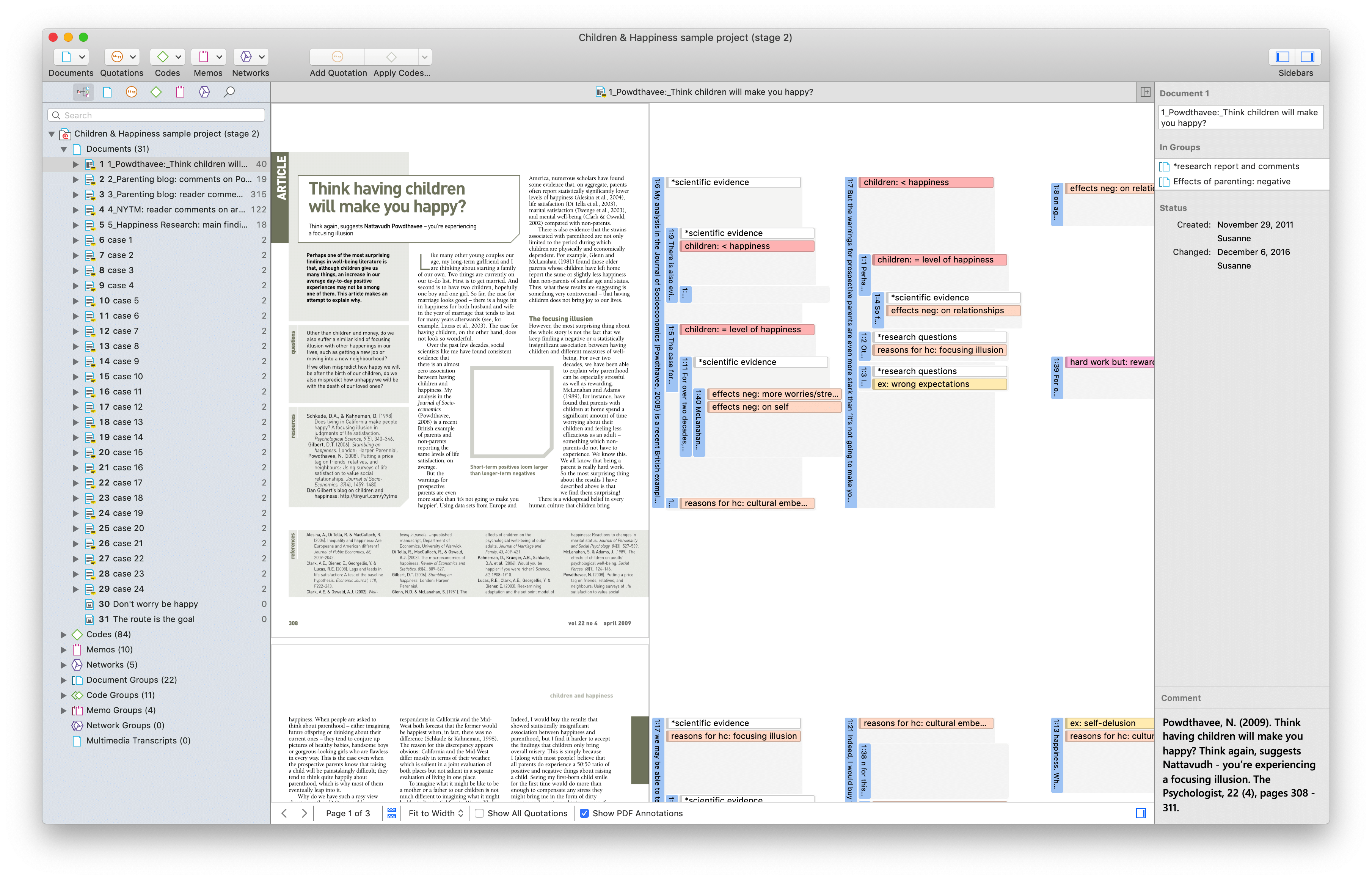
Below the main menu, you see a toolbar that allows quick access to the Document, Quotation, Code, Memo and Network Manager. (see the main manual).

You also find the usual show and hide icons for the side bars and the inspector.
The Main Menu
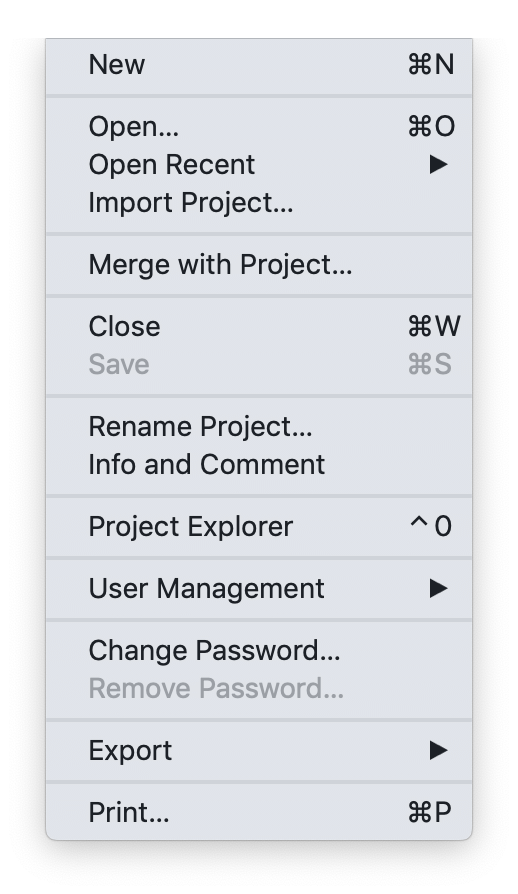
The Project menu gives access to all project related functions:
- opening, closing or renaming a project (see the main manual).
- importing a project (see the main manual).
- user management (see the main manual).
- merging projects (see the main manual).
- project export (see the main manual).
- project export for universal data exchange (see the main manual).
- exporting data for further statistical analysis (see the main manual).
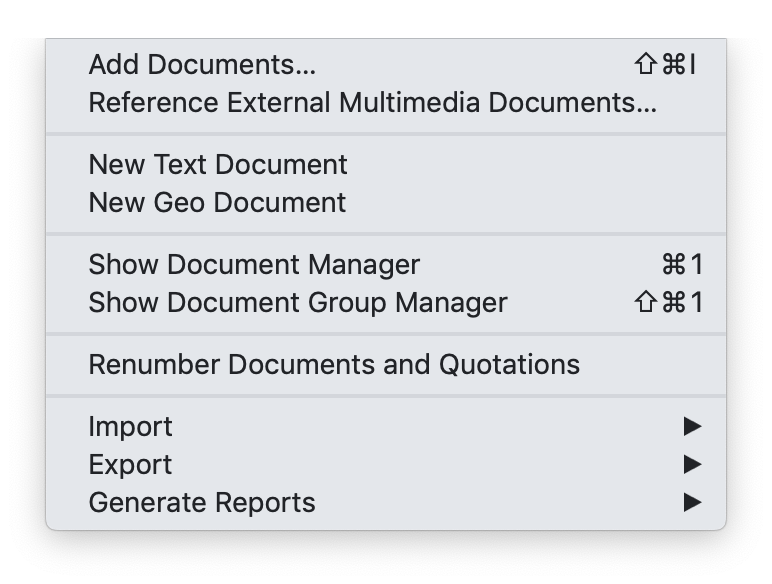
The Document menu gives access to all document related functions:
- Adding Documents
- Adding a Geo Deocument (see the main manual).
- Importing Survey Data (see the main manual).
- Importing Reference Manager Data (see the main manual).
- Importing Twitter Data (see the main manual).
- Showing the Document Manager (see the main manual).
- Renumbering Documents and Quotations (see the main manual).
- Importing Document Groups (see the main manual).
- Exporting Document Groups (see the main manual).
- Generating Reports
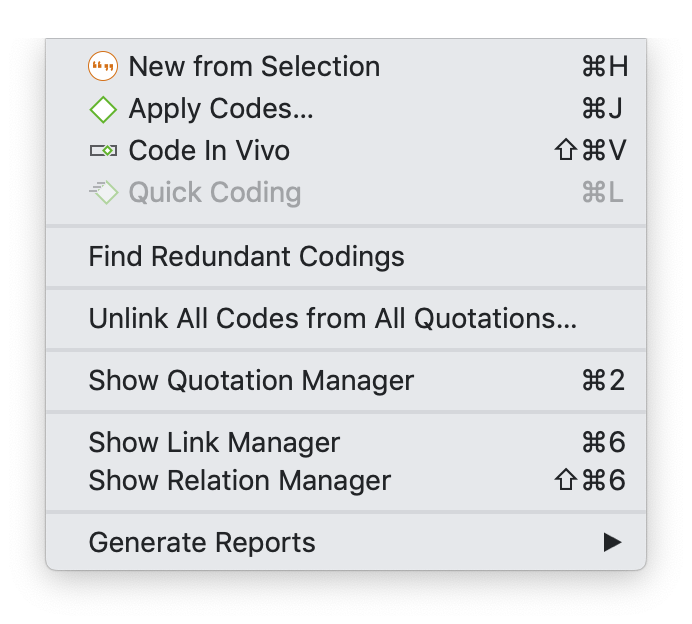
The Quotation menu gives access to all quotation related (see the main manual). functions:
- Creating Quotations (see the main manual).
- Applying Codes
- Finding Redundant Codings (see the main manual).
- Unlinking all Codes from all Quotations (see the main manual).
- Showing the Quotation Manager (see the main manual).
- Showing the Link Manager (see the main manual).
- Showing the Relation Manager (see the main manual).
- Generating Reports (see the main manual).
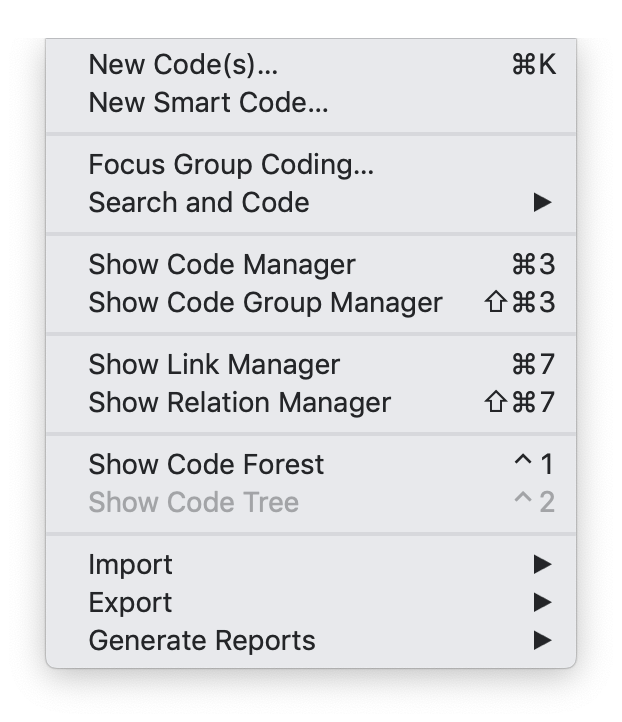
The Code menu gives access to all code related functions:
- Creating a new code (see the main manual).
- Creating a new smart code (see the main manual).
- Focus Group Coding (see the main manual).
- Search & Code (see the main manual).
- Showing the Code Manager (see the main manual).
- Showing the Link Manager (see the main manual).
- Showing the Relation Manager (see the main manual).
- Showing the Code Forest (see the main manual).
- Importing & Exporting a Code Book
- Generating Reports (see the main manual).
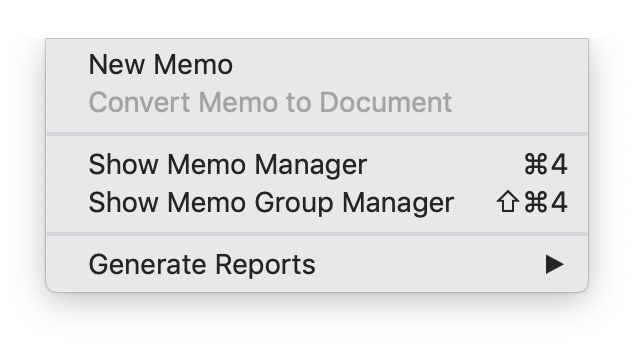
The Memo menu gives access to all memo related (see the main manual). functions:
- Creating a memo (see the main manual).
- Convert Memo to Document (see the main manual).
- Showing the Memo Manager (see the main manual).
- Generating Reports (see the main manual).
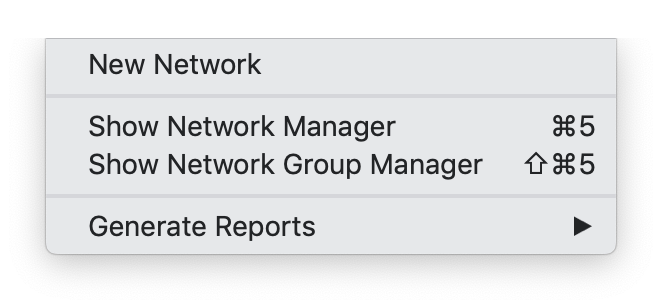
The Network menu gives access to all network related functions:
- Creating a network
- Showing the Network Manager (see the main manual).
- Generating Reports (see the main manual).
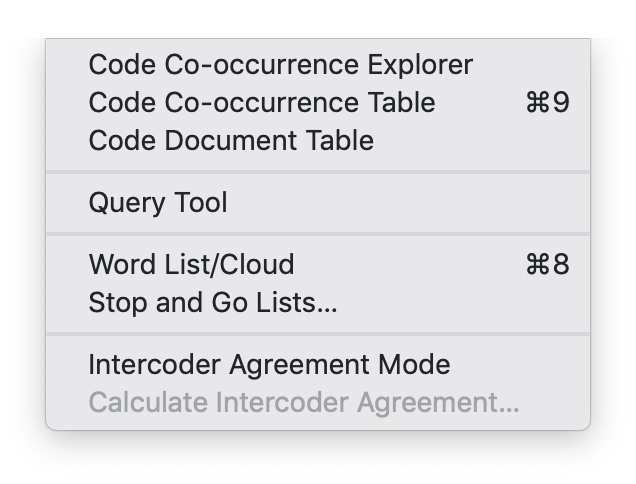
The Analysis menu gives access to all analytic functions that you need after you have coded the data. You also find the Word List / Word Cloud option under this menu:
- Opening the Code Co-occurrence Explorer (see the main manual).
- Opening the Code Co-occurrence Table (see the main manual).
- Opening the Code Document Table (see the main manual).
- Opening the Query Tool
- Creating word lists and clouds
- Accessing stop and go lists (see the main manual).
- Setting inter-coder agreement mode (see the main manual).
- Opening the inter-coder agreement analysis tool (see the main manual).