Quotation Reader
The Quotation Reader allows you to conveniently read quotations coded by a selected code or as a result of a query. You can modify existing codes, which means add or remove codes. Elsewhere, this has been referred to as coding on.
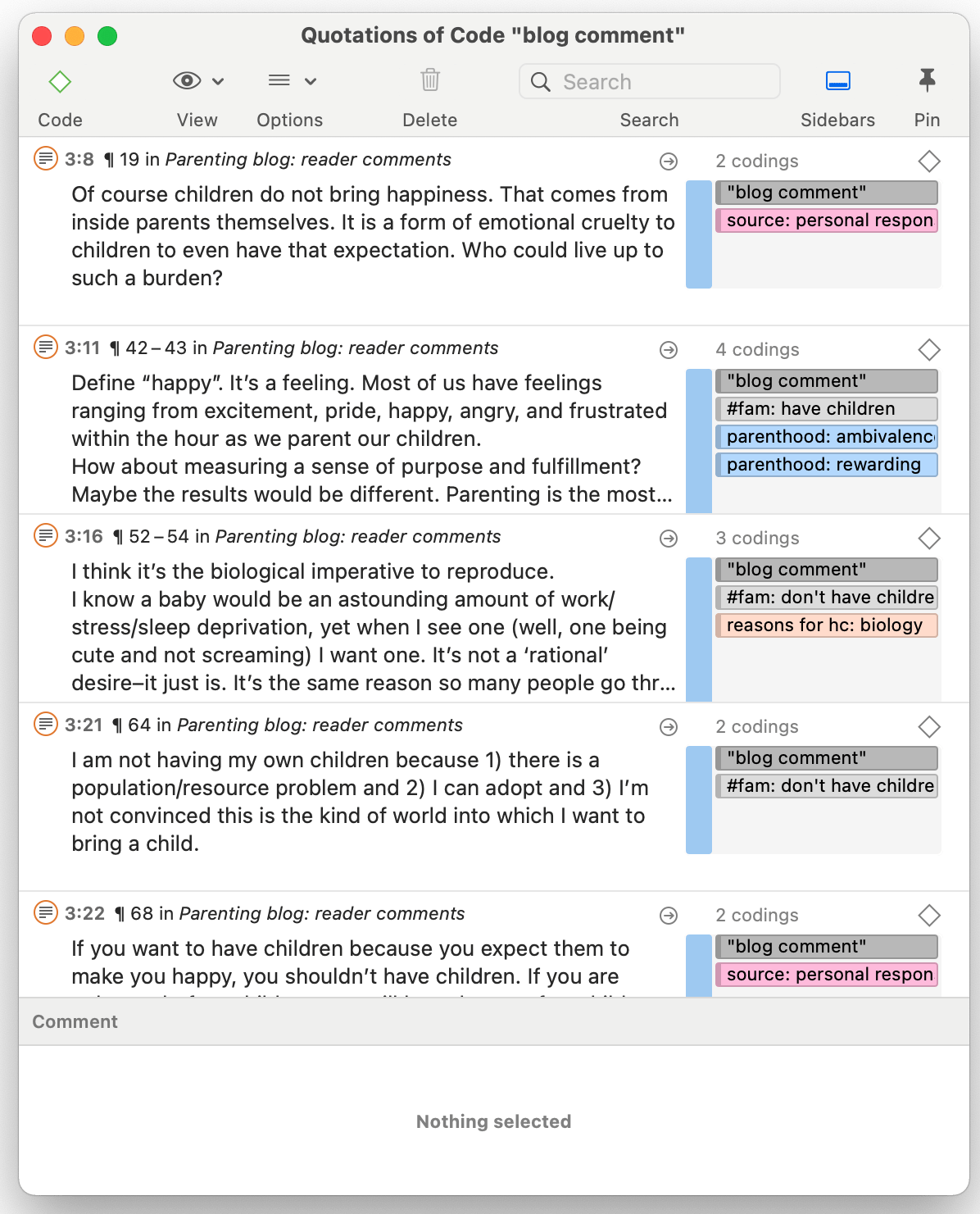
In the Quotation Reader, you can:
- change between single line, small and large preview
- add or modify the quotation name
- write a comment for a quotation
- apply new or existing codes
- remove applied codes
- view a quotation in the context of the original document
- delete a quotation
View Options: Depending on the length of your quotations you can adjust the view to single line, small or large preview. If you have very short quotations, the single line view might be all what you need to see. It is also useful if you have created your own name for quotations, e.g. to paraphrase textual data or wrote titles for multimedia quotations.
Apply Codes: To change the coding for a quotation, click on the Code button in the toolbar, or right-click and select Apply Codes, or use the short-cut:cmd+J. This opens the coding dialogue, and you can use all options that are explained in the section Coding Date.
Coding with the Last Used Code: Right-click on a quotation and select Add Last Used Codes. Or: Select multiple quotations, right-click and then select the Last Used Codes option.
You can also select multiple quotations or all quotations and code all selected quotations with a new or an existing code.
View in Context: If you want to see a quotation in the context of the original document, either click on the right arrow, or double-click.
Open Network: If you want to see all links of a quotation, select one or multiple quotations, right-click and select Open in Network. See Working with Networks.
Show Word List/Cloud: Another context menu option is to show a word list or word cloud for selected items.
Writing a comment: If you want to write a comment for a quotation, select it, right-click and select Edit Comment from the context menu.
Options
Create Document Group: You can create a new document group containing all documents that the quotations in the Quotation Reader are a part of. Let's assume you have coded for years of professional experience. This was something that came up in the interview, and you did not know beforehand. If you want to compare statements of people with different lengths of working experience, this is a convenient way to turn a code into a document group, and in this case a variable for comparison.
Export as Spreadsheet: You can export all quotations to an Excel spreadsheet.
Export as Report: You can create a text report containing all quotations and further information that you are interested in. You find more information on how to create text reports here.