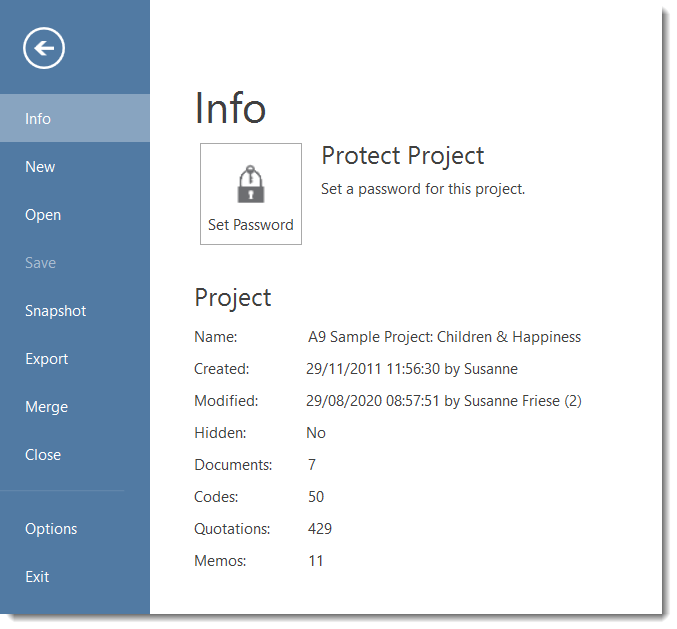The ATLAS.ti Interface
When you open a project, you see the ribbon on top, the project navigator on the left-hand side and the ATLAS.ti logo in the middle of the working area.
At the top of the screen, you see the title bar where the name of the current project is displayed. It also includes the Save, Undo and Redo functions on the left-hand side.
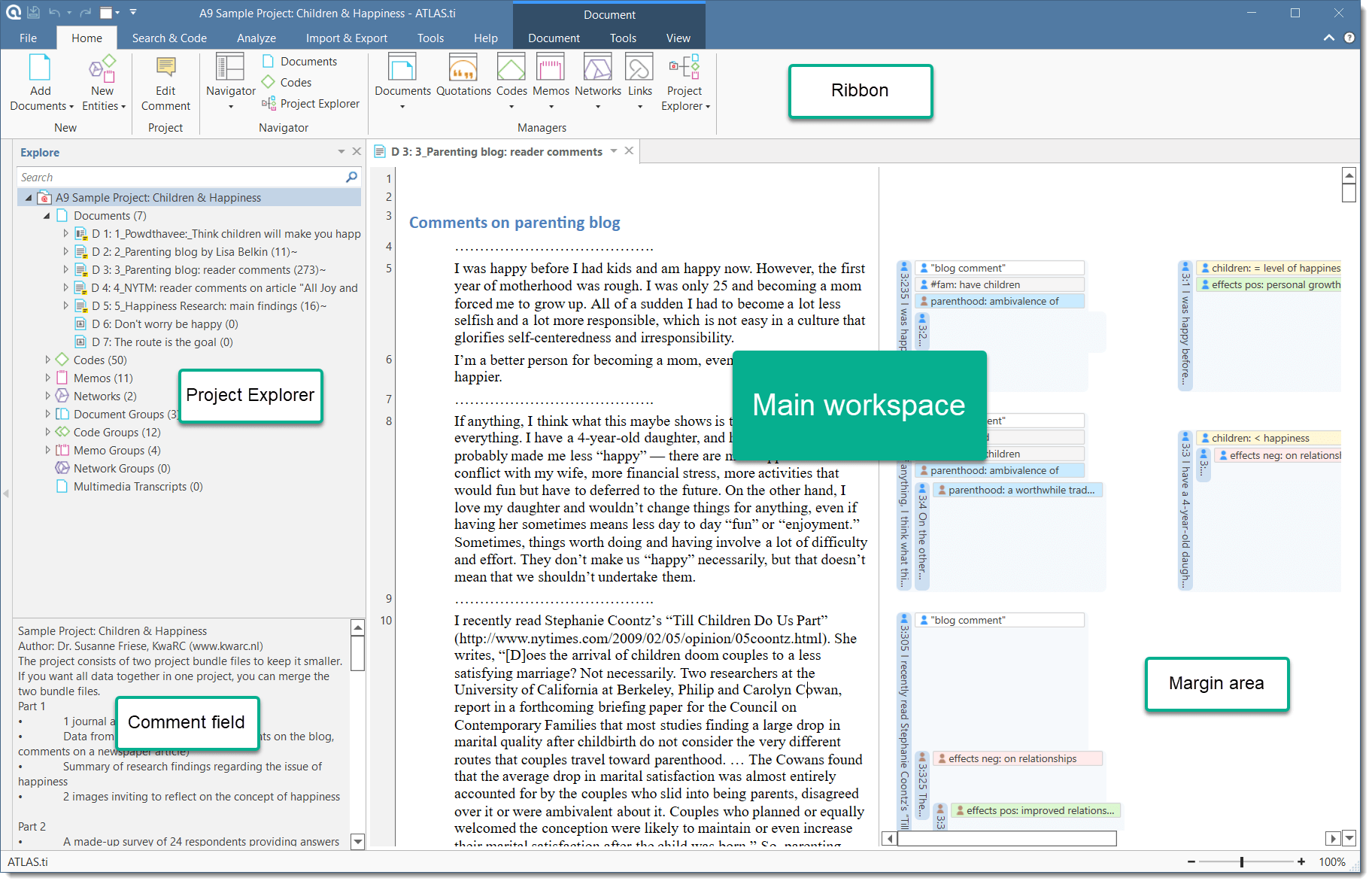
You are probably familiar with ribbons from other contemporary Windows software that you use. A ribbon is a graphical control element in the form of a set of toolbars placed on several tabs. They are grouped by functionality rather than object types. Ribbons, in comparison, use tabs to expose different sets of controls, eliminating the need for numerous parallel toolbars. This highly improves the workflow and makes it easier for users to see which functions are available for a given context.
The ATLAS.ti Ribbon
The six core tabs in ATLAS.ti are:
- Home
- Search & Code
- Analyze
- Import & Export
- Tools
- Help
Depending on the function you are using, additional contextual tabs will appear. These will be highlighted by a colored box at the top of the ribbon.
The Home ribbon is the starting point for most projects. You can start here to add documents to a project, create new codes, memos and networks. You can open various navigators to be displayed in the navigation area on the left-hand side of the screen and access all entity managers.

The Search & Code tab allows searching through text data by different criteria like search expressions that you enter including synonyms (see the main manual)., by entities identified (see the main manual). by the software, or by sentiment (positive, negative, neutral) (see the main manual).. You can review all results before you code them.
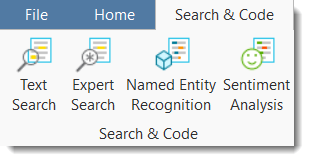
The Analyze tab offers a number of advanced functions to analyze your data after coding. See Querying Data.
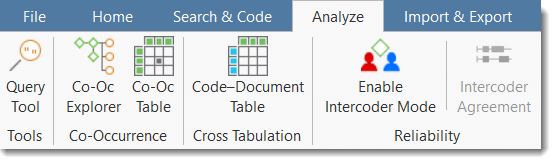
The Import & Export ribbon offers a number of import option for specific data types:
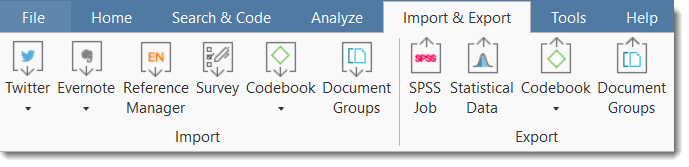
- Twitter data. See Working with Twitter Data. (see the main manual).
- Data from Evernote. See Support File Types.
- Literature stored in reference managers like Endnotes, Medeley, etc., to support you with your literature review. See Working with Reference Manager Data. (see the main manual).
- Survey data from Excel. See Working with Survey Data. (see the main manual).
Further you can import and export code books and document list with their groups. See Importing and Exporting Code Lists and Importing and Exporting Document Groups. (see the main manual).
If you are interested in a mixed-method approach, you can generate a SPSS syntax file for further quantitative analysis of your qualitative coding, or export a generic version in form of an Excel file for import in R, SAS or STATA. See Data Export for Further Statistical Analysis. (see the main manual).
The Tools ribbon holds tools for user management (see User Management (see the main manual).) and for cleaning up your project by finding and removing redundant codings. See Finding Redundant Codings. (see the main manual).)
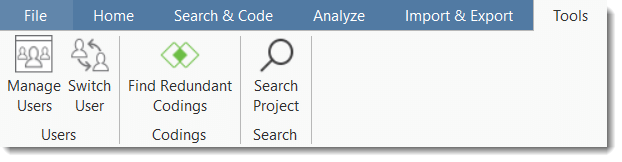
The Help ribbon ....
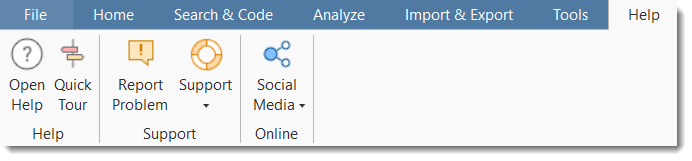
File Menu / Back Stage
Under File you find all options that concern your project, like creating a new project, open existing projects, saving and deleting projects, creating a snapshot (=copy) of your project, exporting and merging projects. See Project Management. (see the main manual).