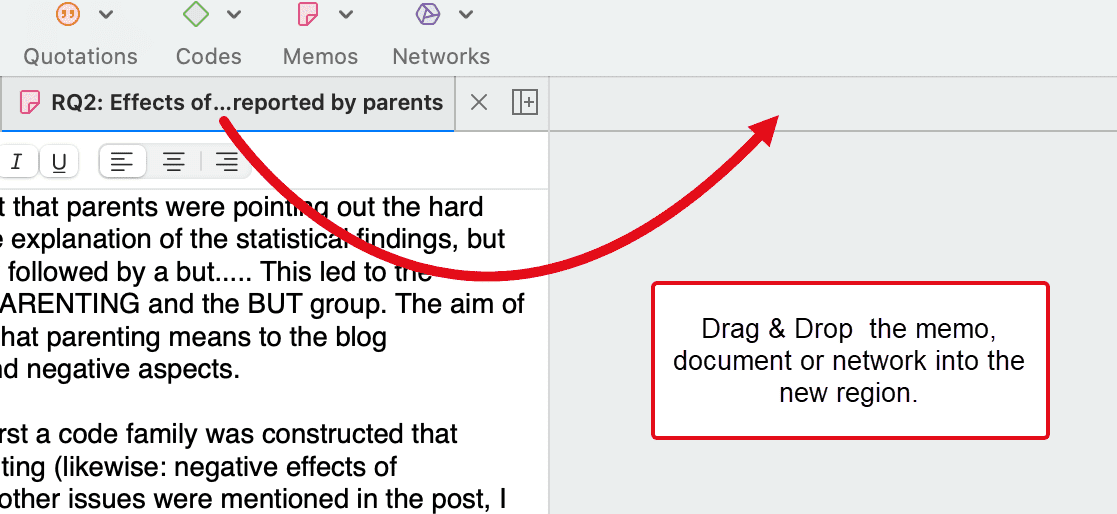Software Navigation
In the following it is explained how to work with the various entities and features in the main work space. If you want to click along, you may want to open the Children & Happiness sample project.
After you downloaded the project bundle file, import it. See Importing An Existing Project .
When you open a project, the Project Navigator opens automatically on the left-hand side. From the main branches you can access documents, codes, memos, networks and all groups. If you are looking for something in particular, you can enter a search term into the search field. If you open the branches of the various entities, they will only show you items that contain the search term.
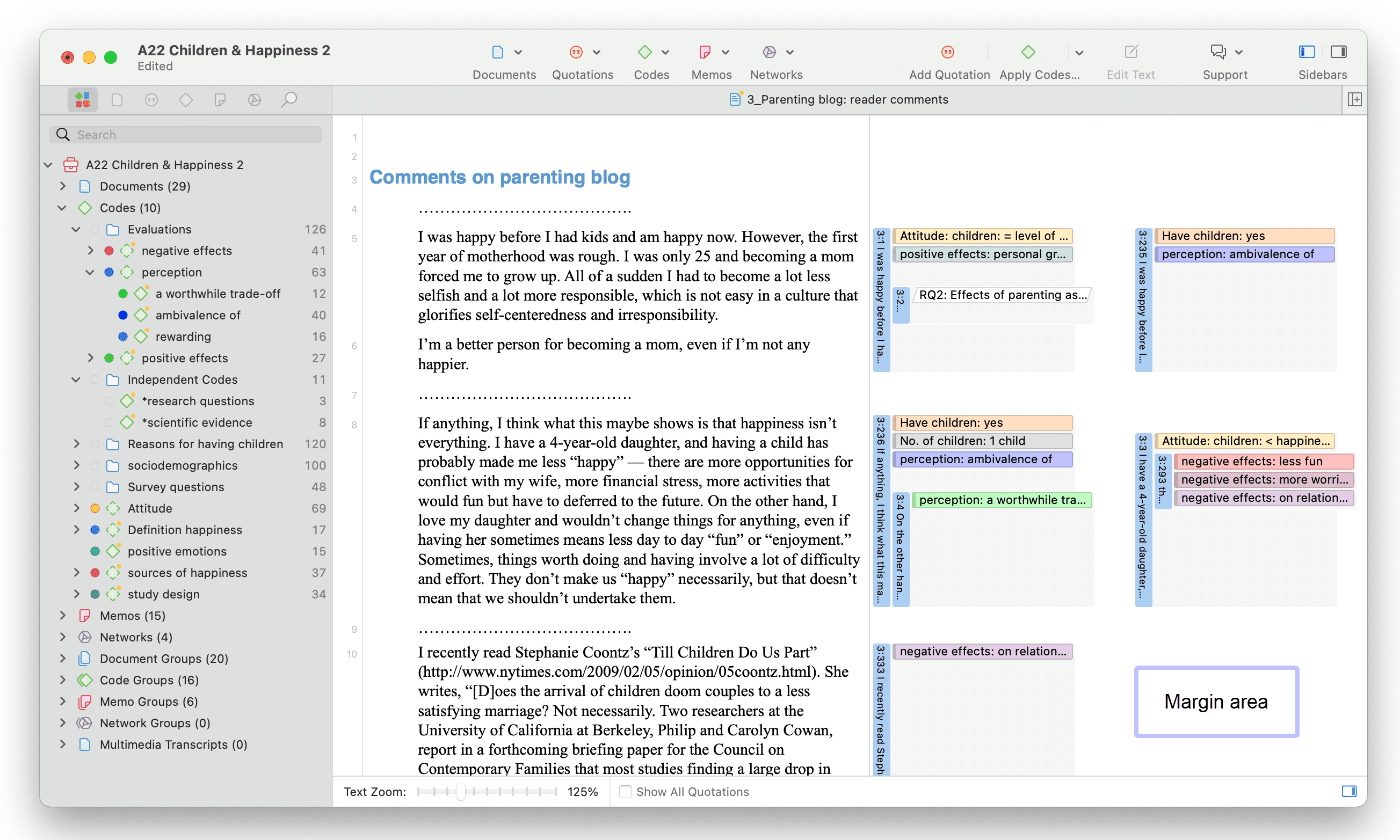
To open a branch, click on the triangle in front of each entity.
When double-clicking a main branch, the respective manager of the selected entity type is opened. See Entity Managers.
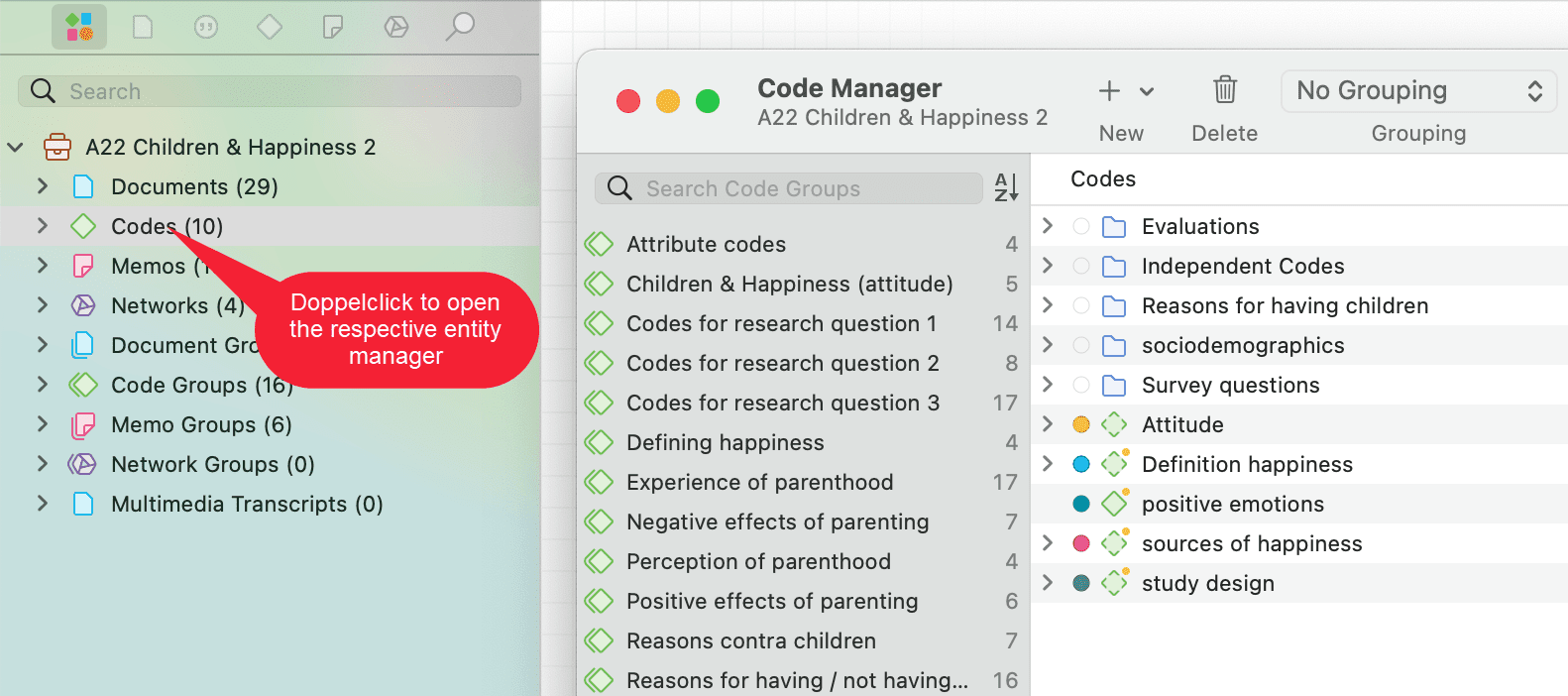
-
Under the main Documents branch, you see all documents. Below each document, you can access all quotations of a document.
-
Under the main Codes branch, you see the folders, categories, subcodes and independent codes. For further information see: Basic concepts
-
Under the main Memos branch, you see the list of all memos. On the next level, you see all linked entities, which for memos can be other memos, quotations and codes.
-
Under the main Networks branch, you see the list of all networks. On the next level, you see all entities that are contained in the network.
-
Under the Groups branches, you see the list of all groups and below each group, the list of all members of the selected group.
If an entity has a comment, this is indicated by a yellow dot attached to the entity icon.
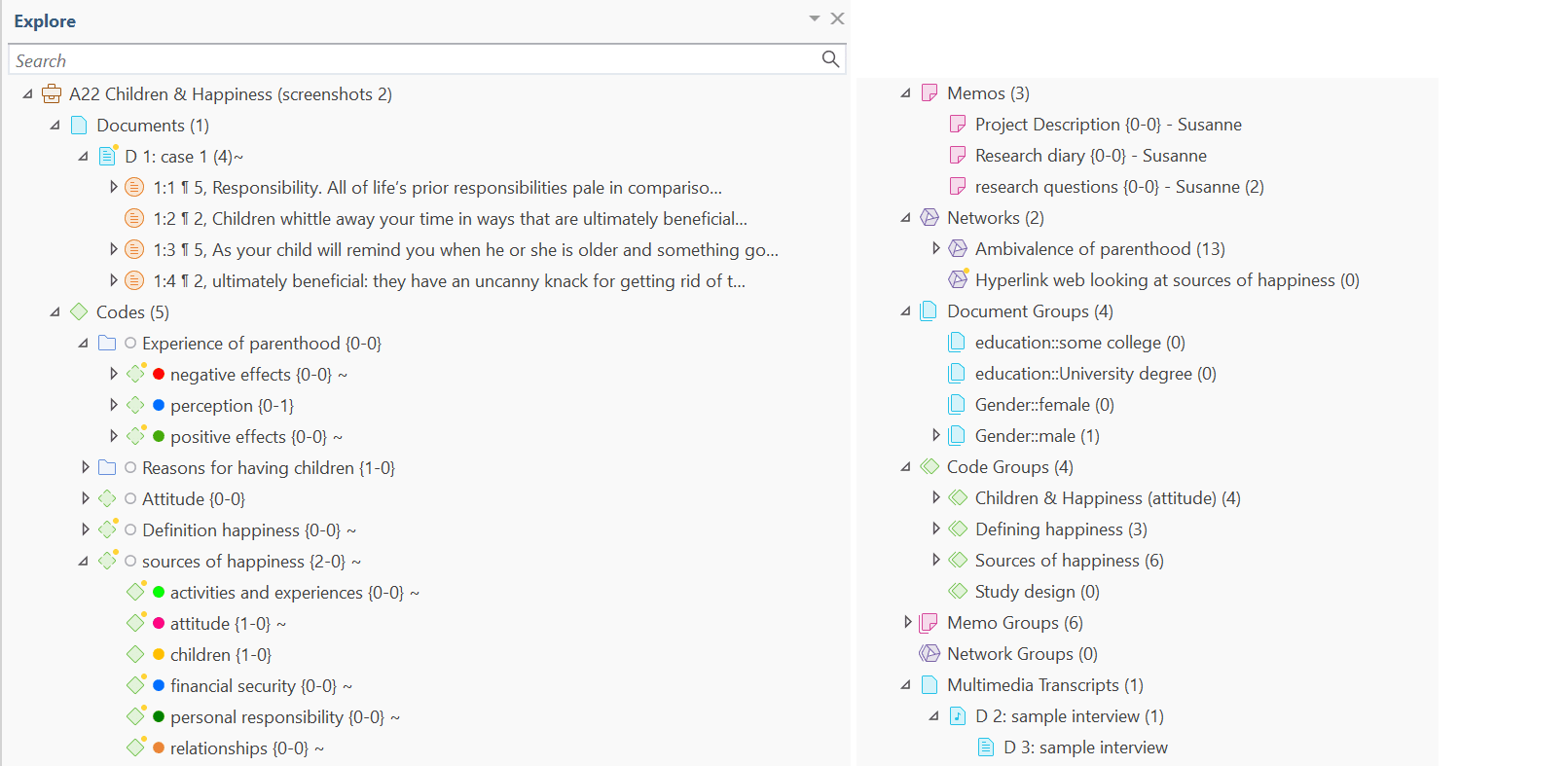
Browsers
In addition to the Project Navigator that contains all project items, you can open browsers that only contain one entity type. Browsers are available for documents, quotations, memos and networks.
To open one of the browsers, click on the entity icons above the search field.
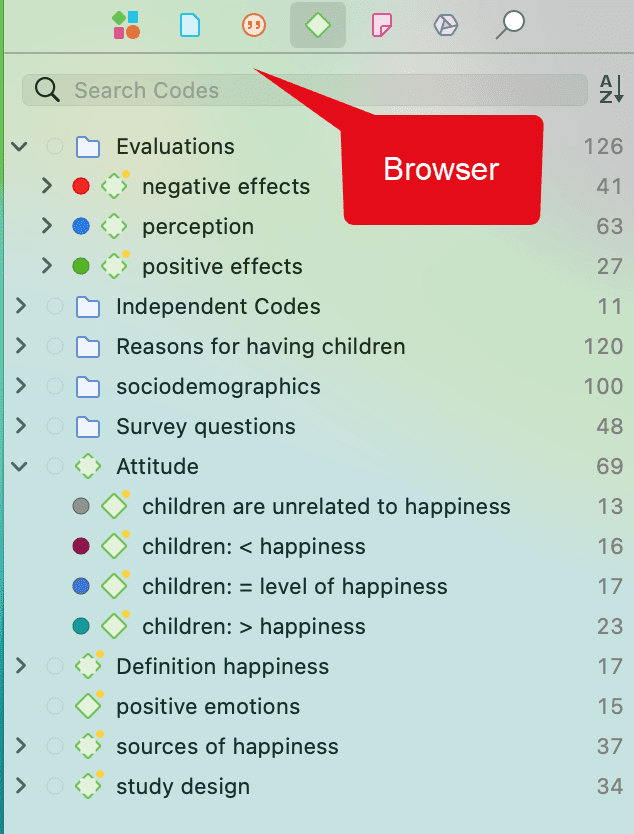
The single entity browsers open in tabs next to the Project Navigator. Each browser also has a search field on top. This facilitates working with long lists.
Context Menus
Each item in the navigation panel has a context menu, which means a context-sensitive menu opens when you right-click. Depending on the entity that you click, each context-menu will be slightly different.
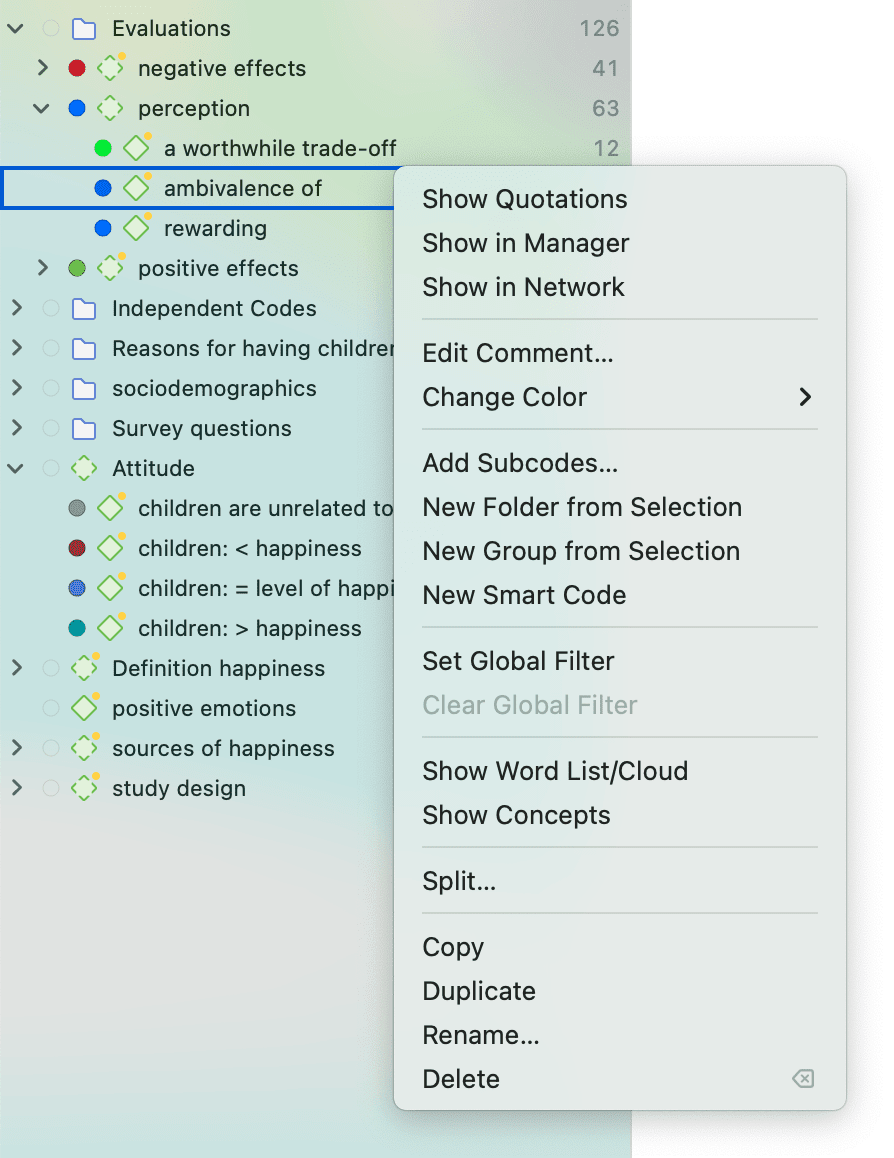
Toolbar
Above the main work space you see a toolbar that gives you quick access to the five main entity types: documents, quotations, codes, memos and networks. Each entity icon has a drop-down menu that gives you access to the most frequently used options in relation to each entity type.

Drop-down Menu for Documents
- Opening the Document Manager
- Opening the Document Group Manager
- Add Documents
- Adding a New Text Document, for instance if you want to transcribe your data directly in ATLAS.ti
- Reference External Multimedia Documents
- Adding a New Geo Document
- Search & Code
- Focus Group Coding
- Show Word List/Cloud
- Show Concepts
Drop-down Menu for Quotations
- Opening the Quotation Manager
- Opening the Link Manager
- Opening the Relation Manager
Drop-down Menu for Codes
- Opening the Code Manager
- Opening the Code Group Manager
- Opening the Link Manager
- Opening the Relation Manager
- Creating New Codes
- New Folder
- Show Word List/Cloud
Drop-down Menu for Memos
- Add a New Memo
- Opening the Memo Manager
- Opening the Memo Group Manager
Drop-down Menu for Networks
- Creating a New Network
- Opening the Network Manager
- Opening the Network Group Manager
Docked and Floated Windows
-
All documents, memos and networks open in the main area and are docked.
-
All managers and analysis tools open in a floated window. If you want that a floated window stays on top and does not disappear in the background if you open something else, you can pin it to your screen by clicking on the pin icon on the top right-hand side of the window. The pin then turns blue.
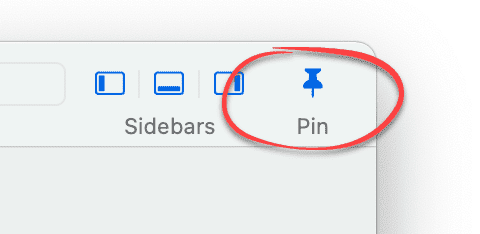
Working With Tabs and Regions
If you open multiple documents, or a document, a memo and a network, they are displayed in tabs. If you want to see them next to each other, you can open a second region:
Click on the + button as shown in the screenshot below to open a new region:
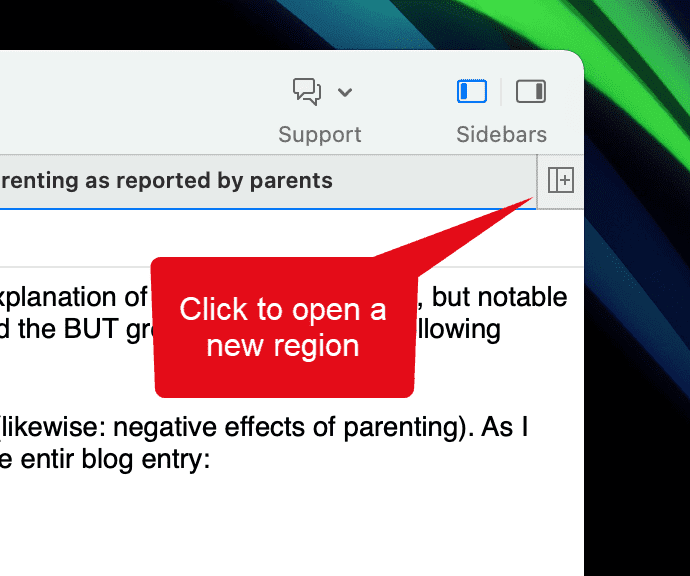
Select one of the tabbed items and drag and drop it into the empty region. If you drag it to the right-hand side until you see a colored bar, the item is displayed next to the other item(s). If you drag it to the top of the region, the item is displayed below the other item(s).