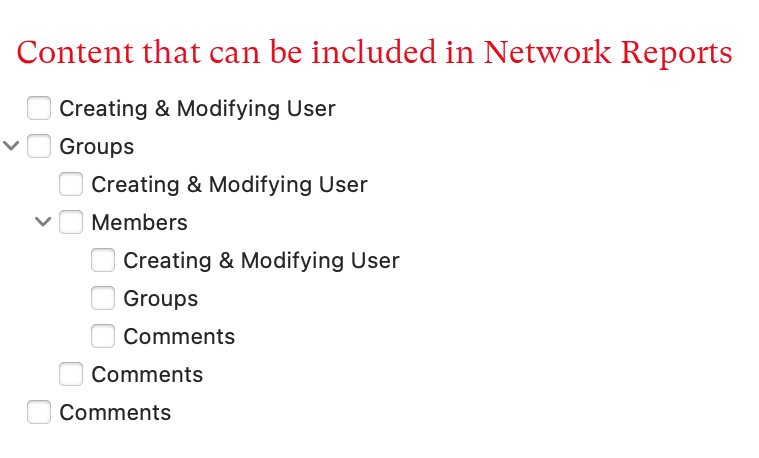Create Word / PDF Reports
Creating Report from the Code Manager
If you want a text report of quotations for selected codes, then creating a report form the Code Manager is the best option.
Open the Code Manager. Select one or multiple codes or set a code group as filter if you do not want to create a report for all codes.
Select a filter option: If you selected some codes or set a code group as filter, you can still change and export all codes.
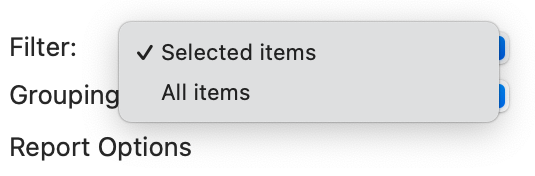
You can group the report by:
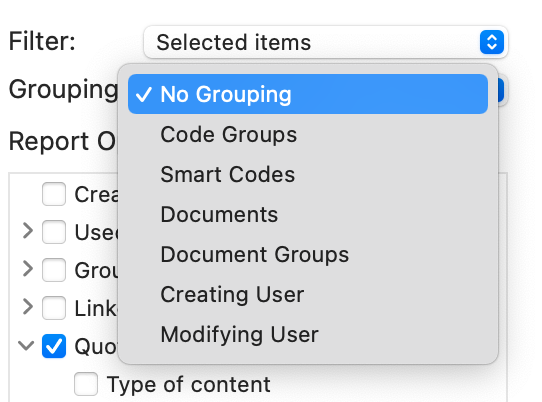
If you select "SmartCodes" quotations of smart codes are listed first in the report.
When you select a grouping option, further options are presented to you, e.g. whether you want to also export the comment of the code group or document.
If a selected code is in multiple code groups, then the quotations for this code will occur multiple times in the report.
Next select what should be included in report.
When selecting Groups, Quotations, Memos or Codes, you can select further options. To do so, click on the small triangle before the item to open the branch. To create a report for quotations, you need to select "content", otherwise the report only includes quotation names. See selected options below.
On the left-hand side you see a preview that shows you how the final report will look like. The preview changes as soon as you select or deselect an option.
If the report contains everything that you want, click on Save to save the report as Word document. Click on Print to print the report, or to save it as PDF file.
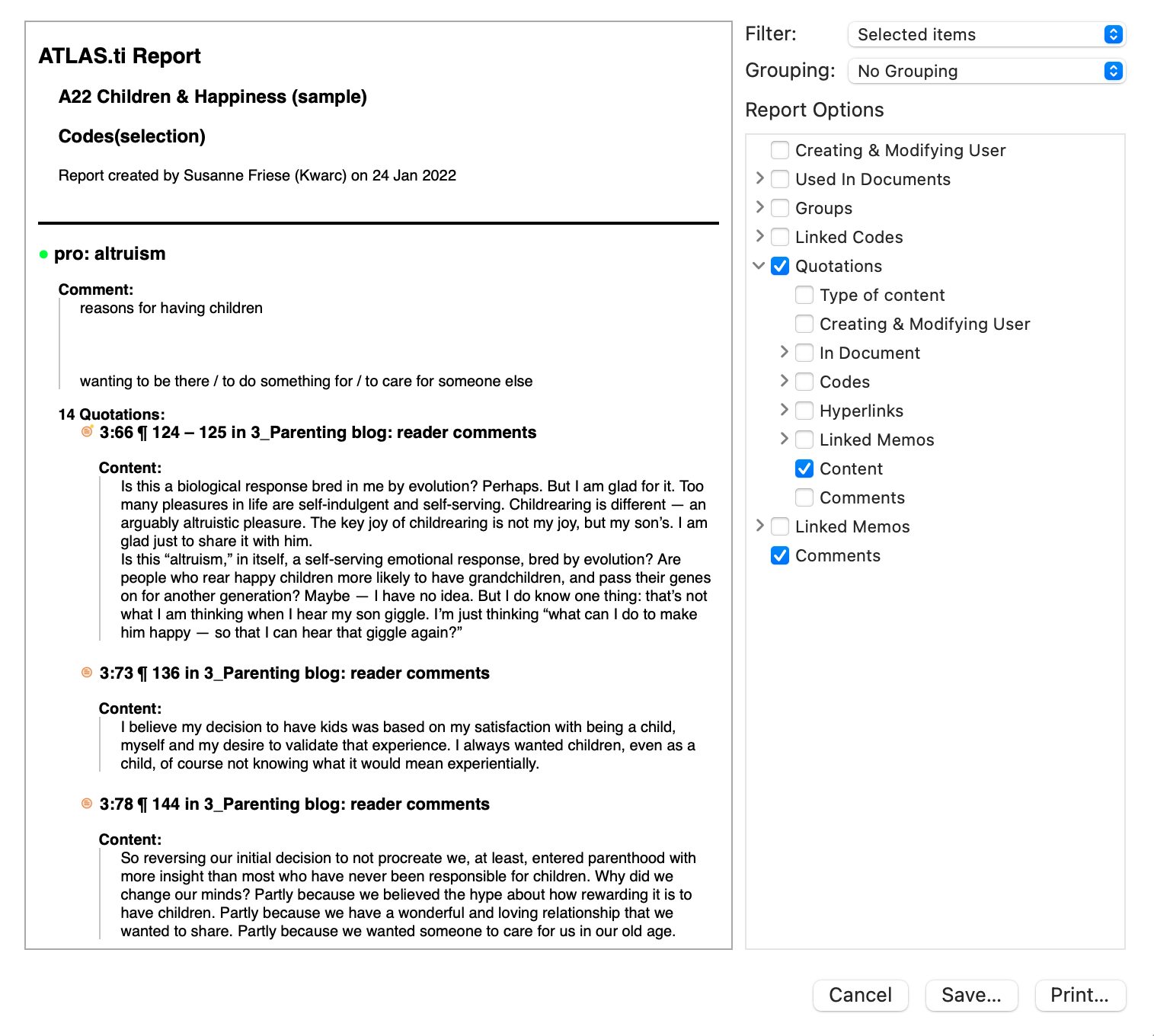
Creating reports from the other managers works in essentially the same way. Below only the options are shown that you can select in each manager. The basic idea is that you can flexibly create any type of report with anyCon type of content that you need.
Quotation Manager Reports
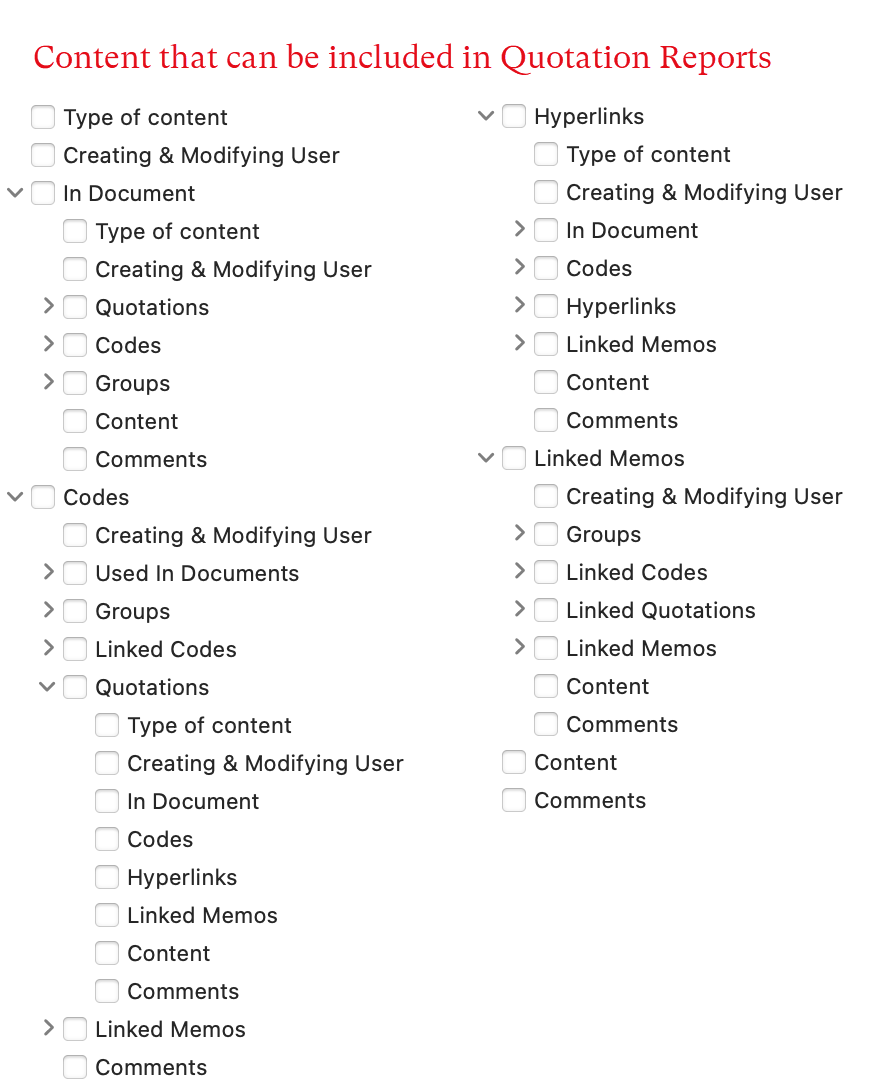
Document Manager Reports
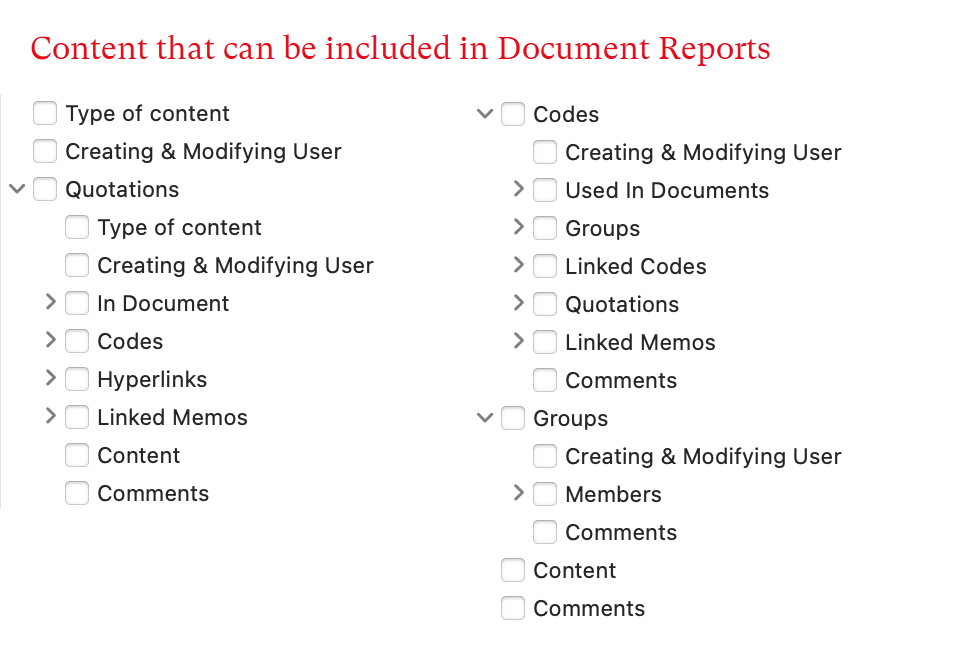
Memo Manager Reports
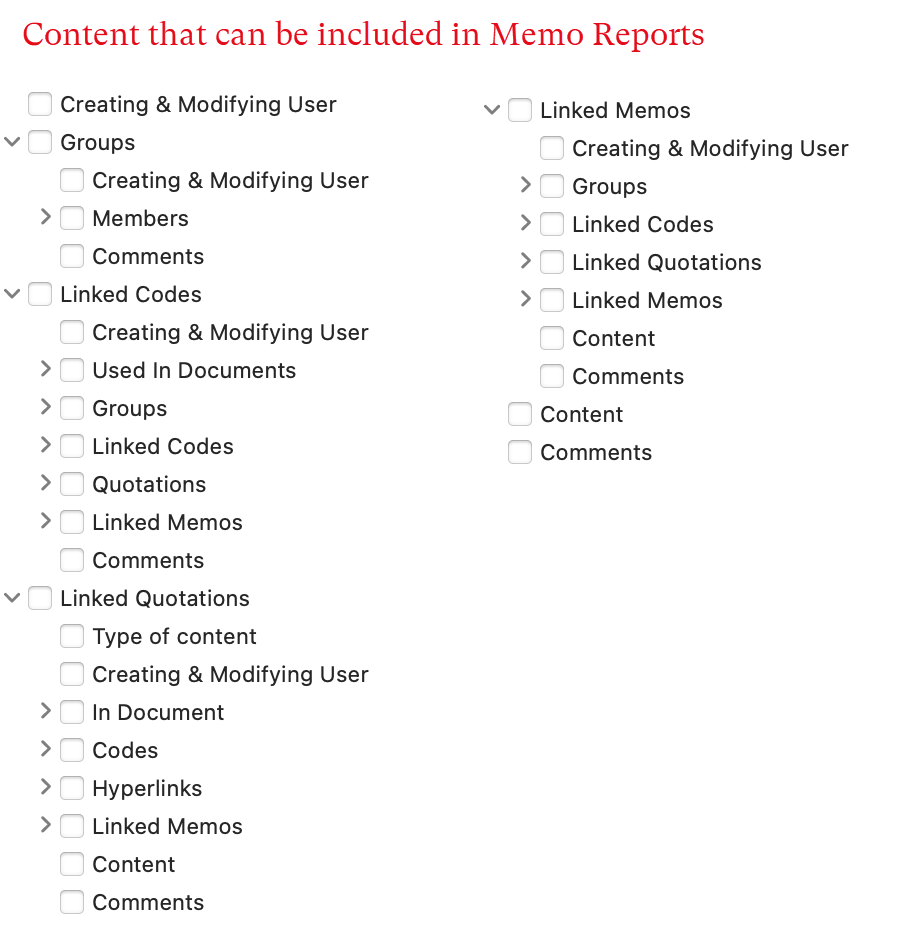
Network Manager Reports