The Document Manager
The Document Manager helps you to organize your data, to group documents or to filter them.

Inspector: In the inspector on the right, you can change the document name, write a comment for the document (Working With Comments And Memos), and see which document groups the document is assigned to. Further, you can review the creation and modification date.
ID: The first column shows the blue document icon, and the document number. The document number is a consecutive number given to the document by ATLAS.ti when it is added to a project.
Name: The default name is the file name of the original source file that you added to the ATLAS.ti project. You can rename each document if you prefer a different name.
Location: Here you see whether a document is stored in the ATLAS.ti library or whether ATLAS.ti opens it from a linked location. For further information see Adding Documents.
Below the document list you see a Code Distribution across Documents. You can switch between seeing a document preview or the bar charts.
Filter
Click on one or more document groups in the filter area on the left to set a local filter. This means only the items in the manager are filtered.
If you want to filter the entire project, right-click on a document group to set a global filter. See Applying Global Filters For Data Analysis.
Document Manager Toolbar

From left to right:
New: Add a new document to your project. See Adding Documents.
Delete removes selected document(s) from a project. This is a permanent deletion. It also means that all coding done on the document(s) is deleted. You can revert the action using UnDo, but only within the currently active session.
Grouping: You can view the list of documents in different ways. You can group them by codes, code groups, document groups, document type or creating / modifying user:
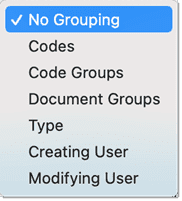
Below you see a Document Manager where the document list is grouped by document groups:
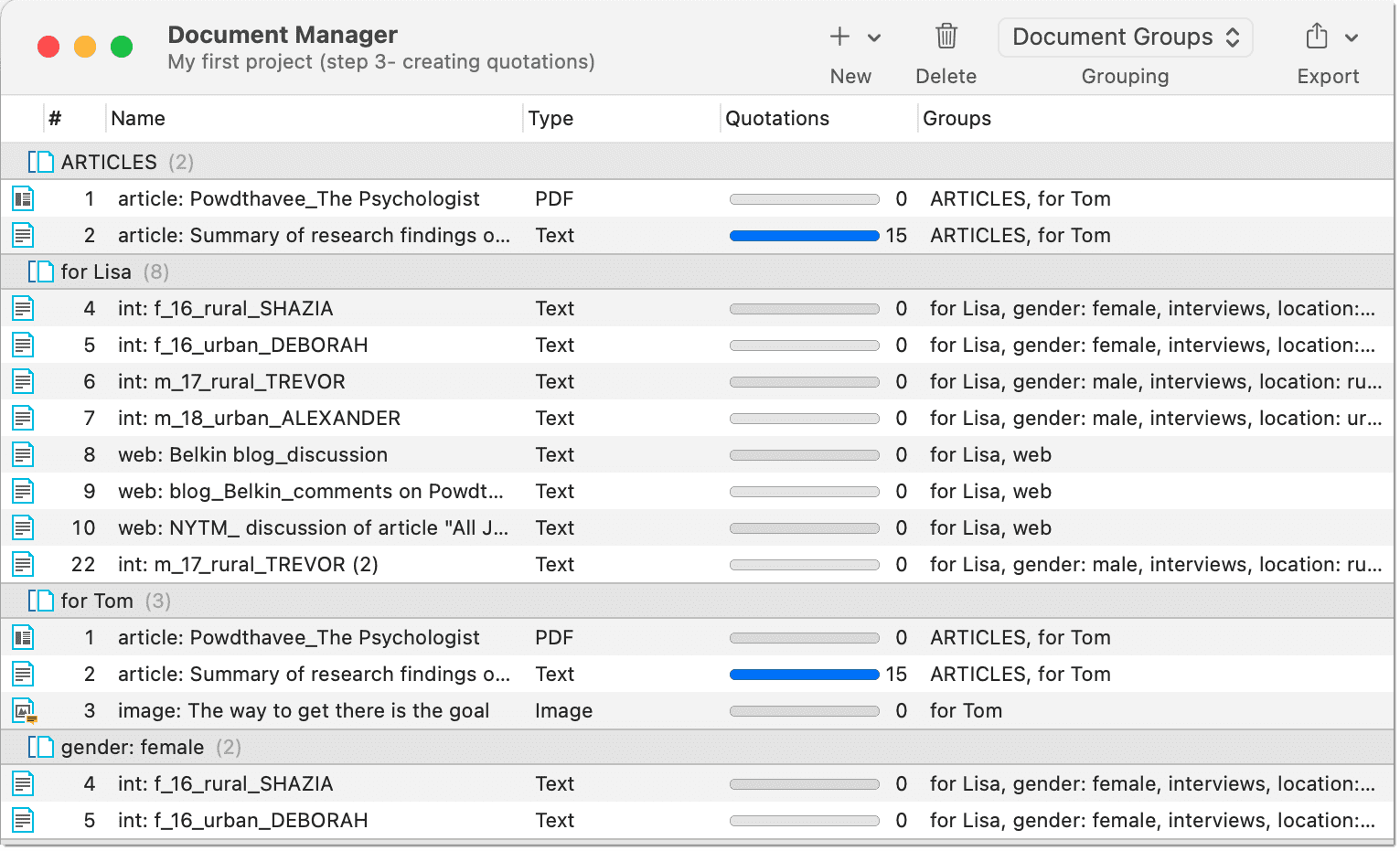
Export: You have the option to export a spreadsheet for Numbers or Excel, or a report as text file (Word, PDF). The text reports are customizable. See Creating Reports. Via the spreadsheet option you get a WYSIWYG report of the manager. You can exclude columns, by clicking on any of the column headers and select what should be included in the report.
Filter: Via the filter, you can query your documents in various ways. For further detail see Available Operators for Querying. For further information on how to build queries, see Querying Data in the Quotation Manager.
Export: Reports can be created as text file (Word, PDF), as spreadsheet, or image. See Creating Reports.
Pin: If you click on the 'pin', then the windows stays on top. If selected, the pin turns blue.