Project Cloud
Projects in ATLAS.ti live primarily on your computer, to ensure both data privacy as well as offline availability. In addition, you can choose to upload your projects to the ATLAS.ti project cloud right from within ATLAS.ti. To share them with colleagues, access them from multiple computers, or simply as a backup.
Please note that this feature is still in beta. This means there will be changes over the coming weeks and months, and not everything may work quite as smoothly as usual. If you have any feedback, please don't hesitate to use the built-in feedback form (accessible when you have a project open).
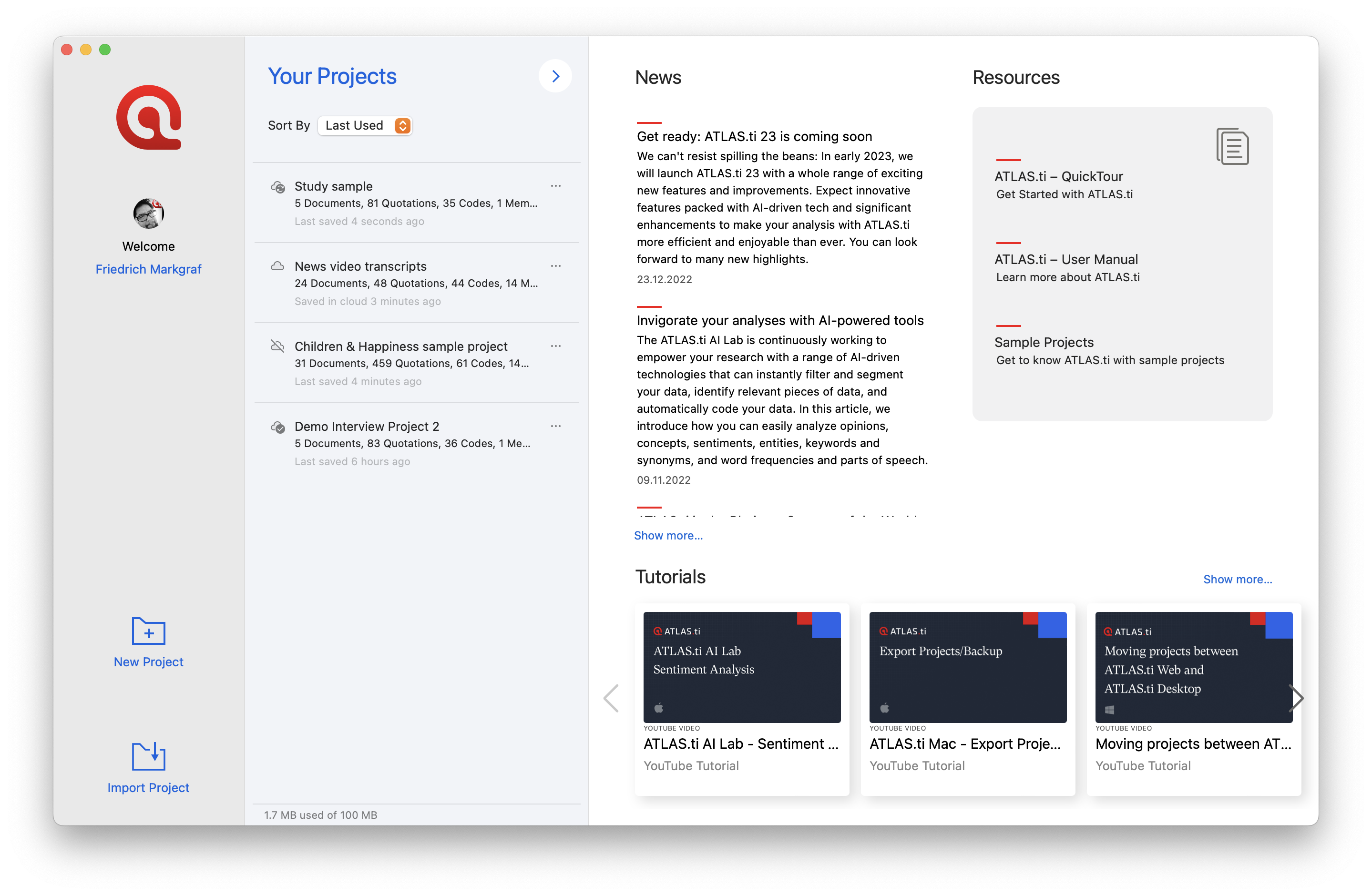 Every project you create starts on your computer. To upload it to the cloud, click the three buttons to the right of its name in the project list, and choose "Upload". You will be asked for confirmation.
Every project you create starts on your computer. To upload it to the cloud, click the three buttons to the right of its name in the project list, and choose "Upload". You will be asked for confirmation.
ATLAS.ti will always ask for confirmation before first uploading a project to the cloud. If and when you choose to upload, your projects will be stored end-to-end encrypted on our European servers. To learn more about privacy, please see our privacy policy. And if your privacy requirements are such that you cannot use our cloud – don't worry. Your project will stay safely on your computer until you decide otherwise.
An ATLAS.ti project can be in one of the following states:
- On this computer: The project is not present in the ATLAS.ti cloud
- In the cloud: The project is in the cloud, but is not present on this computer. The project must be downloaded in order to work on it.
- Both on this computer and in the cloud: Projects that exist both in the cloud and on this computer will show one of the following states.
- Both versions are in-sync.
- The version on this computer is newer. After you've made changes to a project, it will be in this state. Simply click the three dots and choose "upload" to push your changes to the cloud.
- The version in the cloud is newer. This means you have worked on this project from another computer. You will have to download the latest version before proceeding. Please note that the ATLAS.ti project cloud is not intended for simultaneous work on the same project from two computers. Always ensure you are done on one computer before continuing your work on another one.
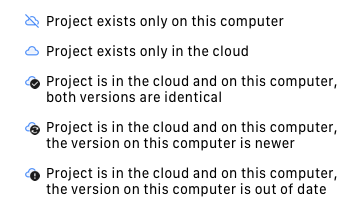
Your project cloud storage is tied to the same ATLAS.ti account used for licensing purposes or login to ATLAS.ti Web.
During the beta period, every user gets 100 MB of free cloud storage space. This is enough for multiple projects containing hundreds of text documents each. Please be aware that other document types, especially video, may use up a lot of space. You can free up space by removing projects from the cloud or deleting large documents from a project that you have in the cloud.
How to use
In the list of projects, click on the three dots to the right of the project name to see a list of things you can do. In addition to expected options like open, rename, and so on, there will be cloud-specific commands, depending on project state.
You can upload a project that is not in the cloud, or where the version on your computer is newer. This will put the latest version of the project into the ATLAS.ti cloud.
For a project that's in the cloud, but either not present or outdated on your computer, you can download the project to have the newest version to work on available locally on your computer.
ATLAS.ti will always open the local version of a project. If you have worked on a project from another computer, ensure that you upload it there after saving. Before working on a project, ensure that you have the latest version available locally.
You can also choose to remove a project from the cloud, which will keep the local copy on your computer, or delete the project from your computer, in which case a copy will still be available in the cloud. To fully delete a project both from your computer and the cloud, use both options successively.
Sharing Projects
To share a project with colleagues, click the three dots, then choose "Invite Member…". Enter the email address of the ATLAS.ti account of the person you want to share the project with. ATLAS.ti will generate an invitation link. Copy this link, and send it to your colleague. Note that the link is personalized, and can only be redeemed by the person it was generated for.
Sharing a link to your project will create a copy of the project. That copy will be completely independent of your project, and will be private to the person you sent it to. Thus, the invitee can make any changes they desire without having to worry about interfering with your work (and vice versa). When it is time for your colleague to pass their work back to you, they can invite you to their project, which will generate a copy for you. Once you have accepted their invitation, you can view (and work on) the work they've done, and if you wish, you can merge it into your project. This way, you have maximum flexibility: When grading students' work, you probably want to see all their work in isolation, whereas on a real team project, you may want to merge colleagues' work after reviewing it.
See Team Work for details on how working in a team works with ATLAS.ti, regardless of whether you're using the ATLAS.ti cloud to share your projects or use classical project export/import functionality.
Current limitations
Being a beta feature, some limitations are to be expected. Not every interaction is as polished yet as we'd usually like, but there is also some missing functionality, and there may be bugs. This is a great time to give us some feedback, be it criticism, praise, or wishes.
Please note that in its current form, sharing projects does not mean you will be working on the same project instance together with a colleague, like you may be used to from ATLAS.ti Web. Sharing a project will create an independent copy of the project for your colleague. There is also not much in the way of team project management yet. If you have any specific workflows you would like to see more explicit support for, please let us know.
While projects in the ATLAS.ti project cloud can be worked on without any restrictions regardless of whether you're using a Windows PC or a Mac, these projects are currently not accessible from ATLAS.ti Web. Your ATLAS.ti desktop apps also will not show you your ATLAS.ti web projects.