Example Reports
All quotations for one or multiple codes (Excel report)
Open the Quotation Manager. Select one or multiple codes in the filter area on the left. To select multiple codes, hold down the cmd-key.
Click on the Export button and select Export as Spreadsheet.
ATLAS.ti exports all columns that you see in "Detail View". The default view is "Small Preview". If you want to change this, click on the View Mode button. If you right-click on a column header, you can select which columns are displayed.
All quotations for one or multiple codes (Text Report)
Open the Code Manager. Select one or multiple codes. To select multiple codes hold down the cmd-key.
Click on the Export button and select Export as Report.
You see a preview as shown below. For creating a report 'all quotations for selected codes', select Quotations plus the option Content from the subtree. If you also want to export the comment for each code, select Comments as well as shown in the example below.
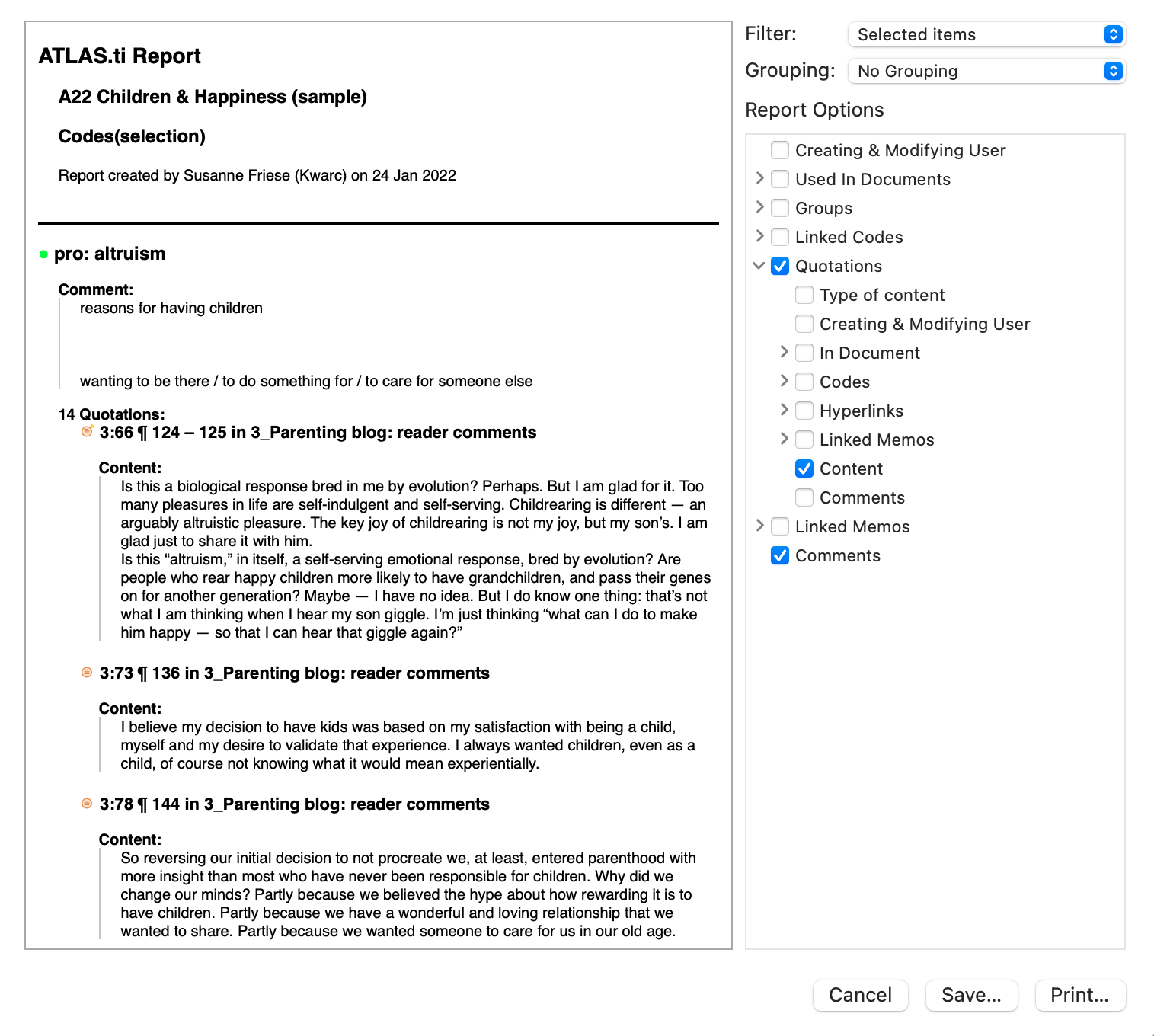
Once the report looks like as you want it to look like, click on Save or Print.
Report: Documents and their codes
Open the Document Manager and select all documents that you want to export with their codes.
Click on the Export button and select Export as Report.
In the preview window, select Codes and possibly other options. See image below.
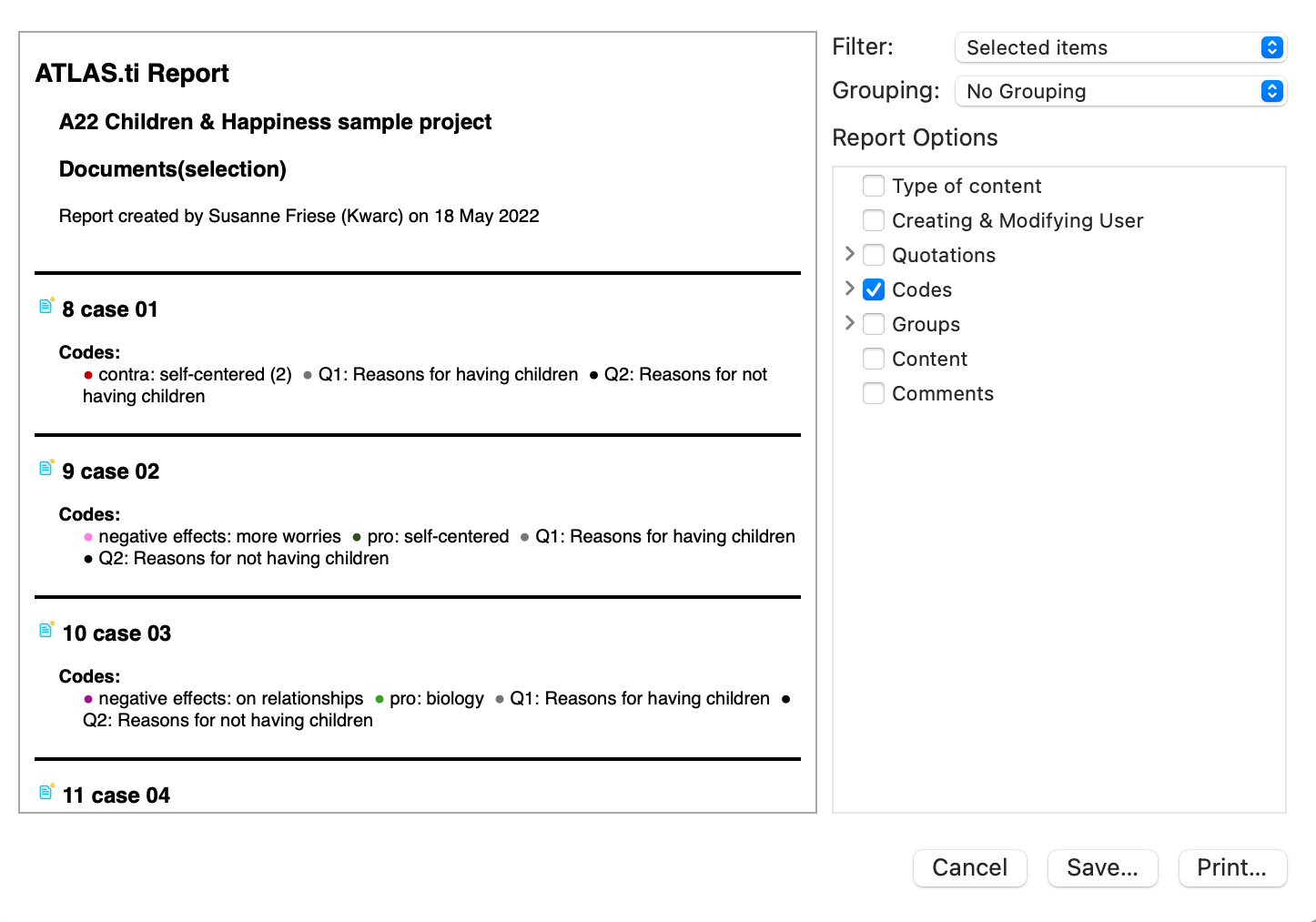
Once the report looks like as you want it to look like, click on Save or Print.
Report: For multimedia data (Excel)
If you have utilized the quotation level when working with multimedia data and have replaced the default quotation name with summaries of what can be seen or heard in the multimedia quotations, this is how you create a useful report:
Select multimedia quotations in the Quotation Manager.
inst Click on the Export button and select Export as Spreadsheet.
The report will show an overview of all the titles you have created for your image audio or video segments (name), the comments you have written and the codes that you have applied. Plus, it provides the exact position within the multimedia file.
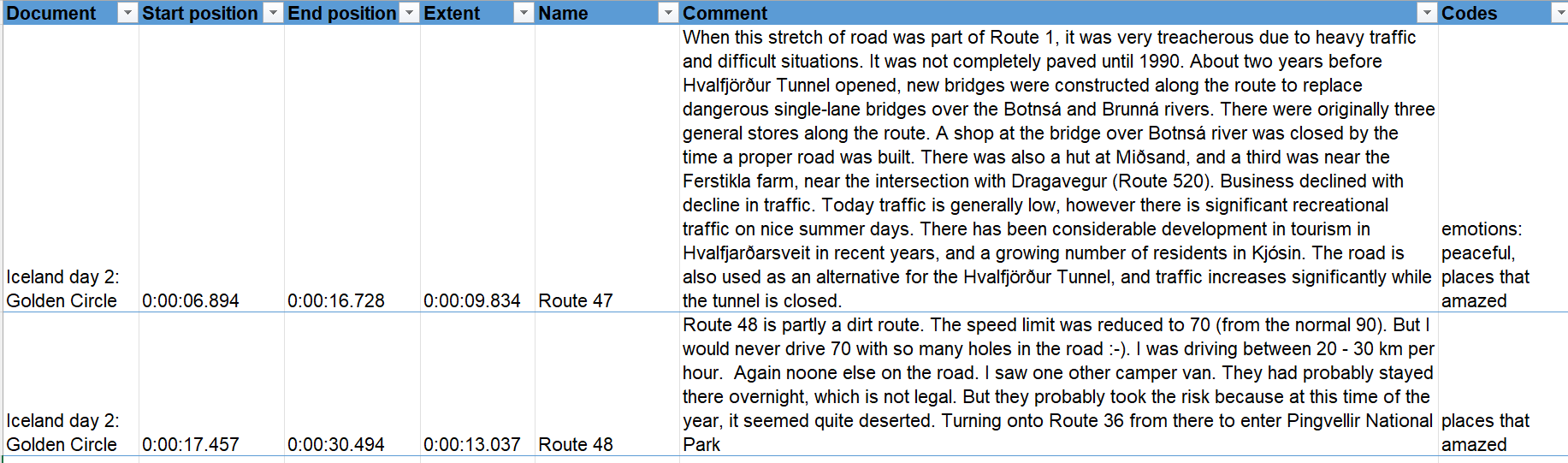
Report: For multimedia data (Text Report)
inst Start as described above by selecting multimedia quotations in the Quotation Manager. Next, click on the Export button and select Export as Report.
In the preview window, select Comments and possibly other options like Codes, if you want to see which codes have been applied to a quotation. See image below.
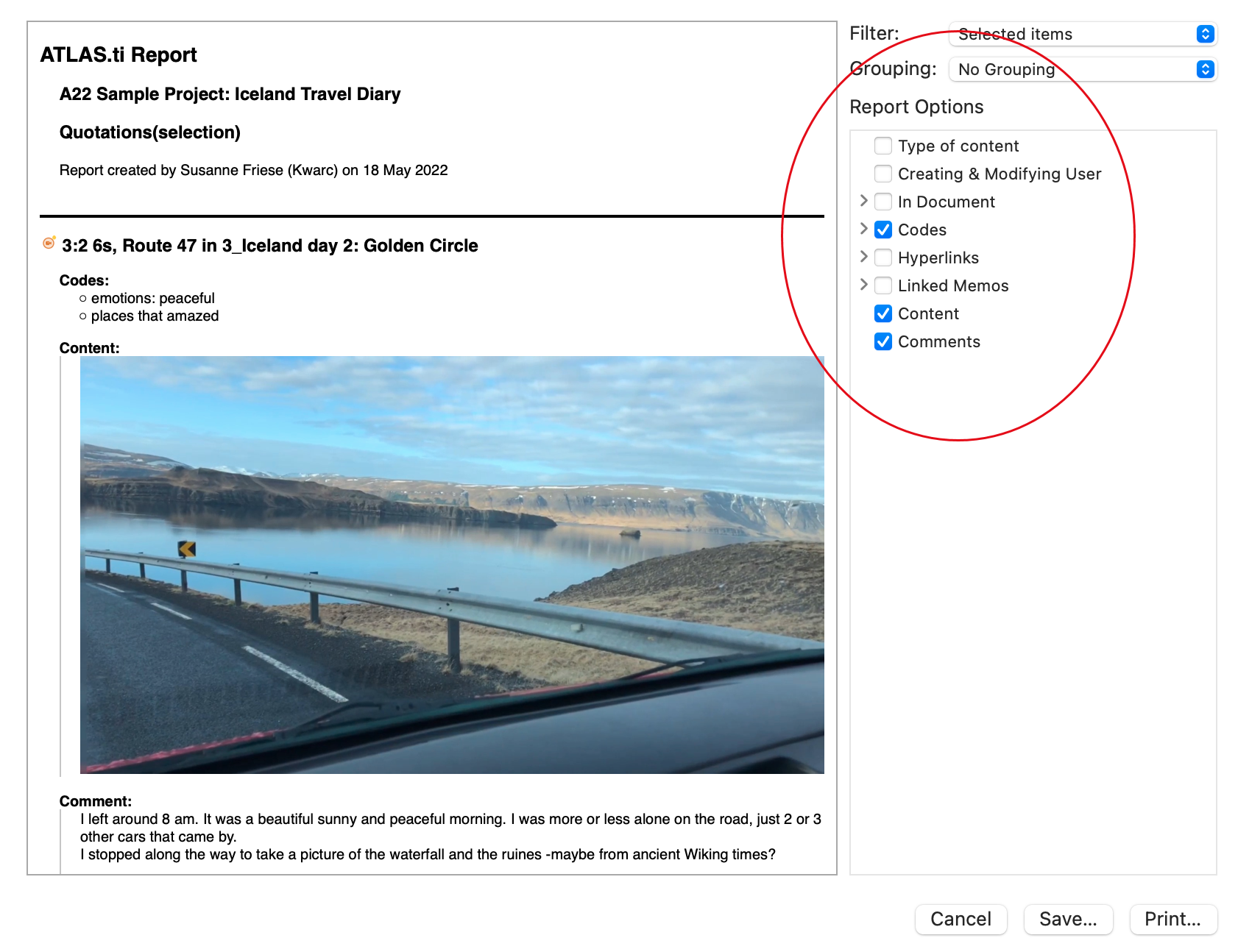
Once the report looks like as you want it to look like, click on Save or Print.