Quotation Manager
The Quotation Manager can be used for retrieving and reviewing data by codes, creating smart codes, writing comments , creating reports, or opening networks. When working with multimedia and geo data, it is useful to rename quotation names as titles for audio- or video segments or for location names for geo data.
A single-click selects a quotation. If you have written a comment for the selected quotation, it is displayed in the at the bottom of the window.
A double-click on a quotation loads its document (unless already loaded) and displays its content in context.
Multiple Selection: You can select more than one quotation at a time, either to delete them, to attach codes, to open a network on them, or to create output.
Drag & Drop: By dragging one or more quotations onto other quotations, you create hyperlinks. See Working with Hyperlinks for further information.
Filter: Click on one or more codes in the filter area on the left to view only quotations linked to the selected code(s). Status Bar: The status bar at the bottom shows how many quotations there are in the project.
Quotation Manager Columns
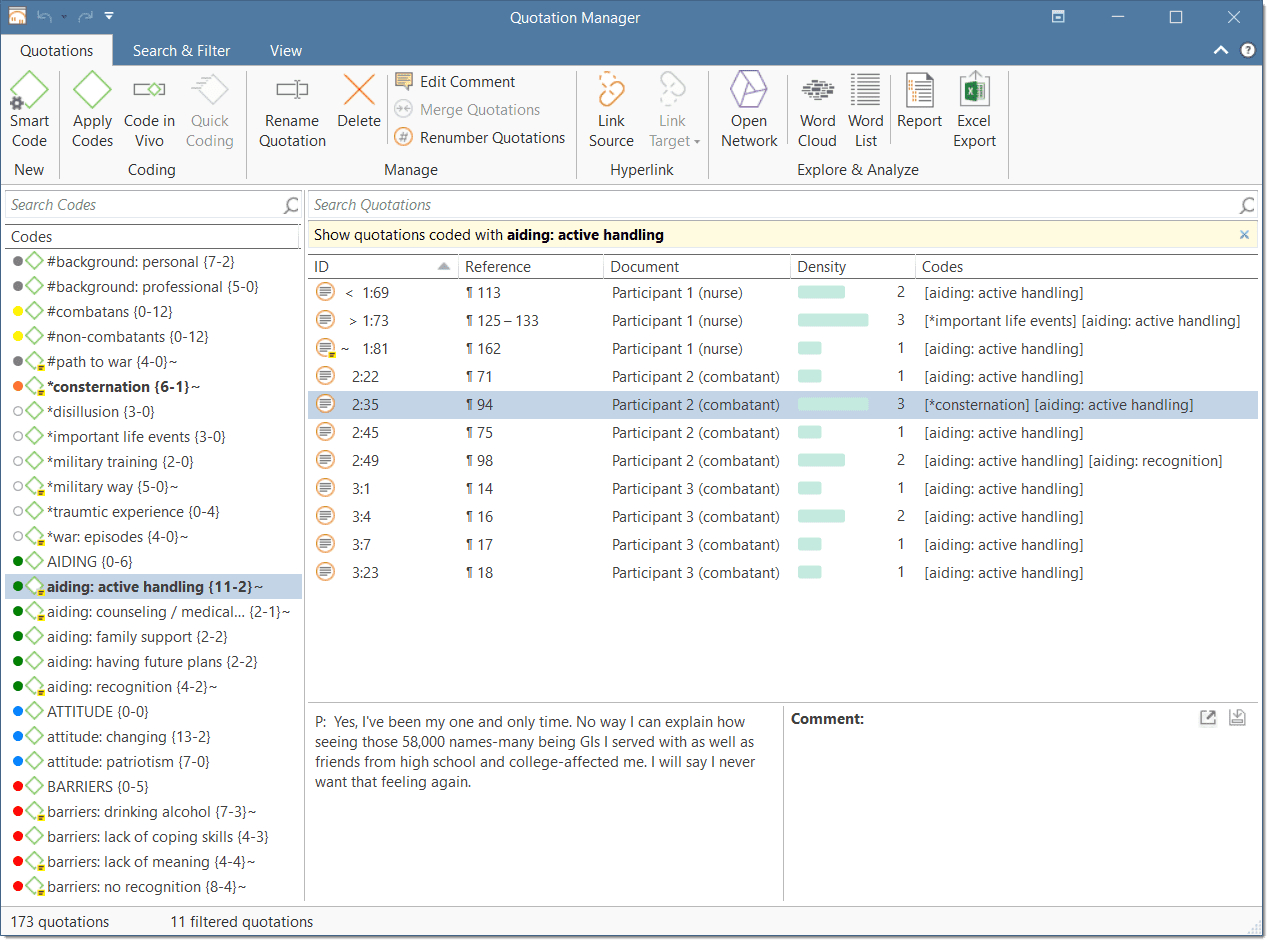
The information provided for each quotation consists of: ID: The ID consist of two numbers best explained by an example:
An ID 3:10 means that the quotation comes from document 3, and it is the 10th quotation that was created in this document. Quotations are numbered in chronological and not in sequential order.
A tilde sign (~): indicates that a comment has been written for this quotation; Brackets (< or >): indicate that the quotation is a start anchor or target for a hyperlink. Name: The first 100 characters of a quotation are used as the default list name. This name can be changed if desired. The default name of a graphic, audio, or video quotation is the name of the data file name. The name for geo quotations is the geographic reference. Document: The name of the document it belongs to.
Density: Number of links to other quotations (= hyperlinks).
Codes: The codes the quotation is coded with.
Created By: The name of the user who created the quotation. Modified By: The name of the user modifying a quotation, either changing the boundaries, renaming it or writing a comment. Created / Modified: Date and time when a quotation was created and modified. Start / End / Extent: Start and end position of a quotation in the document, and the total length of a quotation. The measure that is used is dependent on the media type. See below: Start / End
- Text quotation: number of paragraphs
- Text PDF: page number in ATLAS.ti plus number of characters on the page
- Graphic quotation: upper left coordinates / lower right coordinates
- Audio quotation: hours:minutes:seconds: milliseconds
- Video quotation: hours:minutes:seconds: milliseconds
- Geo quotation: n/a
Extent
- Text quotation: total number of paragraphs
- Text PDF: total number of pages covered
- Graphic quotation: height in pixel of the quotation's rectangle.
- Audio quotation: hour:minutes:seconds:milliseconds
- Video quotation: hour:minutes:seconds:milliseconds
- Geo quotation: n/a
Quotation Manager Ribbon
 From left to right:
From left to right:
Smart code: After selecting codes in the side panel of the Quotation Manager you can create smart codes. See Working with Smart Codes. Apply Coding: Coding a selected data segment with a new or existing code. See Coding Data. Quick Coding: Coding with the last used code.
Rename Quotation: You have the option to enter a name for each quotation. This is useful for interpretive analysis approaches, e.g., to summarize the quotation content or to use it as 'initial code' when using Charmaz's constructive grounded theory approach. It is also useful when working with multimedia data to describe the multimedia content in words.
Delete Quotation(s): Removes the quotation and all codings and other links from the project.
Edit Comment: Open a text editor for writing or editing a comment for a selected quotation. See Working With Comments and Memos.
Merge Quotations: You can merge two or more quotations. The new quotation boundary can either be the boundary of a selected target quotation, or it can be expanded to include all selected quotations.
Renumber Quotations: This eliminates all gaps in quotation numbering due to deletion and renumbers all quotations in sequential order as they occur in the document.
Link Source: Uses the selected quotation as source in the process of creating a hyperlink. See Creating Hyperlinks.
Link Target: Click to select the selected quotation as target in the process of creating a hyperlink. See Creating Hyperlinks.
Open Network: Open a network on one or more selected quotations. See Opening an ad-hoc Network.
Word Cloud: Word Clouds visualize the frequency of words. The more frequent a word occurs, the larger the word is displayed in the image. In the Quotation Manager you can create word clouds for selected quotations. See Creating Word Clouds.
Word List: This function allows you to generate a list of all words that occur in selected quotations. The list can be sorted in alphabetic order or by frequency. You can export it to Excel for further data crunching. See Word Lists.
Report / Excel Export: Reports can be created as text file (Word, PDF), or in Excel format. All reports are customizable. See Creating Reports.
Search & Filter / View Tab
As these tabs are the same in all manager, they are discussed here Entity Manager.