Relation Manager
You can access the Relation Manager from within networks or via the drop down option of the Links button in the Home ribbon.
The Relation Manager is used to review the properties of existing relations, to edit existing relations, or to create new relations. You can switch between relations for code-code links and relations for hyperlinks. As the column information and the ribbon options are the same for both, below you find only one description. For further information see Working With Networks.
Single-click: Selects a relation. Its properties and comment are displayed in the bottom pane of the window.
Relation Manager Columns
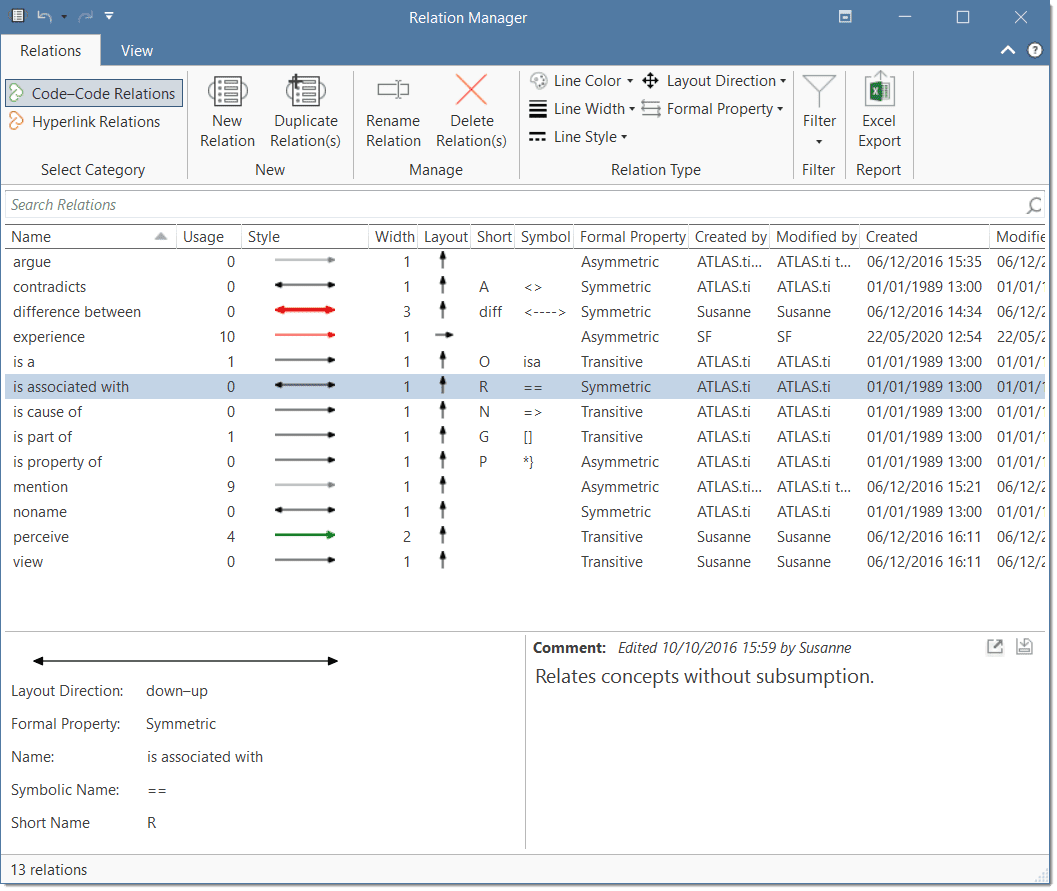
The information provided for each relation consists of:
Name: Full name of the relation.
Usage: Number of times it is used in the project.
Style: Preview of line: direction, color, width and property (directed, non-directed)
Width: Actual width of the line.
Layout: Automatic layout direction if you open a network on an entity.
Short: Short name as an alternative to the full name. You can either display full names, short names or the symbolic name for all relations in a network.
Symbol: Symbolic name as an alternative to the full name. You can either display full names, short names or the symbolic name for all relations in a network.
Formal Property: The formal property of a relation: symmetric, asymmetric, or transitive. See About Relations.
Created By: Name of the user who created the relation.
Modified By: Name of the user who modified the relation.
Created / Modified: Date and time when a relation was created and modified (i.e., editing it, renaming it, or writing a comment).
Relation Manager Ribbon
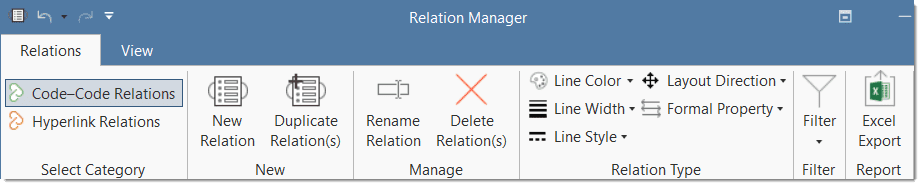
From left to right:
New Relation: Select to create a new relation.
Duplicate Relation(s): Duplicate a relation, e.g., if you want to create a new relation based on an already existing relation with a few modifications.
Rename Relation: Select a relation and rename it.
Delete Relation(s): Select on or more relations that you want to delete.
Line Color: Select the line color.
Line Width: Select the line width.
Line Style: Select the line style(solid or dashed).
Layout Direction: Select the layout direction. If you open an ad-hoc network, the layout directions are used to position the nodes in the network.
Formal Property: Select the property for the relation. Options are: transitive, symmetric or asymmetric. This is further explained in the section About Relation
Filter: You can filter relations based on the following options: created today, created this week, created by yourself, or all relations that have a comment. An additional option is to invert the filter.
Excel Export: You can export the information you see in the manager as Excel table.
View Tab
As the View tab is the same in all manager, it has been described here Entity Manager.