Project Transfer
ATLAS.ti desktop project can currently not be imported into ATLAS.ti Web. It is however possible to import ATLAS.ti Web projects into the desktop version.
ATLAS.ti 9 projects cannot be used in previous versions.
In order to transfer a project to a different computer, e.g., to share it with team members, you need to create a project bundle file.
A project bundle file contains all documents that you have added or linked to a project. In addition, it contains the project file with all codings, codes, memos, comments, networks, and links.
To create a project bundle file:
Select File > Export.
inst
Click on the Project Bundle button.
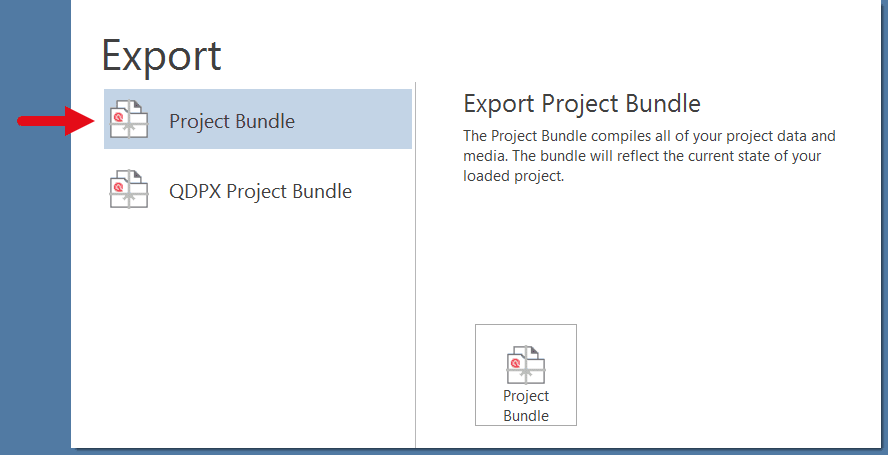 If your project does not contain multimedia files, the Windows File Manager opens.
If your project does not contain multimedia files, the Windows File Manager opens.
Select a location for storing the project bundle file.
The default name for the bundle will be the project name plus the name of the currently logged-in user, and the date: project name (username YYYY-MM-DD.)
You can rename the project bundle file at this stage. This, however, does not change the name of the project that is contained within the bundle!
Think of the project bundle file like a box that contains your project. Putting a different label on the outside of the box does not change anything that is inside. Inside this box are the documents that have been added to the project, plus the project with codings, codes, comments, memos, networks, etc. When you import the project bundle, the project name after import will still be the original name. If you want to rename the project file, you need to do this either during the process of importing the project, or on the opening screen. See Project Management.
Exporting a Partial Bundle
-
If your project contains large multimedia files, you can exclude those. This reduces the size of the bundle file.
-
If you prepare partial bundle files for project transfer, you can send the multimedia files separately and relink them during or after import. If you attempt to load an excluded file and ATLAS.ti cannot find it in the library, it will prompt you to relink the file.
-
If the excluded multimedia files are not needed at the location where you transfer the project to, the project can still be imported and used. The excluded multimedia files are listed in the project but cannot be opened.
-
If you transfer a partial bundle multiple times, and the multimedia files are available either in the ATLAS.ti library or the target location or on the hard disk, they can be loaded.
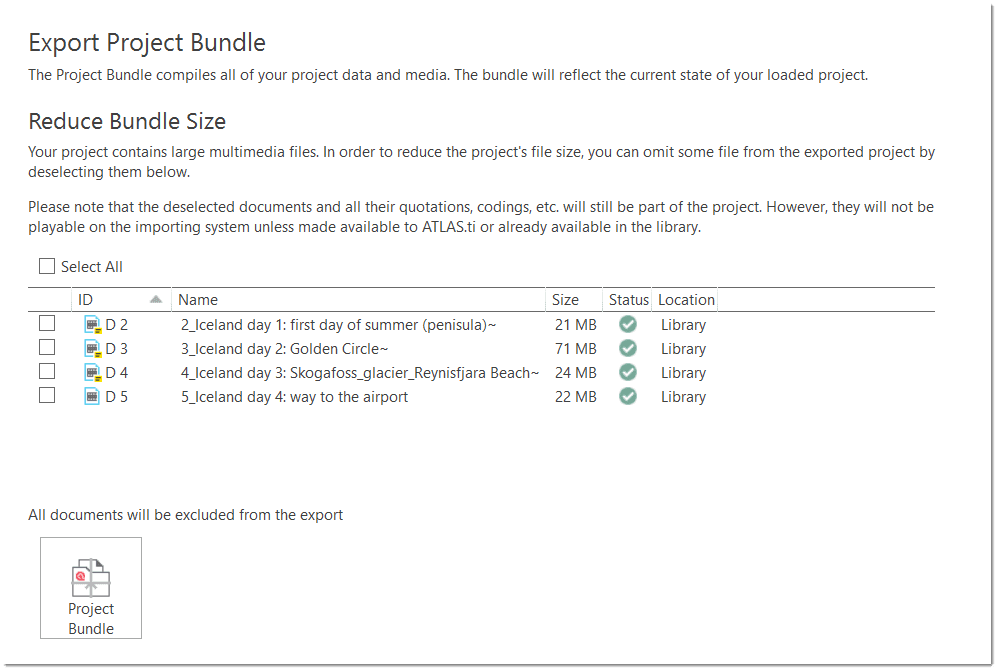
ATLAS.ti 9 projects cannot be used in previous versions.