Project Management
Opening a Project
To open a project, click on a project in the list of projects on the Welcome Screen, or if a project is already open, and you want to open another one, select File > Open.
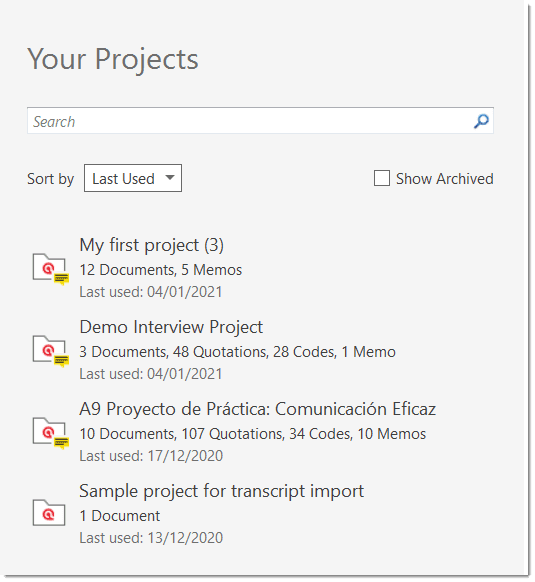
Saving a Project
To save a project, click on the Save icon in the Quick Access toolbar, or select File > Save.
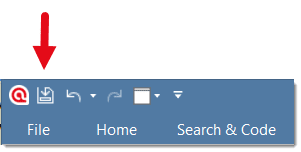 The project is saved as internal ATLAS.ti file in the ATLAS.ti library. The default location for the library is the application folder on your computer. See Where Does ATLAS.ti Store Project Data?
The project is saved as internal ATLAS.ti file in the ATLAS.ti library. The default location for the library is the application folder on your computer. See Where Does ATLAS.ti Store Project Data?
It is possible to either change the default location for the ATLAS.ti library or to create new libraries. See About ATLAS.ti Libraries.
If you want to save an external copy of your project, you need to export it. See Project Export.
Pin to Favorites
We recommend that you pin all projects that you are currently working on to the Favorites list:
Right-click on a project in the opening screen and select Pin to Favorites.
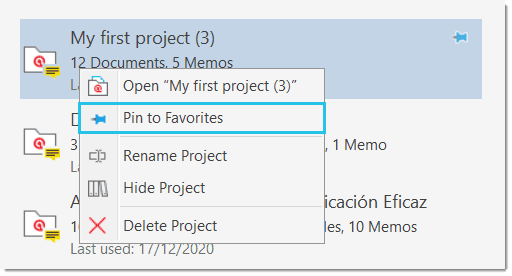
Hide or Show Projects
If you accumulate many projects over time, you can hide all projects that you do not currently need.
Right-click on a project in the opening screen and select Hide Project.
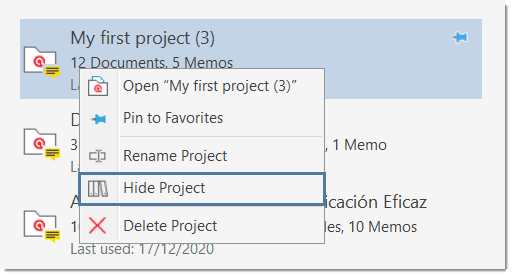
All hidden projects display an icon on the top left of the project button.
If you want to see all projects again, activate the option Show Archived. You find the check-box for this option above your list of projects.
Below you see two favorite projects and two hidden projects. Favorite projects are always displayed at the top of the list:
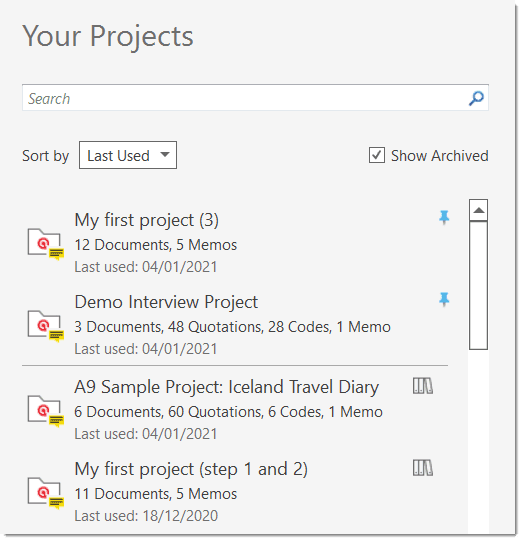
Renaming a Project
You can rename projects from the opening screen, either when you start ATLAS.ti or when closing all projects.
To rename a project:
Select a project on the opening screen. Right-click on a project and select the option Rename Project.
Deleting a Project
You can delete projects from the opening screen, either when you start ATLAS.ti or when closing all
To delete a project:
Select a project on the opening screen.
inst
Right-click on a project and select the option Delete Project.
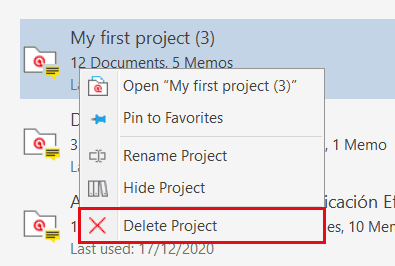
You will be asked to confirm the deletion as this is a permanent action that cannot be undone.
Password Protection
To set a password for your project, you need to load it first.
Select File > Info (this is the first option on top). Click on the Set Password button and follow the instructions on the screen.
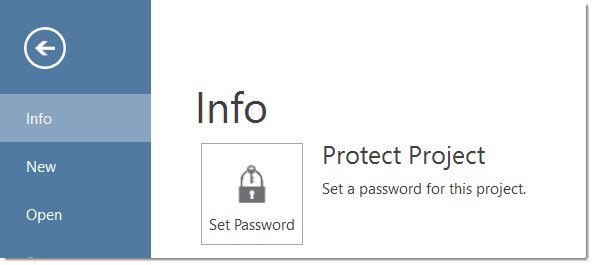
ATLAS.ti Scientific Software GmbH does not save your passwords. We cannot access, read or recover your password. If you cannot remember your password, you can no longer access your project!