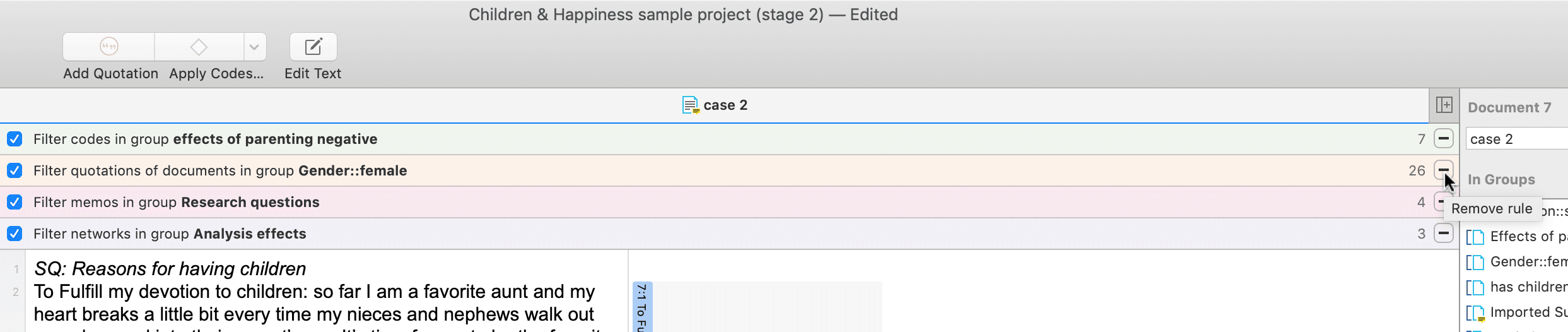Working with Global Filters
Global filters are a powerful tool to analyze your data. As compared to local filters that you can invoke in each manager, global filters have an effect on the entire project.
Currently, all groups can be set as global filter.
Creating a Global Filter
Creating a global filter means creating a group.
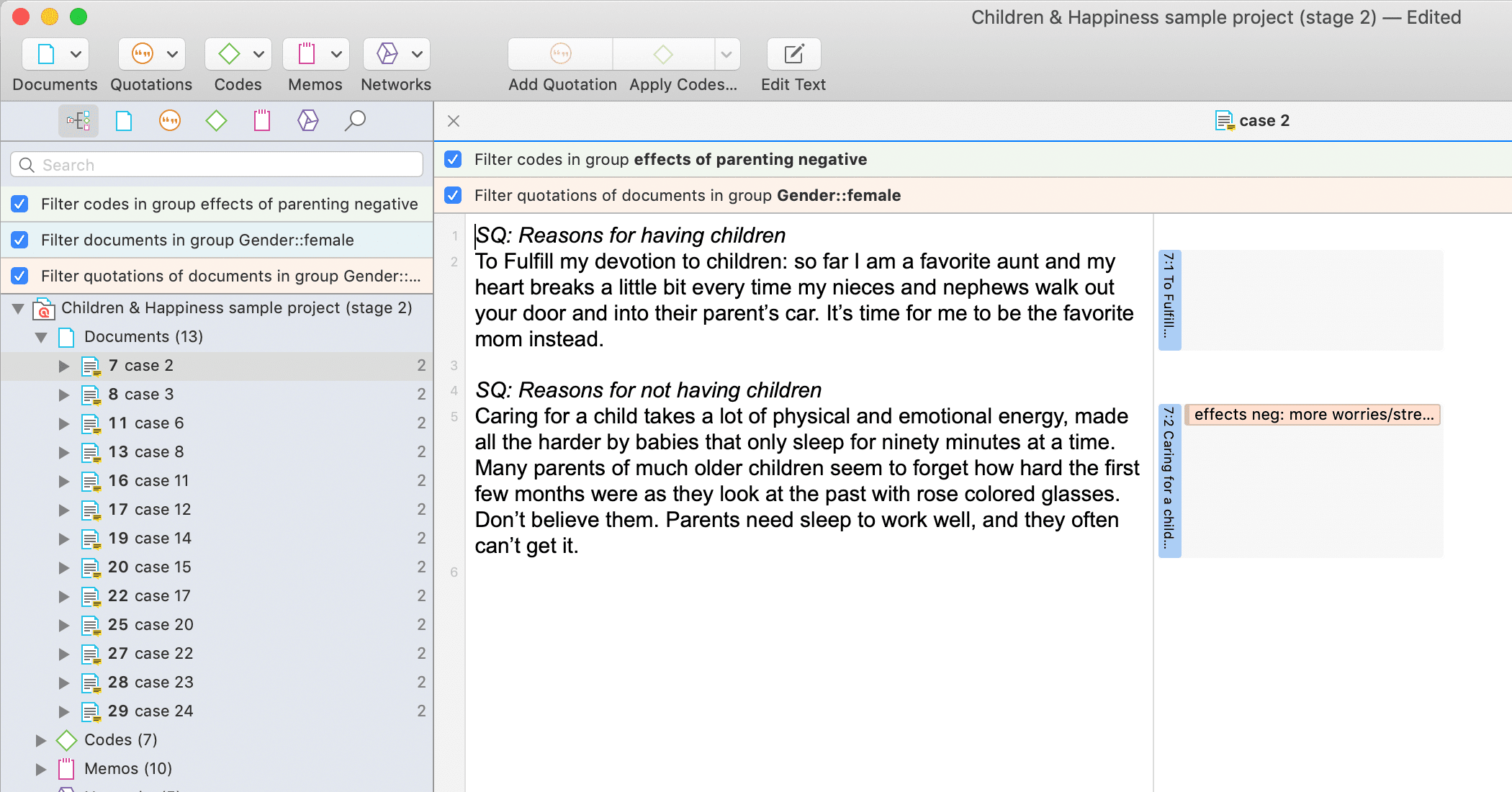
Code Groups as Global Filter
- When coding only the codes of the code group set as global filter are shown.
- In the margin area only the codes of the code group set as global filter are shown.
- In the code manager and all selection lists in all analysis tools like the query tool, the code document table, the code co-occurrence table, and the ICA tool only the codes of the code group set as global filter are shown.
- Code groups as global filters are very useful in networks when you use the options: Add Neighbors and Add Co-occurring Codes. Then only the codes of the code group set as global filter are added.
- In a network, all codes that are not in the code group set as global filter are faded out.
Document Groups as Global Filter
Document groups as global filter affect the list of documents and quotations. Thus, the list of quotations shown in the quotation manager or as results of queries is reduced to those documents that are in the filter.
-
When retrieving quotations with a double-click on a code in the code manager, the quotation reader will only show quotations from the documents that are in the filter.
-
In the Code-Document Table, it allows you to add a layer to the analysis. If for instance you compare the frequency of codes by respondents with different educational levels, you can set a document group gender::male as global filter to refine the analysis to only male respondents.
-
If you run a Code Co-occurrence Analysis it will apply to all data in your project. If you want to restrict the analysis, to only a particular group of respondents or type of data, you can set a document group as global filter.
-
In a network, all documents that are not in the document group set as global filter are faded out.
Memo Groups as Global Filter
- Memo groups as filters affect the list of memos you see in the memo manager and all selection lists.
- Only memos that are in the memo group set as global filter are shown in the margin area.
- In a network, all memos that are not in the memo group set as global filter are faded out.
Network Groups as Global Filter
- Network groups as filters affect the list of networks you see in the network manager and all selection lists.
- In the margin area, only networks that are in the network group set as global filter are shown.
- In a network, all networks that are not in the network group set as global filter are faded out.
Setting a Global Filter
Global filters can be set in the Project Explorer on the left and in each manager.
Right-click on a group and select the option Set Global Filter.
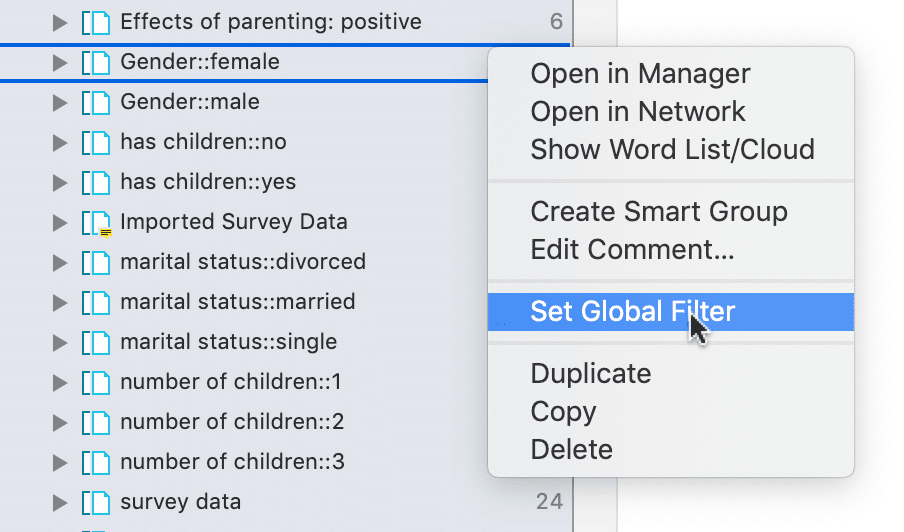
Display Of Global Filters
If a global filter is set, all affected managers, browsers, lists and tools show a colored bar on top indicating which filter has been set.
- global document filters are blue.
- global quotations filters are orange.
- global code filters are green.
- global memo filters are magenta.
- global network filters are purple
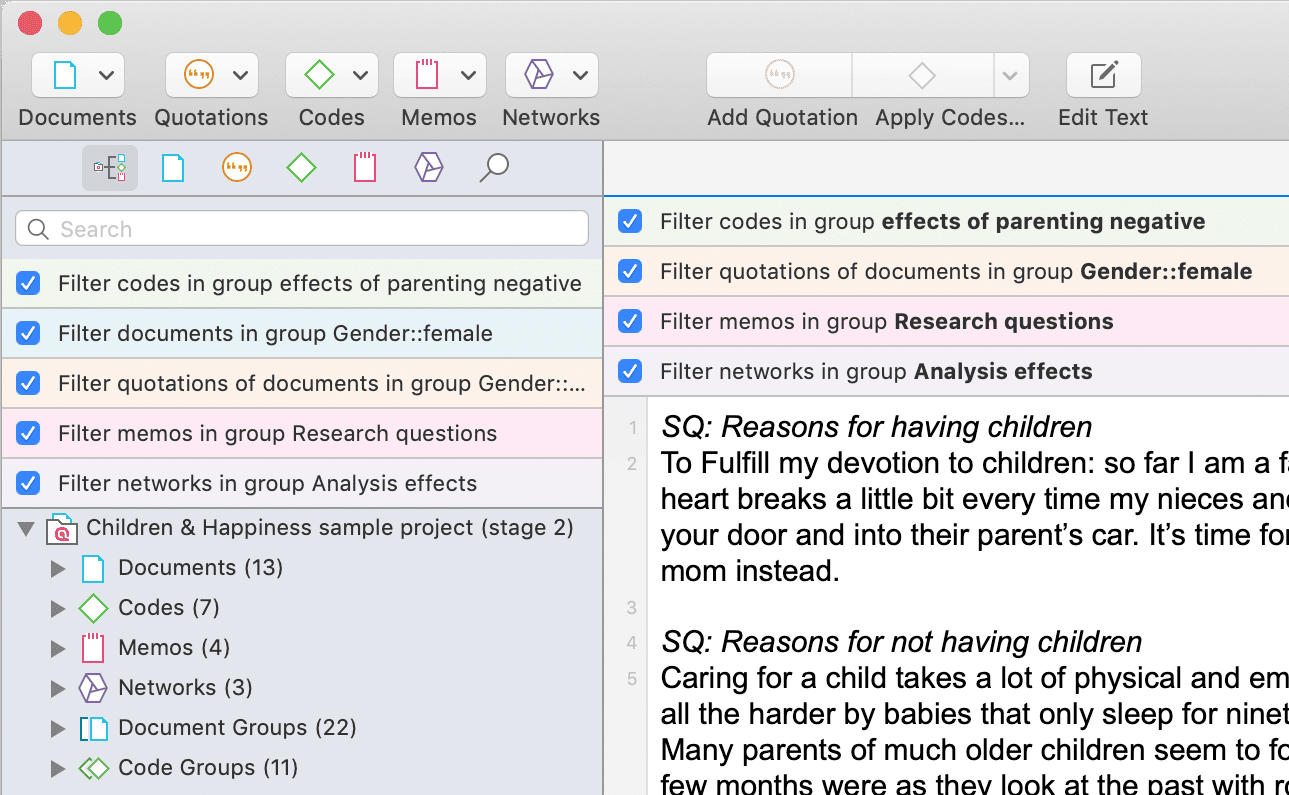
Activating / Deactivating Global Filters
While a global filter is active, you can temporarily deactivate it by clicking on the check-box in the global filter bar that you see above each filtered list or table.
Changing a Glob
To change a global filter, right-click on a different group of the same type and set it as global filter. This will automatically deactivate the currently active filter.
Removing a Global Filter
To remove a global filter, click on the minus (-) on the right-hand side of the global filter bar.