Creating a Project Backup
ATLAS.ti 9 projects cannot be used in previous versions.
Please export your projects on a regular basis and store the bundle files in a safe location. In case something happens to your computer, you still have a copy of your project to fall back on!
To create a backup of your project, you need to export it and save it as project bundle file on your computer, an external drive, a server or cloud location.
A project bundle file serves as external backup of your project independent of the ATLAS.ti installation on your computer.
-
The project bundle file contains all documents that you have added or linked to a project, and the project file that contains all of your coding, the codes, all memos,comments, networks and links. Large audio or video files can be excluded from the bundle.
-
Project bundle files are also used to transfer projects between computers. They can be read by both ATLAS.ti Mac and Windows. See Project Transfer.
-
If your project contains linked documents, they can be excluded when creating a project bundle file. See "Creating Partial Bundles" below.
Exporting a Project
To export your project to either save it as backup or to use it for transferring it to a different computer:
From the main menu, select Project > Export > Project.
If your project does not contain multimedia files, the Open Dialog opens.
inst
Select a location for storing the project bundle file.
The default name for the bundle will be the project name. You can rename the project bundle file at this stage, which however does not change the name of the project that is contained within the bundle.
Think of the project bundle file like a box that contains your project. Putting a different label on the outside of the box does not change anything that is inside, which is your project with all your coded segments, comments, memos, networks, etc. and all documents that have been added to it. When you import the project bundle, the project name after import will still be the original name. If you want to rename the project file, you need to do this either during the process of importing the project, or on the opening screen. See Project Management.
Exporting a Partial Bundle
If your project contains large multimedia files, you can exclude those. This reduces the size of the bundle file. If you prepare a partial project bundle make sure you backup the multimedia files that you exclude from the bundle and transfer them separately, so that you can relink them to the project at the other computer.
If you create a project bundle that does not contain the multimedia files to share it with team members, you need to give them (or make available) the project bundle file, and the multimedia files.
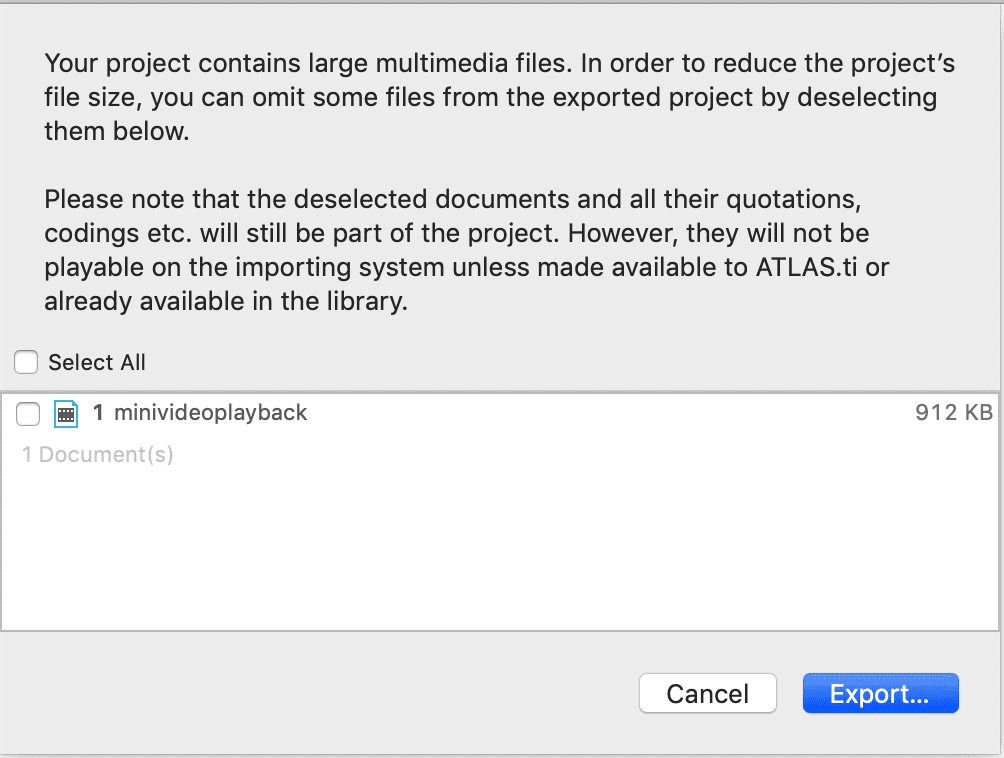
ATLAS.ti 9 projects cannot be used in previous versions.
Exporting a Project in XML Format
You can export an ATLAS.ti for Mac project in XML format. This opens up numerous possibilities for external use as a non-proprietary format, e.g. to archive data. The qualitative data archive in Essex (today UK Data Service), originally used the ATLAS.ti XML format as blue print for their standard. Another use case is to import data into other applications.
From the main menu, select Project > Export > XML.