Auto Coding Focus Group Speakers
Select a focus group transcript in the Project Explorer or Document Manager. From the main menu, select Code > Focus Group Coding. Alternative, right-click on a document and select Focus Group Coding from the contextual menu.
inst
Next, select a pattern for recognizing speaker units. See Preparing Focus Group Data.
After selecting a pattern, click Continue.
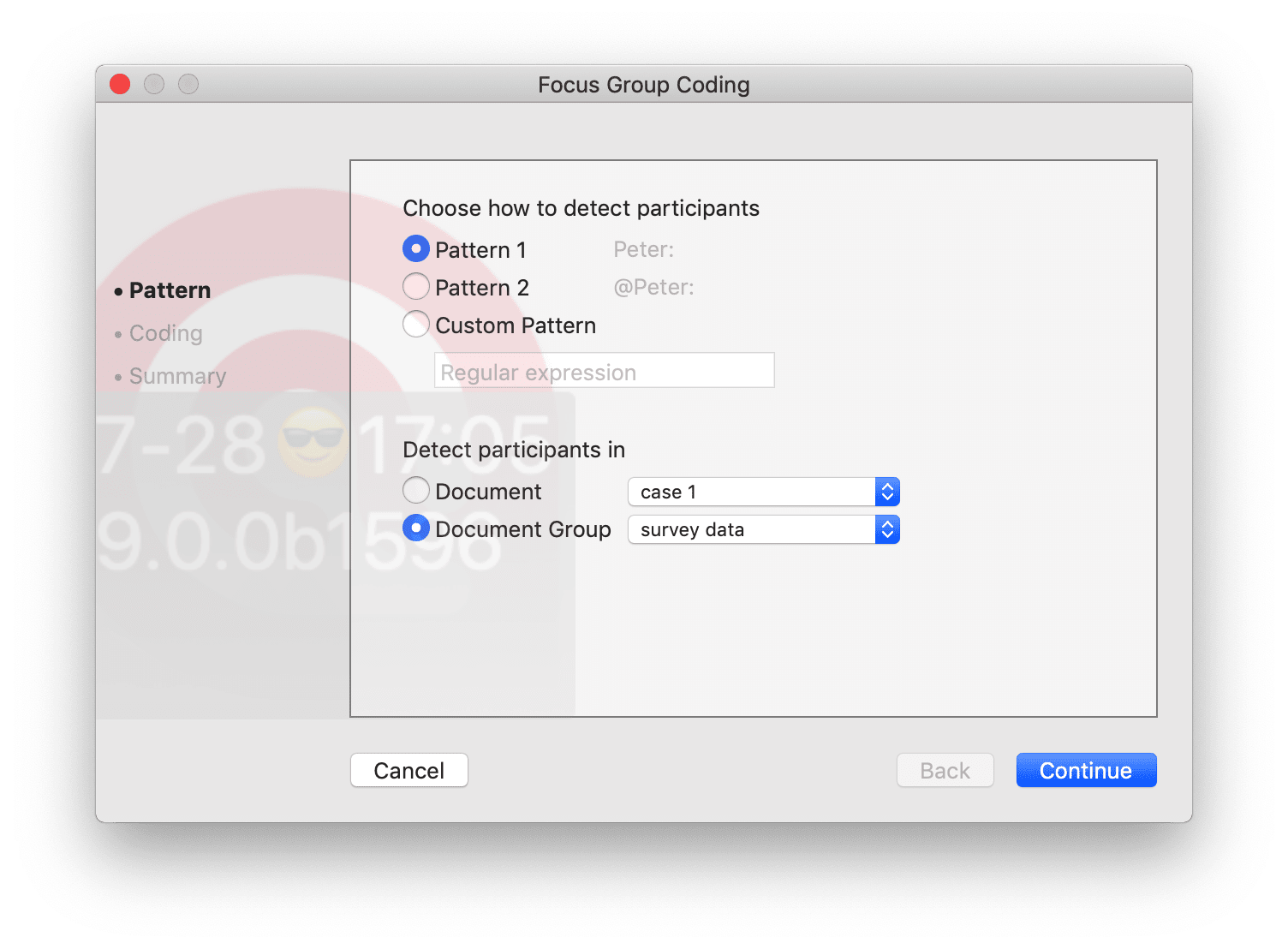
ATLAS.ti lists all strings that fit the selected pattern and uses these as code name. If a colon (:) was used also elsewhere in the transcripts, not all finds are speakers.
Deselect all finds that are not speakers, if any.
Check the suggested codes and modify the names if desired.
Add additional codes, if you want to code the speaker units with multiple codes. Each code needs to by separated by a semicolon.
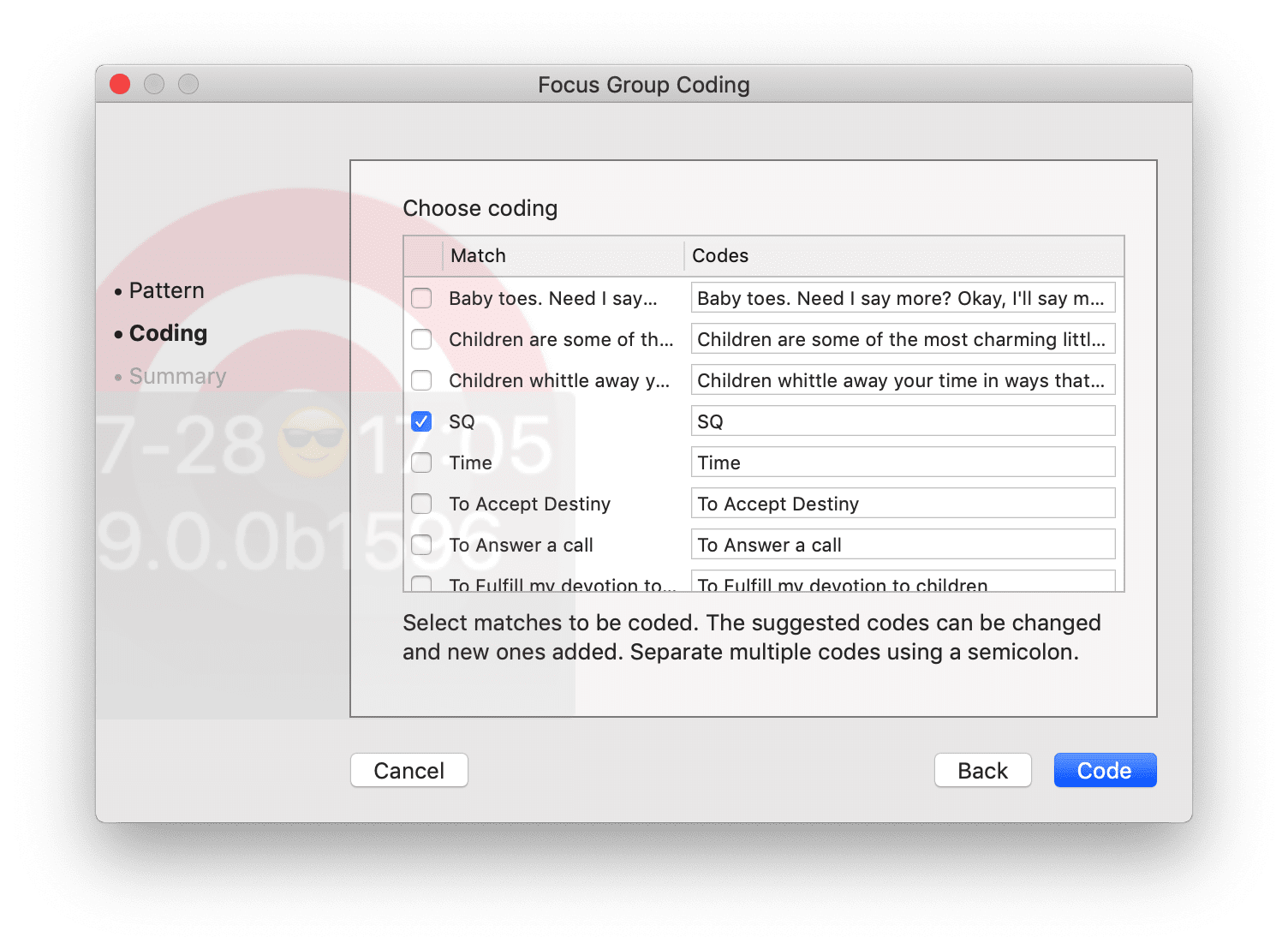
If you enter codes that already exist in your code list, they will not be duplicated.
Click on the button Code.
ATLAS.ti codes all speaker units. Once it is done, you see a summary screen.
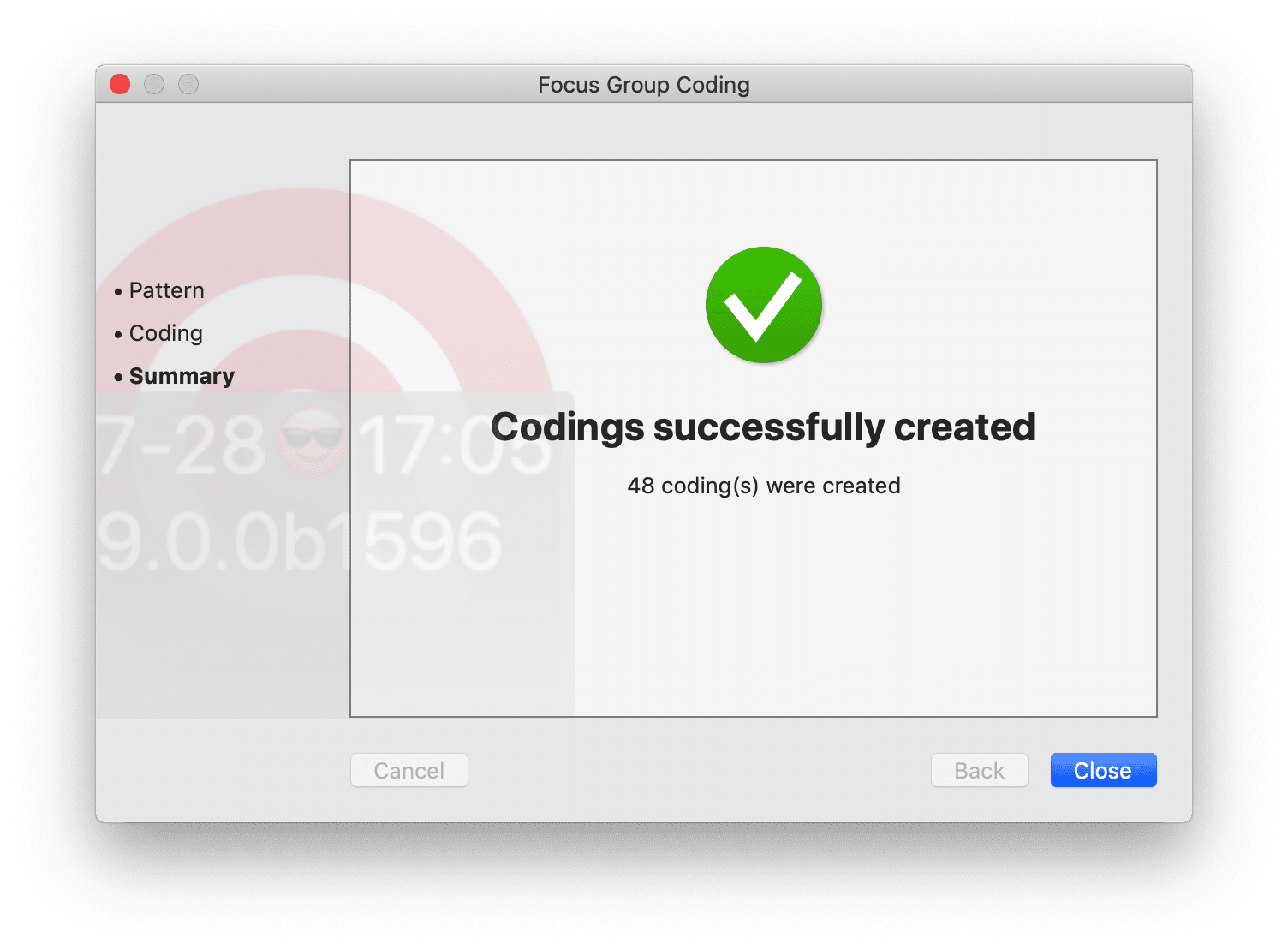
Double-check the results in context and take a look at the Code Manager. ATLAS.ti also creates a code group from all codes. If the results are not what you expected, you can undo all coding at this stage.
As coding all speakers often result in dense coding, we recommend using this function after you have coded the focus group transcript for content.