Creating Hyperlinks
A hyperlink is a named linked between two quotations. If, for instance, you notice that one statement in a report or interview is explaining a previous statement in a bit more detail, you can link the two using the relation "explains." Or you may find a contradictory or supporting statement. These are just a few of the default relations that come with the software. If they do not fit what you want to express, you can create user-defined relations in the Relation Manager. See Creating New Relations.
ATLAS.ti offers a variety of options for creating and traversing hypertext links. Similar to the linking of codes, you may create hyperlinks in the network editor. See Linking Nodes.
In addition, hypertext links can be created while you work with your documents. How this works is described below.
Creating Hyperlinks in the Margin Area
Creating hyperlinks in the margin area is suitable for connecting two quotations that are close to each other:
Open a document, select a quotation in the margin and drag it to another quotation.
A selection menu opens. Under the heading 'Link Quotation to Quotation' you find a number of relations. Select one of the existing relations or click on Create Relation. When you selected to create a new relation, enter a name, define a color and its property. . See Defining New Hyperlink Relations.
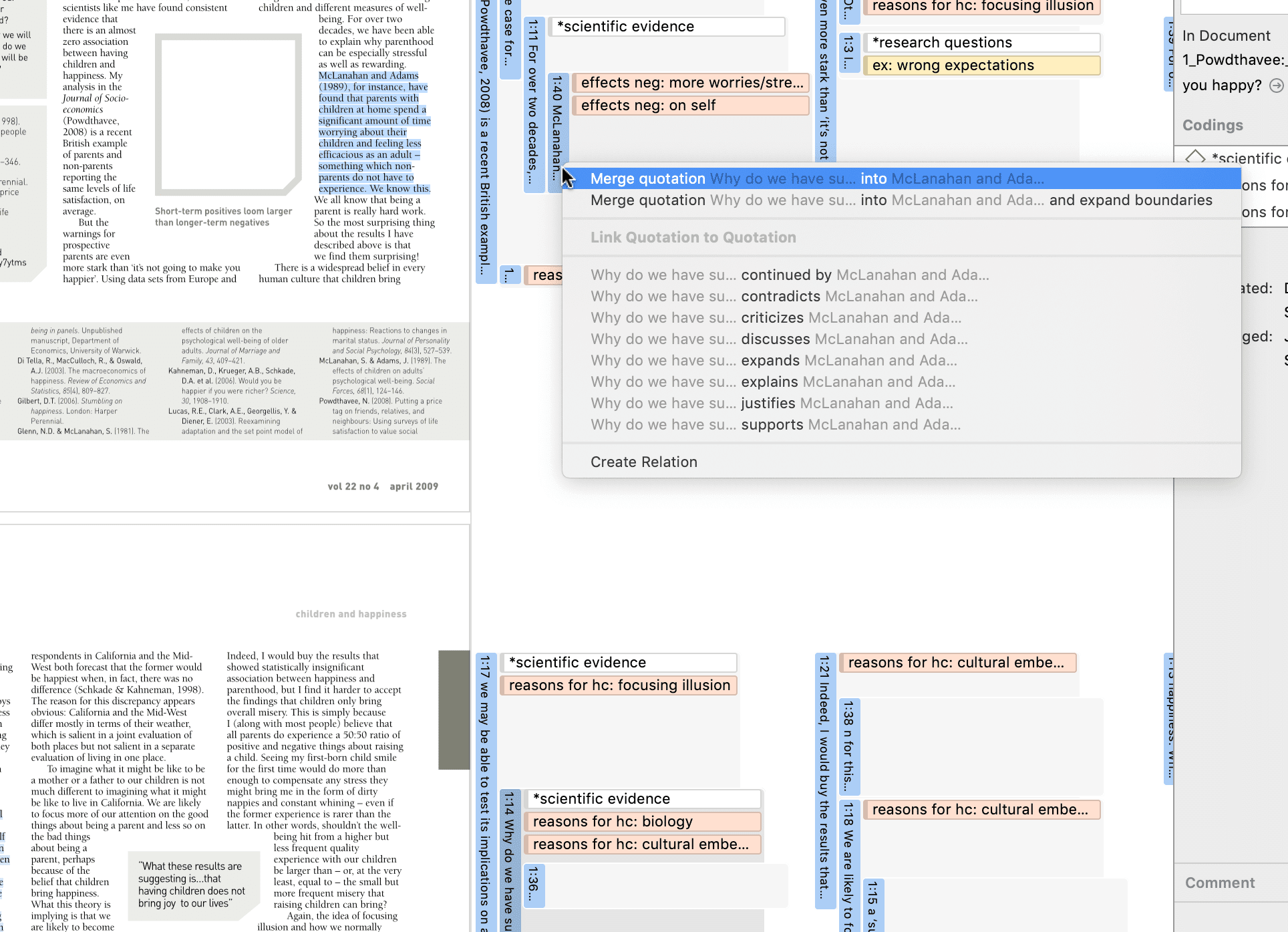
After creating a hyperlink, you see the following in the margin area: a grey arrow pointing to the right or left, the name of the relation, the quotation ID and the first letters of the quotation name. Source links point to the right, target links to the left.
If you double-click on a hyperlink, the hyperlinked quotation is shown. You have the option to directly jump to the linked quotation by clicking on the option Go to Quotation.
Creating Hyperlinks in the Quotation Manager
This method can be applied to connect one or more existing quotations to one target quotation.
Select one or more source quotations in the Quotation Manager (multiple selections can be done in the standard way).
Hold down the left mouse button and drag the quotation(s) to a target quotation in the Quotation Manager.
Release the left mouse button. The relation menu opens, and you can specify the relation to be used for the hyperlinks.
Creating Hyperlinks across Documents
This is a good method if you want to create hyperlinks between two documents.
Load two documents side-by-side. This means you load two documents into different regions. See Working With Tabs and Regions in Software Navigation.
Left-click a quotation bar in one document and drag it to a quotation bar in the other document, release the left mouse button and select a relation.
Display of Hyperlinks
-
In the margin area: In the margin area, hyperlink labels show the quotation icon, the name of the relation, the quotation ID and the first letters of the quotation name. The label is visualized as an arrow. Source links point to the right, target links to the left.
-
In the inspector: If a quotation is linked to one or more quotation, you see a section 'Linked Quotations' in the inspector that lists all hyperlinks.