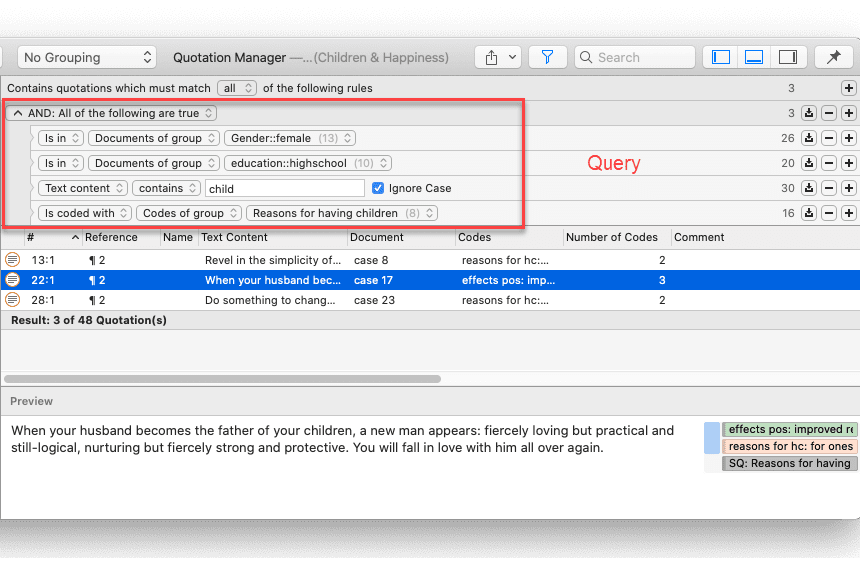Querying Data in the Quotation Manager
Your standard tool for querying data might be the Query Tool. You can, however, also build queries in the Quotation Manager. In addition to code queries you can for instance also combine a text search with your query.
The Quotation Manager was the original tool for querying data in ATLAS.ti Mac. The problem was that users always looked for a dedicated query tool like the one ATLAS.ti Windows has. Thereby, they overlooked that building queries with the Quotation Manager in ATLAS.ti Mac was actually more powerful than using the ATLAS.ti Windows query tool. ATLAS.ti Mac now also has a Query Tool and it offers the same functionality as the query tool in ATLAS.ti Windows.
A query is a search expression built from operands (codes and code groups) and operators (Boolean, proximity or semantic operators), or other filters, that define the conditions that a quotation must meet to be retrieved, for example "All quotations coded with both codes A and B that contain the word XY".
This is the list of filters and operators you can choose from:
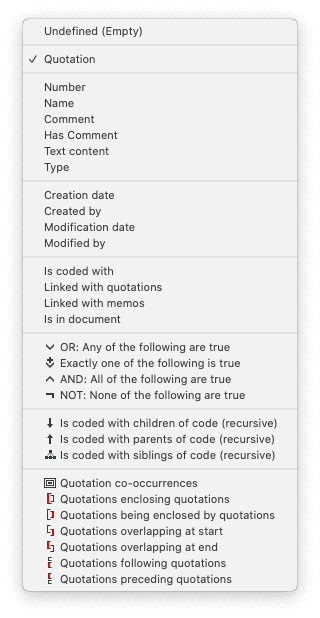
-
Quotation: Select this option, if you want to filter by specific quotations
-
Number: Select this option, if you want to filter by quotation number. E.g. If you enter '3', you find for instance quotations 1:3; 2:3; 3:3; 4:3, and so on. If you enter '33', you find quotations 1:33; 3:33; 10:33 and so on.
-
Name: This requires that you have named the quotations. If so, you can search for quotation names that contain a certain word or letter sequence.
-
Comment: This option allows you to search for quotations that contain a certain word or letter sequence in the comment.
-
Has Comment: This option allows you to search for quotations that have, or do not have a comment.
-
Text Content: Select this option if you want to search for quotations that contain a specific word or letter sequence.
-
Type: Use this option to filter quotations by document type (PDF, image, video, audio, text, or geo)
-
Creation Date: Search for quotations that have been created on a specific date.
-
Creation by: Search for quotations that have been created by a specific user.
-
Modification date: Search for quotations that have been modified by a specific date.
-
Modified by: Search for quotations that have been modified by a specific user.
-
is coded with code or code group: Search for quotations that are coded with a specific code, or codes of a code group.
-
Linked with Quotation: Search for quotations that are linked with a specific quotation that you select from the list of quotations.
-
Linked with Memos: Search for quotations that are linked with a specific memo that you select from the list of memos.
-
is in document or document group: Search for quotations in a specific document or document group. This option is useful to combine it with another search request to restrict the results to a specific document or document group, or also combinations of documents, or document groups. See example below.
A query can be built incrementally which is instantaneously evaluated and displayed as a list of quotations. This incremental building of complex search queries gives you an exploratory approach toward even the most complex queries.
This is how you build a query in the Quotation Manager:
Open the Quotation Manager and click on the filter icon. Next, click on the plus button to enter the first line of the query.
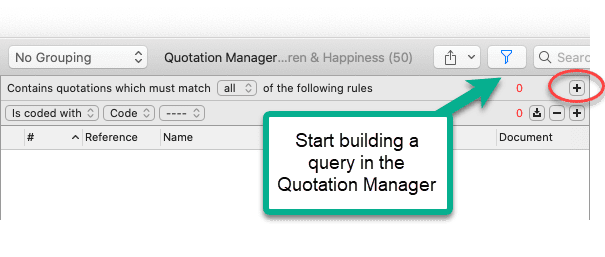
You find step-by-step instructions on how to build a query in the following chapters:
- example Boolean queries
- example proximity queries
- an example of a complex query based on a combination of operators
In the following image, you can see an example of a query build in the Quotation Manager: