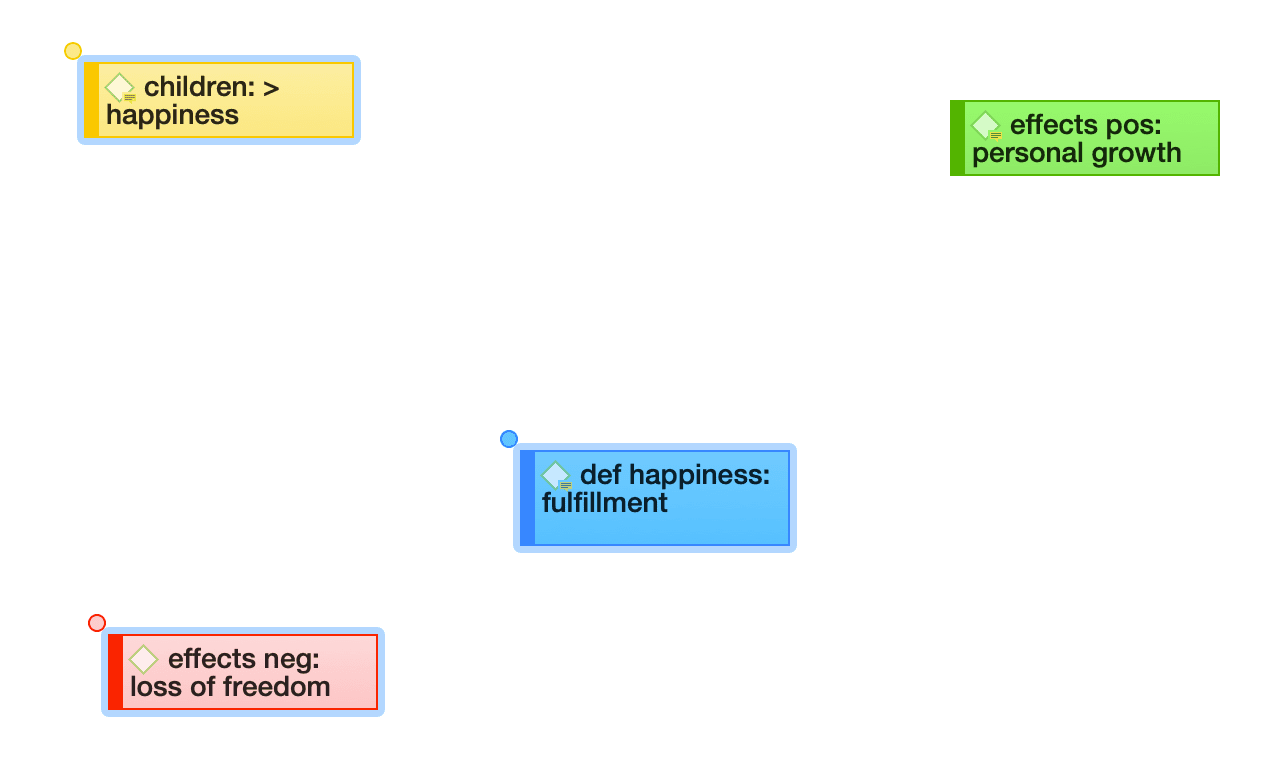Basic Network Procedures
Two methods for creating networks are available. The first one creates an empty network, and you begin to add entities as sequential steps. The other method creates a network from a selected entity and its neighbors.
Creating a New Network
Open the drop-down menu for Networks in the toolbar, and select New Network. The network opens immediately in the main space. It is recommend to change the default name in the inspector.
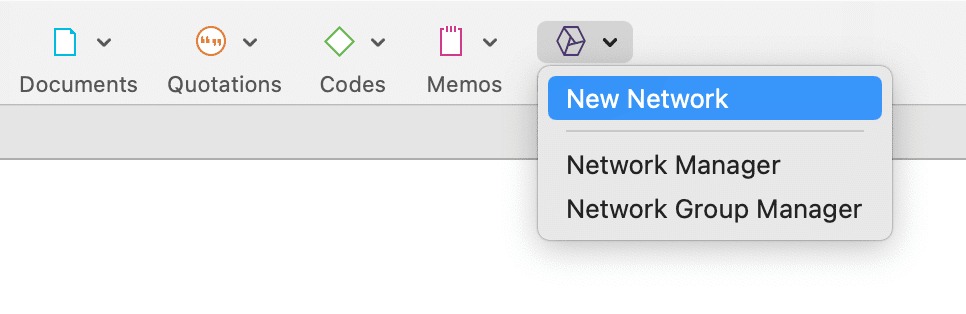
Another option is to open the Network Manager and to create a new network there by clicking on the plus button.
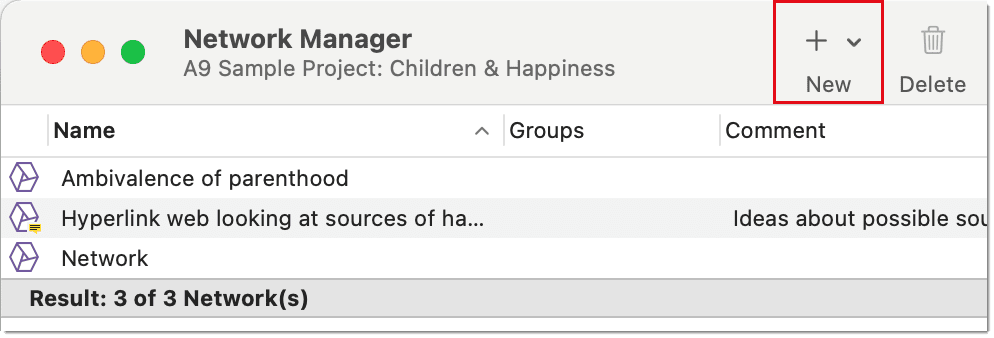
Adding Nodes to a Network
You can add nodes via the Add Nodes button in the toolbar, or via drag-and-drop.
Adding Nodes Using the Selection List
Click on the Add Nodes button in the toolbar.

This opens a selection list that is docked to the left-hand side of the network. At the bottom of the selection list you see a preview if one is available for the selected entity.
inst
Select the entity type and then the entities that you want to add to the network. Double-click to add the entity to a network; or drag-and-drop the selected entities to the network; or click on the Add button.
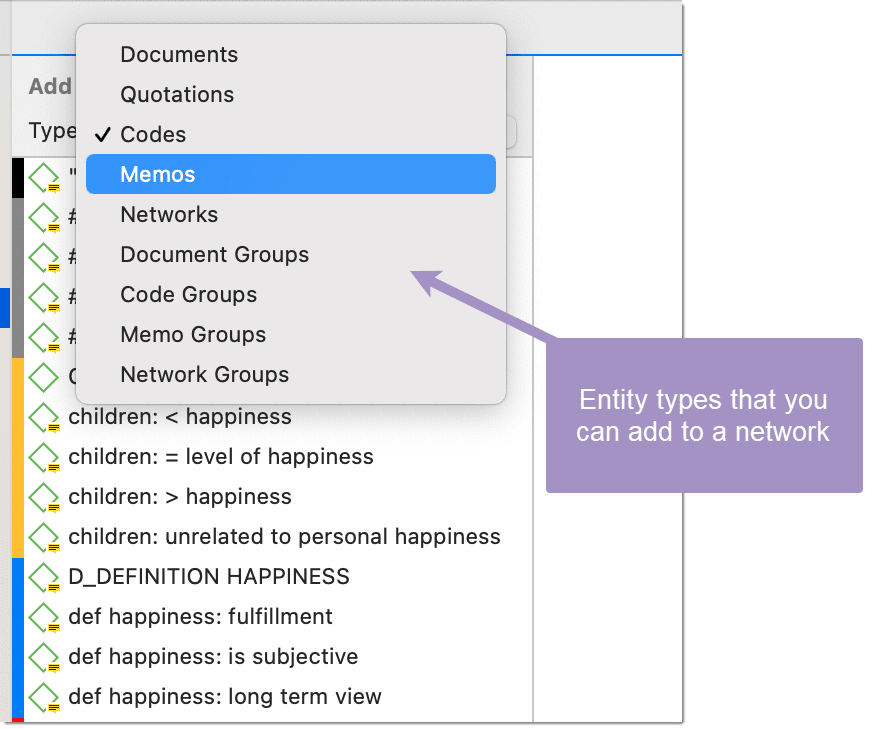
Adding Nodes via Drag &
You can add nodes by dragging entities into the network editor from entity managers, group managers, the margin, the project explorer, or any of the browsers.
Open a network and position it for example next to the Project Explorer.
Select the node(s) you want to import into the network and drag-and-drop them into the editor.
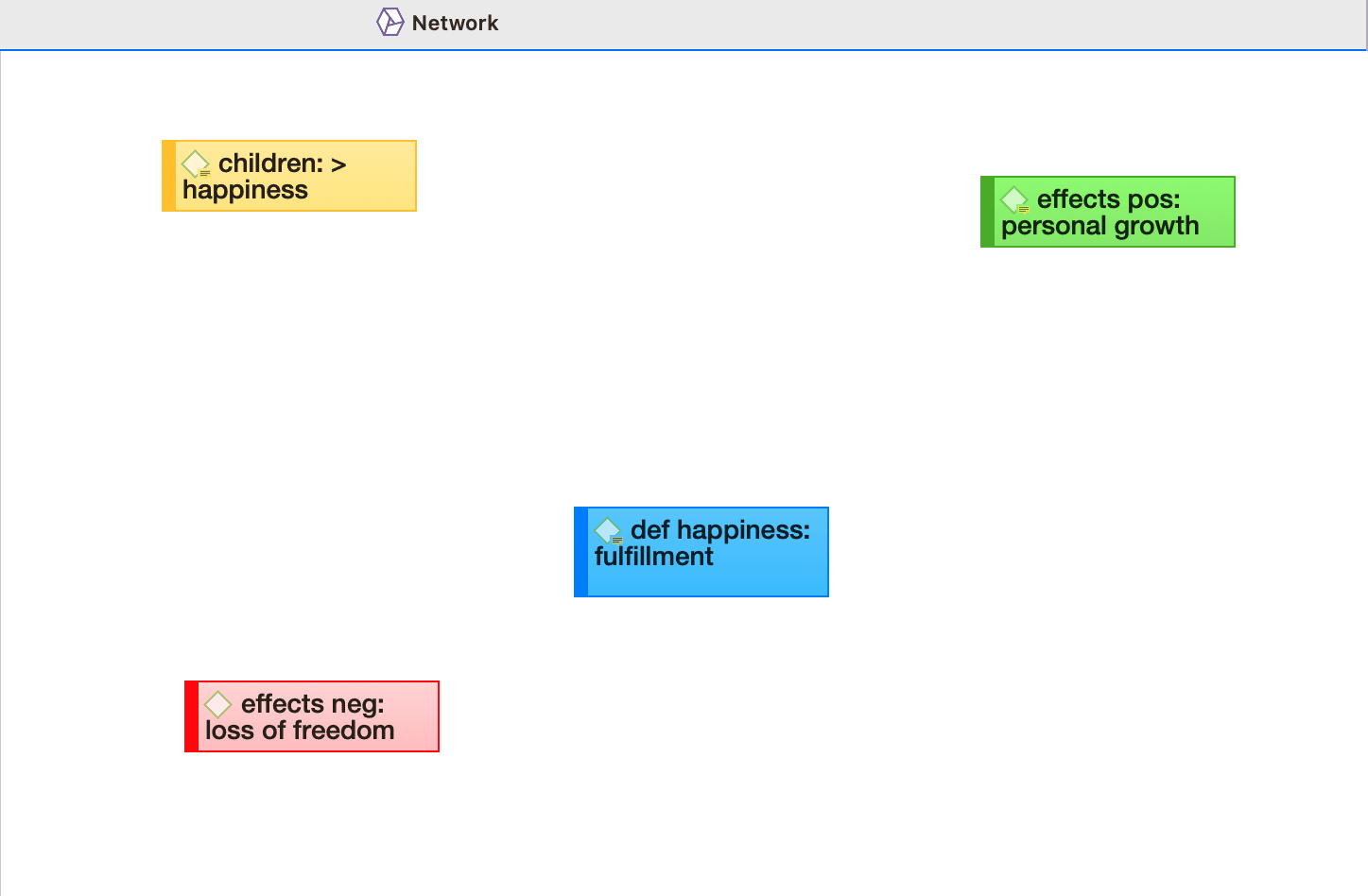
Selecting Nodes
Selecting nodes is an important first step for all subsequent operations targeted at individual entities within a network.
Selecting a Single Node
Move the mouse pointer over the node and left-click.
All previously selected nodes are deselected.
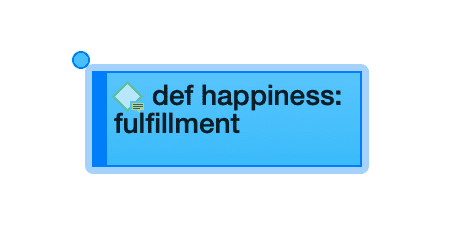
Selecting Multiple Nodes
Method 1
Hold down the cmd key on your keyboard, move the mouse pointer over the node and left click. Repeat this for every node you want to select.
Method 2
This method is very efficient if the nodes you want to select fit into an imaginary rectangle.
Move the mouse pointer above and left to one of the nodes to be selected. Hold down the left mouse button and drag the mouse pointer down and right to cover all nodes to be selected with the selection marquee. Release the mouse button.