Creating and Renaming Groups
You can create groups in various ways and at various places in the software.
Creating Groups in a Manager
Open the Document Manager, e.g. by double-clicking on the Documents branch in the Project Explorer, or by selecting Document Manager from the Documents drop-down menu in the toolbar.
Select several documents and drag-and-drop them into the side panel on the left. You can use the common selection technique by holding down the Cmd- or Shift key. ATLAS.ti automatically creates a group and assigns a name. Left-click the name to modify it.
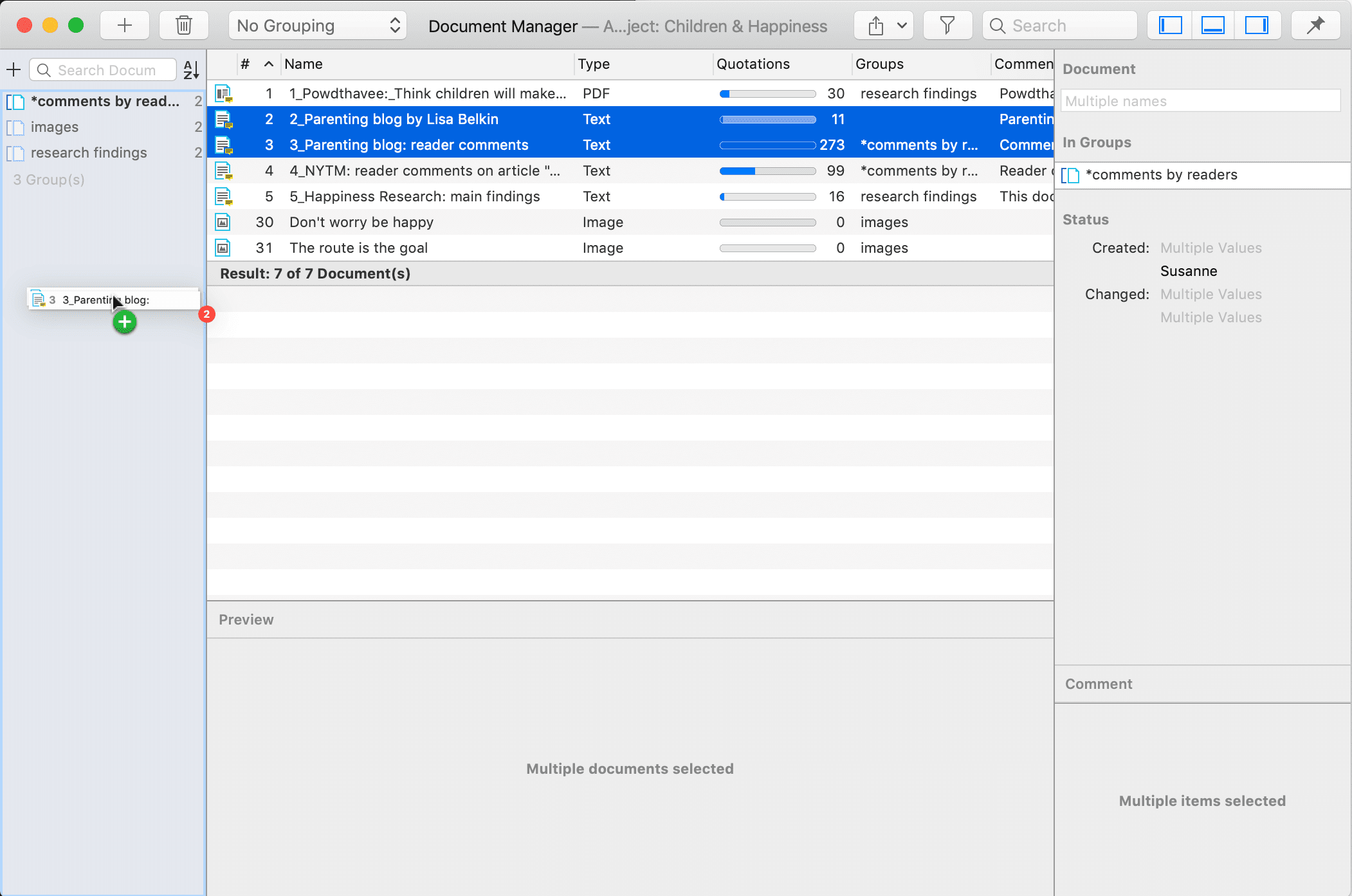
Another way to create groups in a manager is:
To select a number of entities in a manager, right-click and select the option Group Documents / Codes / Memos / Networks from the context menu. ATLAS.ti creates a group assigns a name and opens the respective Group Manager. Change the default name, so it fits your purposes.
Creating Groups in the Project Explorer
Select a number of entities in a branch of the Project Explorer, right-click and select the option Create Group from the context menu. Enter a name and click Create.
Creating Groups in a Group Manager
Open the Group Manager by selecting it from the drop-down menu of the respective entity in the toolbar. Alternatively, you find a Show Group Manager option under the main Document / Code / Memo and Network menu.
To create a new group, click on the + button and enter a name.
Next select on ore more items in the pane: 'Not in Group' and move them to the left-hand side 'In Group' by clicking on the button with the left arrow (<). You can also double-click each item you want to move.
Creating Document Groups in a Quotation Reader
At times, you first need to code the data to find relevant information like years of working experience, special skills, attitudes about something, relationship to other people, etc. For this you need an option to create document groups based on query results.
You can create document groups based on any data you retrieve. This can be a simple query like double-clicking on a code, based on a query in the Quotation Manager or Query Tool, or results of the Code Document or Code Co-occurrence Table.
Click on the Options button in the Quotation Reader and select Create Document Group from the drop-down menu.
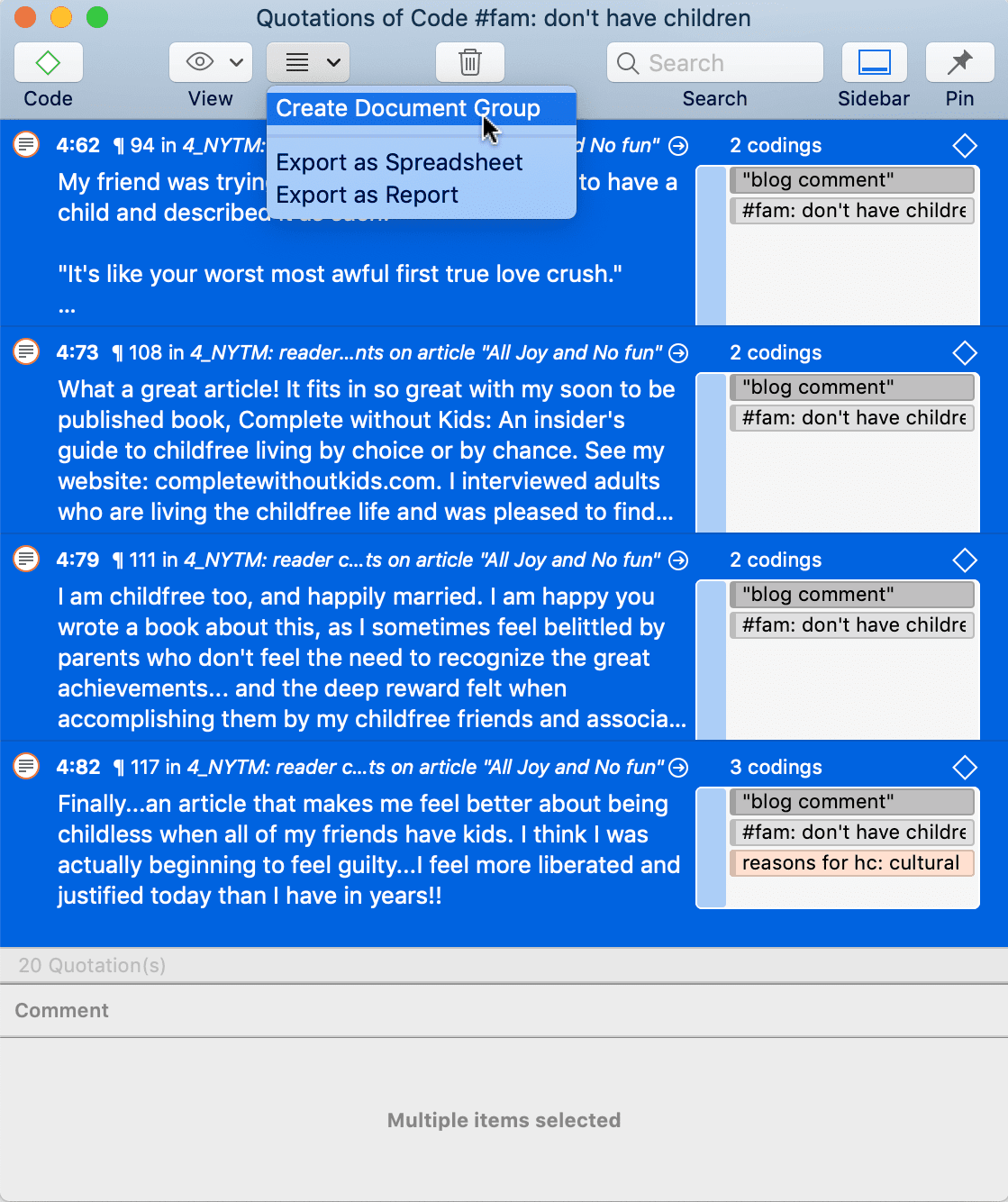
Renaming a Group
Select a group in a Manager or a Group Manager, left-click and rename it; or rename it in the inspector on the right-hand side.