Entity Managers
There is a separate manager for each of the six entity types: Documents, Quotations, Codes, Memos, Networks, and Links. The Entity Managers allow access to the entities and provide several options and functions. As there are differences among the various entity types, you find a section on each of the managers.
Launching an Entity Manager
To open for instance the Document Manager, double-click on the main Documents branch in the Project Explorer; or select the Document Manager from the Document drop-down menu in the toolbar.
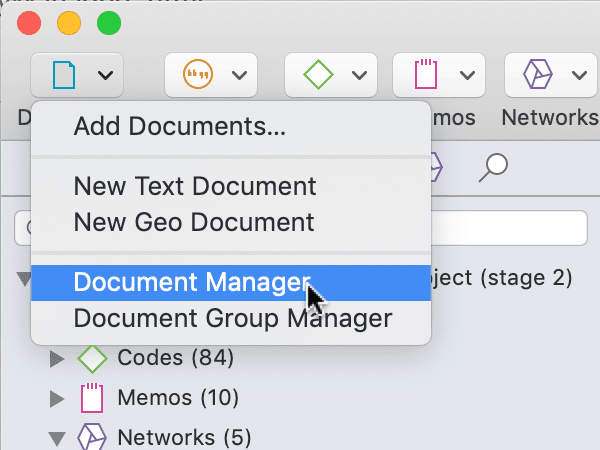
The Quotation Manager can be launched from the toolbar or the Quotation menu.
The Link Manager for Quotations can be launched from the Quotation menu.
The Link Manager for Codes can be launched from the Code menu.
All managers open as floating windows.
Each manager contains a list of the entities it manages, and some detailed information about them. At the bottom of the list, you see a preview of the selected item.
On the right-hand side, you see an inspector, which provides further information on a selected item. The lower part of the inspector contains the comment field where you can write, review and edit comments. You find more information about writing comments and memos here.
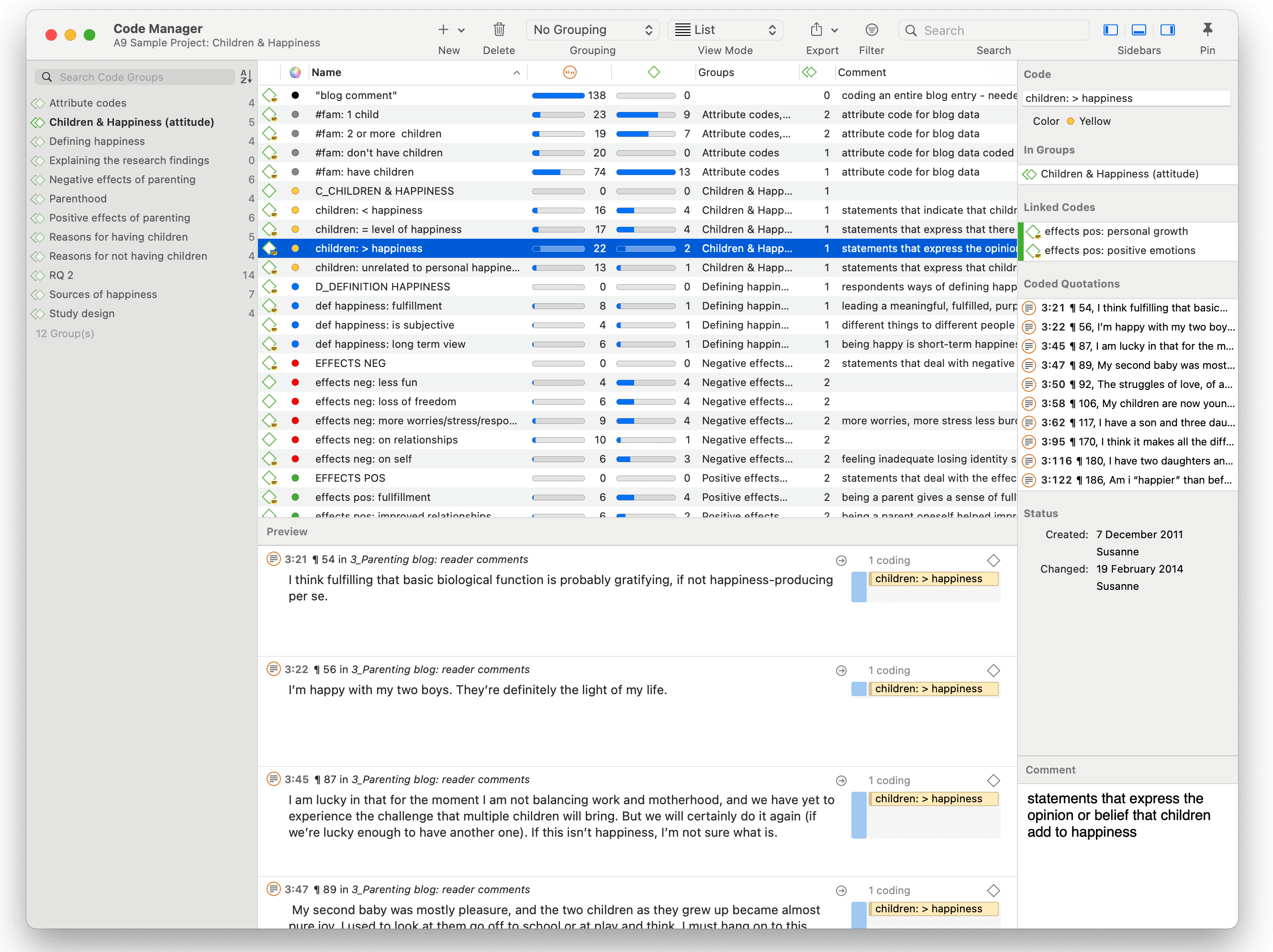
Another common element is the filter area on the left-hand side, which can be used to quickly access and filter the elements listed in the managers via groups or codes. They allow immediate access to fundamental activities like selecting codes, groups, creating groups and smart groups, and setting local and global filters. This allows a much more effective integration into the work flow and saves a lot of mouse movements and clicks. When selecting multiple entities, you can combine them with the operators 'AND' and 'OR'. See Simple AND and OR Queries in the Quotation Manager.
All Managers offer a plus button to add new items, and a bin to delete one or more selected items.
Selecting Items in an Entity Manager
A single click with the left mouse button selects and highlights an item in each of the Entity Managers.
Double-clicking an item selects the entity and invokes a procedure depending on the type and state of the entity.
For multiple selections, you can use the standard selection techniques using the Cmd or Shift key.
To jump to a specific entry in the list, first select an item and then click the first, second and subsequent letters of a word to jump to the entry in the list. For example, suppose a number of codes begin with the two letters 'em' as in emotions typing 'em' will jump to the first of the EMotion ... codes. Every other character typed advances the focus to the next list entry unless a matching name cannot be found.
Avoid long delays between entering characters. After a certain system-defined timeout, the next character starts a new forward search.
The Split Bar
The relative size of the side panel, list, preview and inspector can be modified by dragging the split bar between the panes. The cursor changes when the mouse moves over the split bar. You can re-size the adjacent panes by dragging the split bar to the desired position.
Context Menus
The list and text panes offer context sensitive pop-up menus. The context menus contains a portion of the commands that you also find in the menus.
Searching
On top of the side-panel and entity lists, you find a search field.
Use the search field to search for either documents, quotations, codes or memos in the respective managers.
If you enter a search term, all objects that include the term somewhere will be shown in the list. For example, if you enter the term children in the code manager, all codes that include the word children somewhere in the code name will be shown.
Remember to delete the search term if you want to see all items again.
Sorting
The Entity Managers permit comfortable sorting and filtering. With a click on a column header all items are sorted in ascending or descending order based on the entries in the selected column.
Grouping
The items in each manager can be grouped by certain criteria. All items in all managers can be grouped by creating or modifying user. The codes in the code manager can for instance be grouped by groups, by documents, or by regular and smart codes. Documents can be grouped by document type, hyperlinks by relation, source, or target, and so on.
Filtering
All managers have a filter option (see filter icon in the toolbar). A filter can be as simple as filtering all commented items, or as complex as looking for all quotations coded by CodeA that co-occurs with CodeB embedded in CodeC. In the section on querying data in the Quotation Manager, it is explained how to build a query.