Splitting a Code
Video Tutorial: Splitting Codes
Splitting a code is necessary if you have been lumping together many quotations under a broad theme. This is a suitable approach for a first run through to get an idea about your data. At some point, however, those codes need to be split up into smaller sub codes.
Right-click a code that you want to split in the Code Manager or Project Explorer and select Split Code from the context menu.
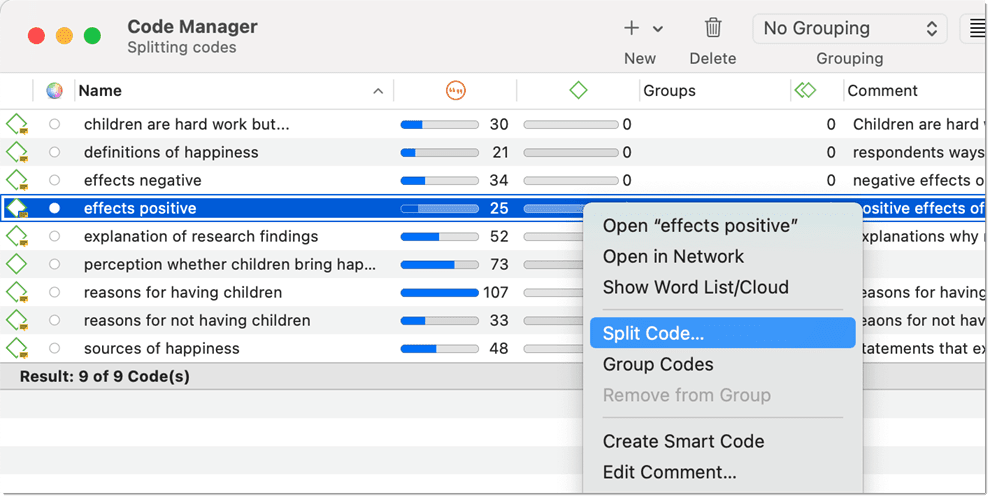 In the Split Code tool, you see the list of the quotations coded with the code.
In the Split Code tool, you see the list of the quotations coded with the code.
Click on the button Add Codes. Enter as many sub codes as you need.
ATLAS.ti automatically creates a prefix that consists of the name of the code you split followed by a colon (:). After adding all sub codes that you need, click Add.
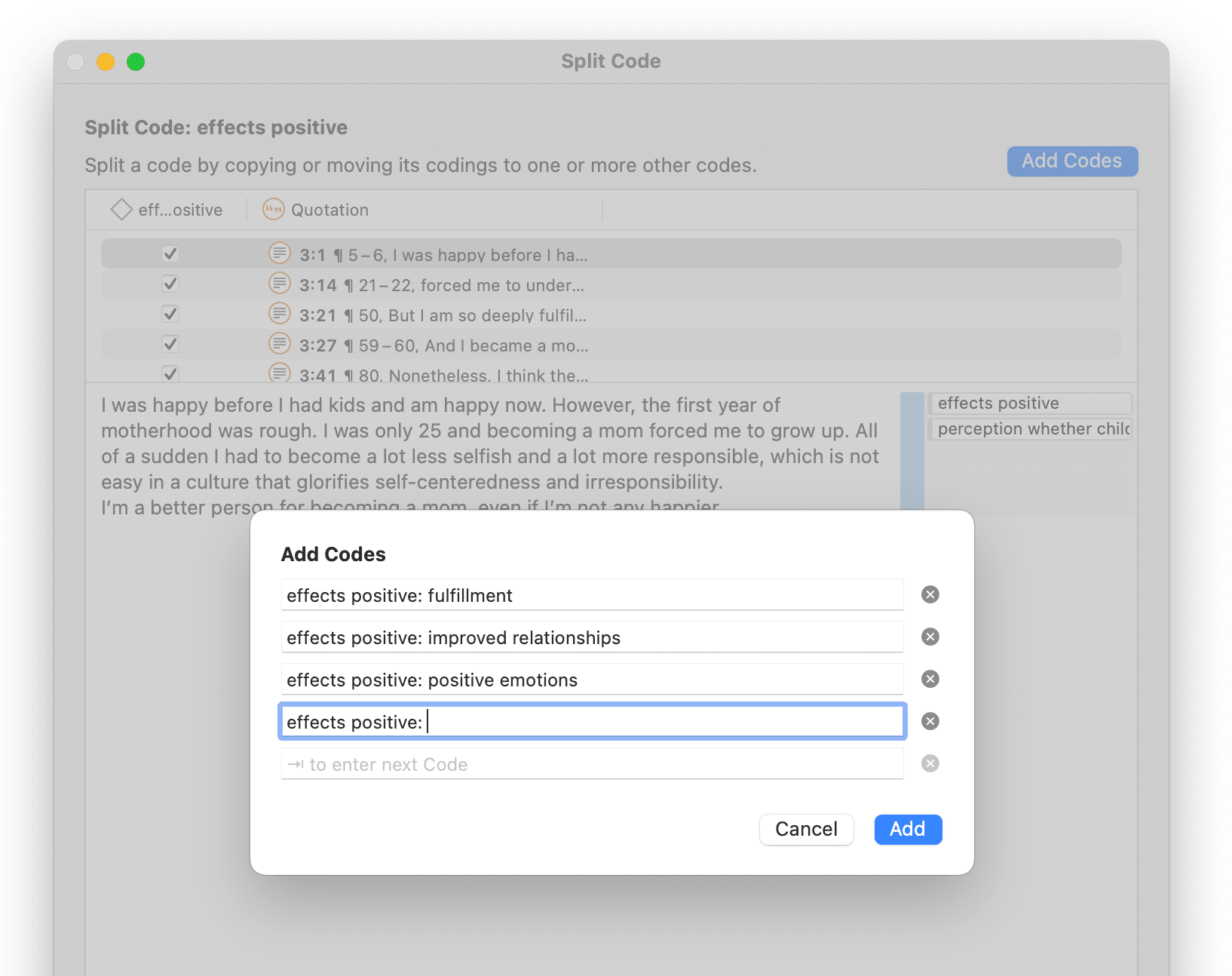
You can now assign the quotations to one or more sub codes. When you select a quotation, its content is shown below the list of quotation. Assign the quotations by clicking on the checkbox of the sub codes that apply. The quotation is automatically unlinked from the main code that you are splitting.
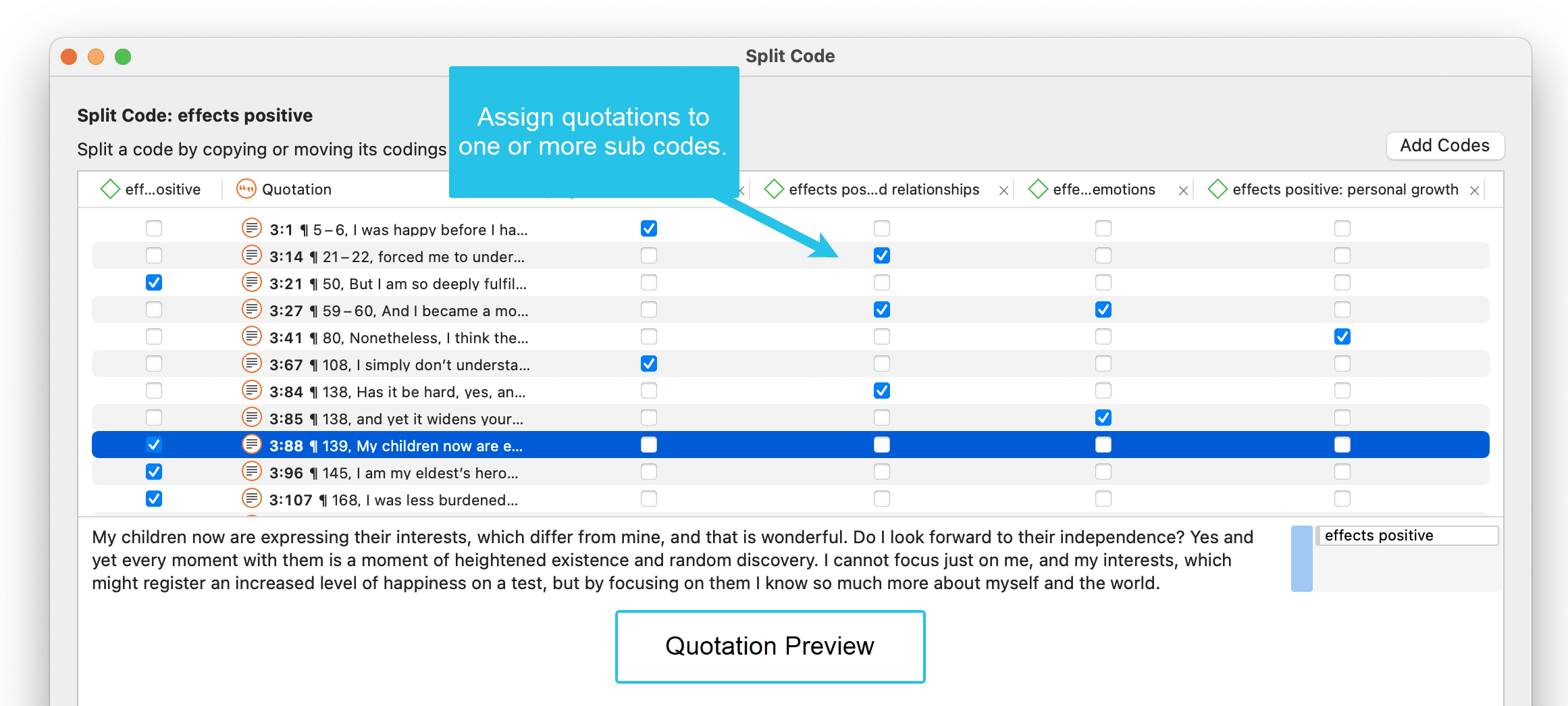
After you have distributed some or all of the quotations into sub codes, click on Split Code. Now the sub codes are created, and the quotations are assigned accordingly.
It is not required that you assign all quotations to sub codes. If you are not sure what to do with a quotation, you can leave it coded with the main code and split it later.
It is recommended not to double-code with the main, and the sub code. It takes up unnecessary space in the margin area. Instead, create a code group of all codes that share the same prefix. This way, you can access all data of this category by using the code group as filter.
In the image below you see how the split code looks like in the Code Manager. If you keep the code that you split, you can use it as category label. For it to stand out as header, you can rename it using capital letters. Another option is to add a color to the newly formed category.
The bar char view also shows the category that was built through splitting the code. The other high frequency codes in the list can be inspected next to develop the code system further.
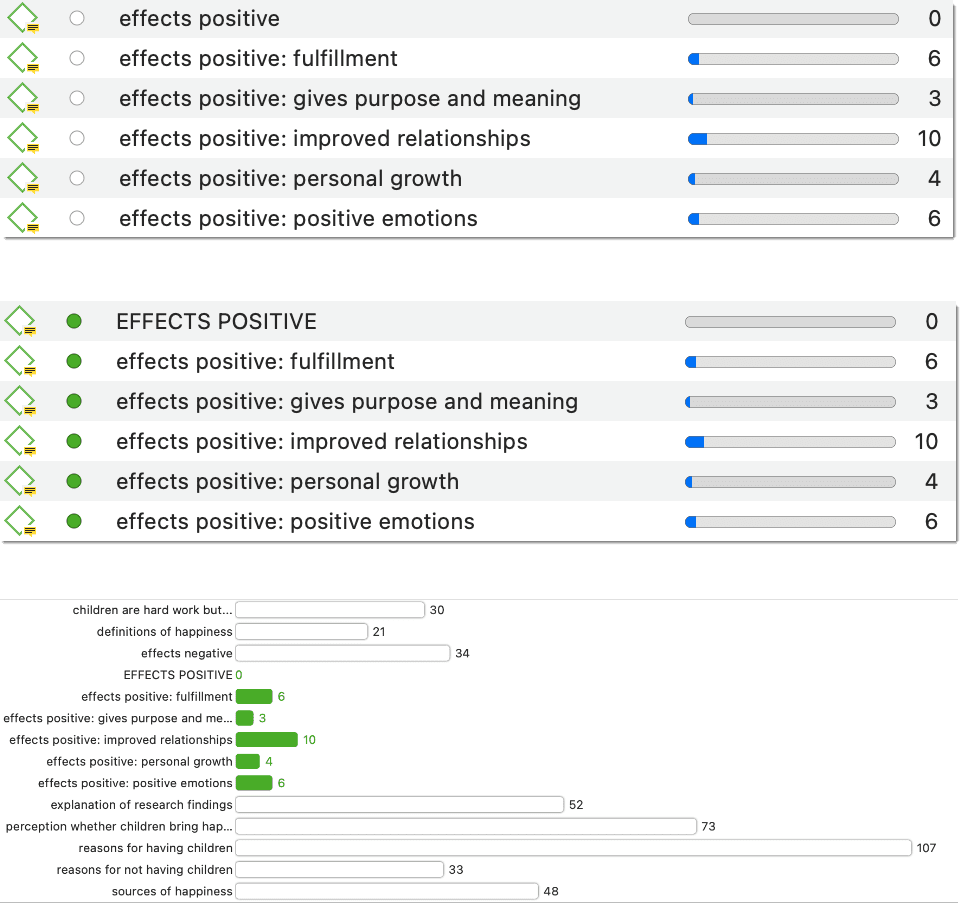
Mutually Exclusive Coding
If you do not want to allow that a quotation is coded with two of the sub codes, activate the option Mutually Exclusive. This is a requirement for some content analysis approaches and for calculating inter-coder agreement. See Requirements for Coding.
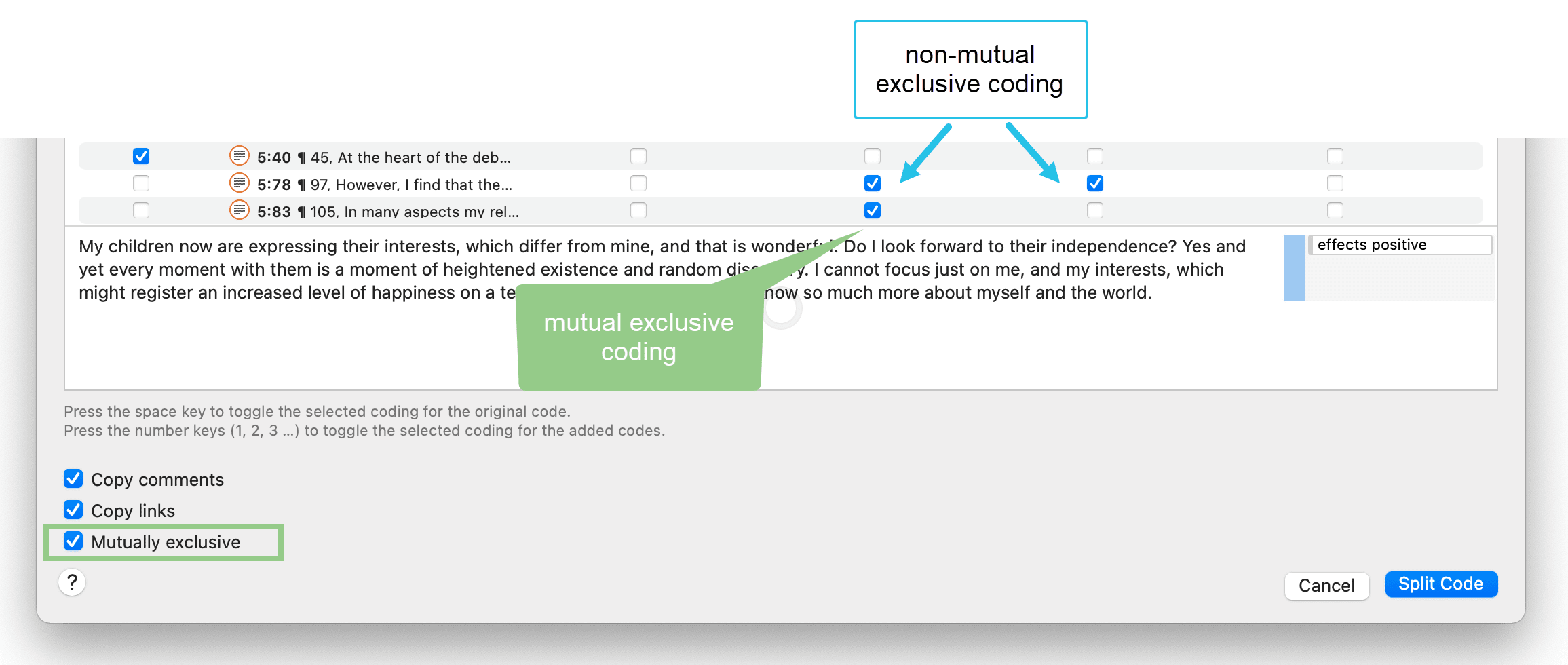
Options
-
Copy Comments: Select if you want all sub codes to have the same comment as the code you split.
-
Copy links: Select if you want all sub codes to inherit existing links to other codes or memos.
-
Mutually exclusive: If activated, you can assign a quotation to only one sub code. This is a requirement for some content analysis approaches and for calculating inter-coder agreement.