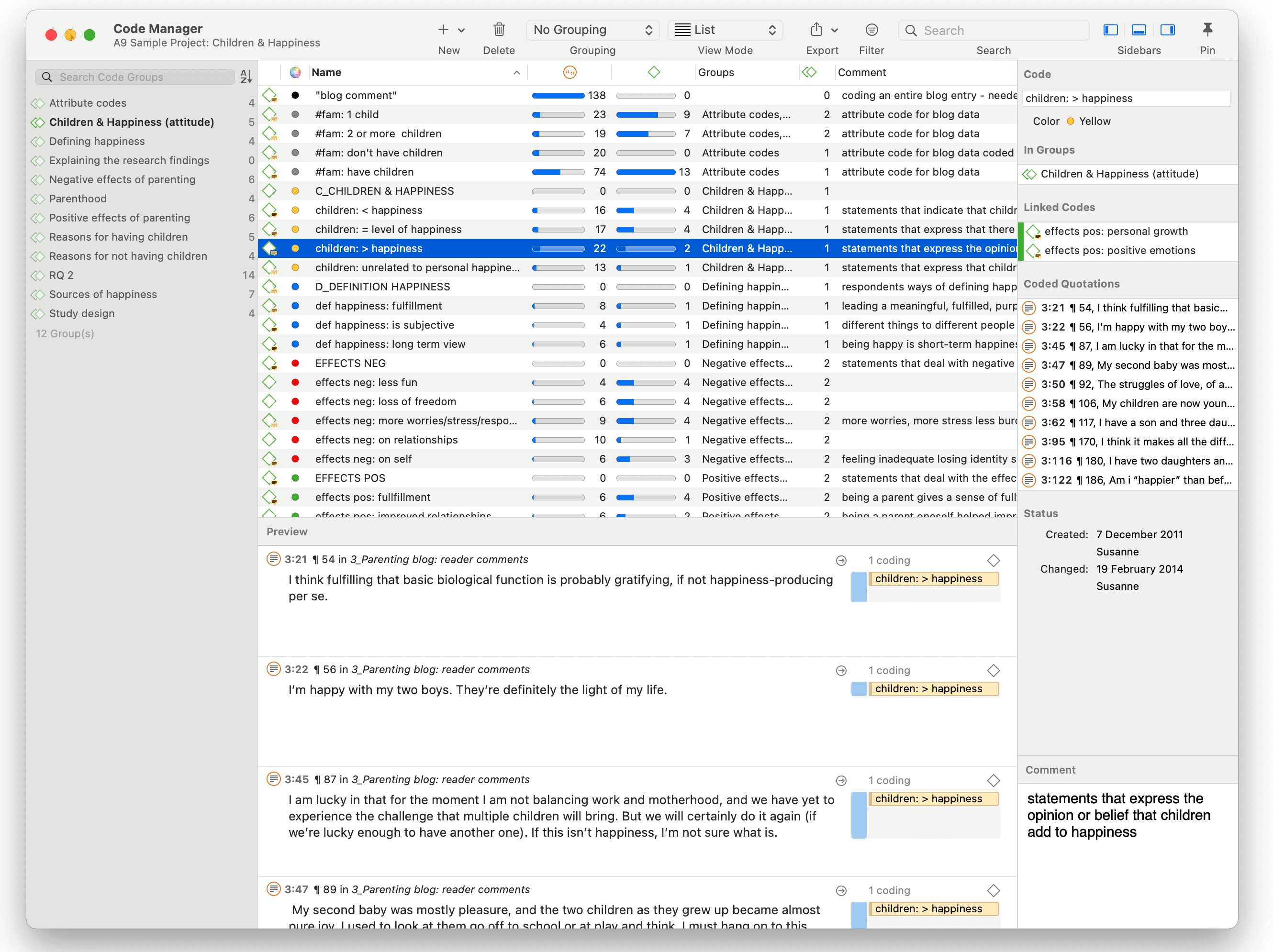Working With Code Groups
Code groups help in organizing codes, they make it easy to access specific codes from a long list of codes, and they allow you to create any kind of filter you need for querying your data.
Code groups can be created in two ways -- you can create them in the Code Group Manager, or in the side panel of the Code Manager.
To open the Code Manager, double-click on the main code branch in the Project Explorer or click on the codes button in the toolbar and select Code Manager from the dropdown menu.
Select a few codes and drag them into the filter area on the left-hand side. After dropping the codes, the code group is automatically created. If you want to change the default name, left-click on the code group.
When you click on the newly created code group, only the codes from this group will show up in the list on the right-hand side. This allows you to quickly access codes in your list without having to scroll the list all the time.
To show all codes again, click on the minus (-) in the yellow pane that shows up on top of the code list when selecting a group.
For more information on how to work with groups, see Working With Groups.
If you are interested in learning about the differences between codes, code groups and smart codes, please view this video.