Analytic Functions in Networks
The add neighbors option allows you to construct a connected network step-by-step. It imports all direct neighbors of the selected nodes into the network.
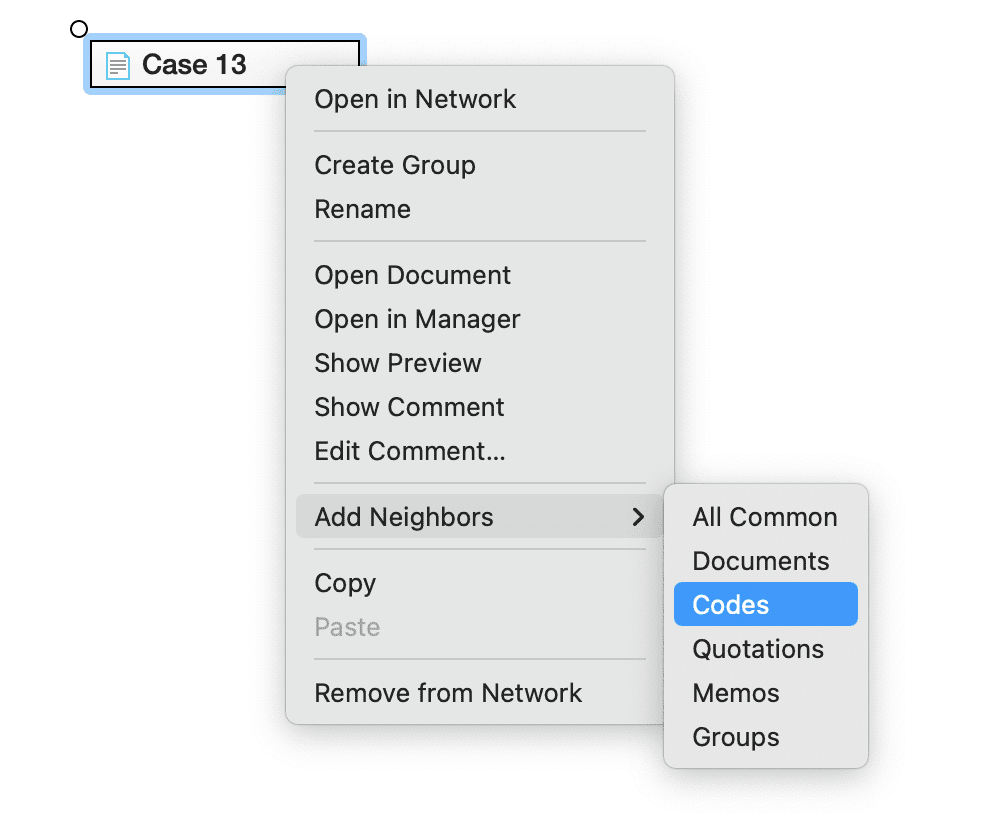
- When applying it to document nodes, it is the visual equivalent to the Code Document Table. ATLAS.ti draws a blue lines between the codes, and the documents / document groups in which they occur. Make sure that Show Code-Document Connections is selected under View in the toolbar.
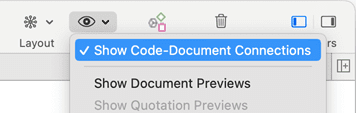 .
.
- When applying it to hyperlinks, it allows you to bring into a network all connected quotations.
- When applying it to codes, you can successively bring in connected codes to support data modelling and theory building.
The add co-occurring codes option is the visual equivalent of the Code Co-occurrence Tools. It allows you to explore code co-occurrence spatially, which is different from looking at numbers in a table, and different from exploring code co-occurrence in a Sankey diagram. The recommendation is to use these functions in combination to look at data from different perspectives in the sense of a triangulation.
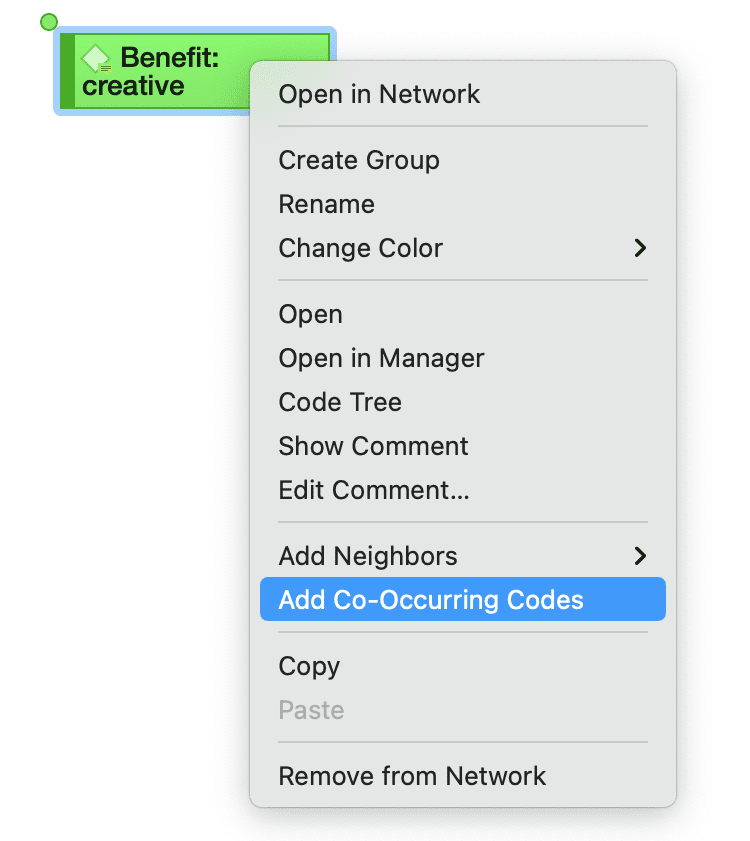
For both options it is often useful to set a global filter first as otherwise too many items are imported. This results in a very crowded network that might look nice but is of little analytical value. See Applying Global Filters.
Add Node Neighbors
Select one or more nodes, right-click and select the option Add Neighbors from the context menu and then the type of entity that you want to import. You also find the 'Add Neighbors' option in the Nodes ribbon of the network editor.
Depending on the entity type, possible neighbors are:
- Documents
- Quotations
- Codes
- Memos
- Groups
You will only see the applicable neighbors. The option All Common imports all neighbors of the entity types listed in the context menu.
Application Example: Comparing Cases
Adding code neighbors to documents or document groups allows creating case-based network. You can ask questions like: Which of the codes have been applied in which document or document groups.
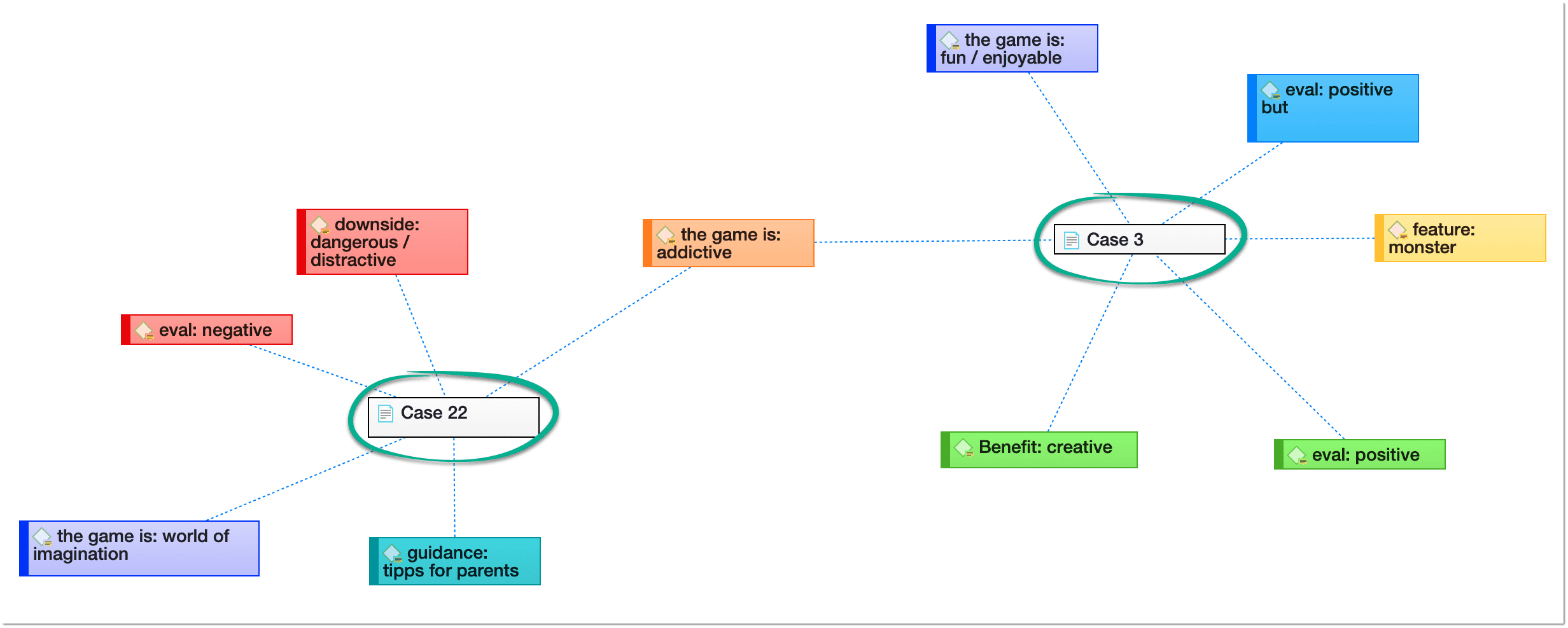 When you have applied lots of codes to a document, it is useful to set a global filter when adding codes. Otherwise, your network will be too crowded, and it will be difficult to interpret it or to see any meaningful pattern. See Applying global Filters.
When you have applied lots of codes to a document, it is useful to set a global filter when adding codes. Otherwise, your network will be too crowded, and it will be difficult to interpret it or to see any meaningful pattern. See Applying global Filters.
Code Co-Occurrence in Networks
Co-occurring codes are those that code the same or overlapping quotations. When importing co-occurring codes, ATLAS.ti checks all five possible ways that a code can co-occur:
-
quotations coded with a code A overlap quotations coded with a code B
-
quotations coded with a code A are overlapped by quotations coded with a code B
-
quotations coded with a code A occur within quotations coded with a code B
-
quotations coded with a code A enclose quotations coded with a code B
-
quotations coded with a code A code the same quotations coded with a code B
See Available Operators > Proximity Operators.
Select one or more codes in a network editor, right-click and select Add Co-occurring Codes.
tip
In order to achieve meaningful results, it is often useful to set a code group as global filter first. Think about which concepts you want to relate to each other and add those to a code group. See Applying Global Filters.
Below you see a network with global filter setting. Only the full colored nodes pass the filter. It helps you to focus on what is relevant in your network:
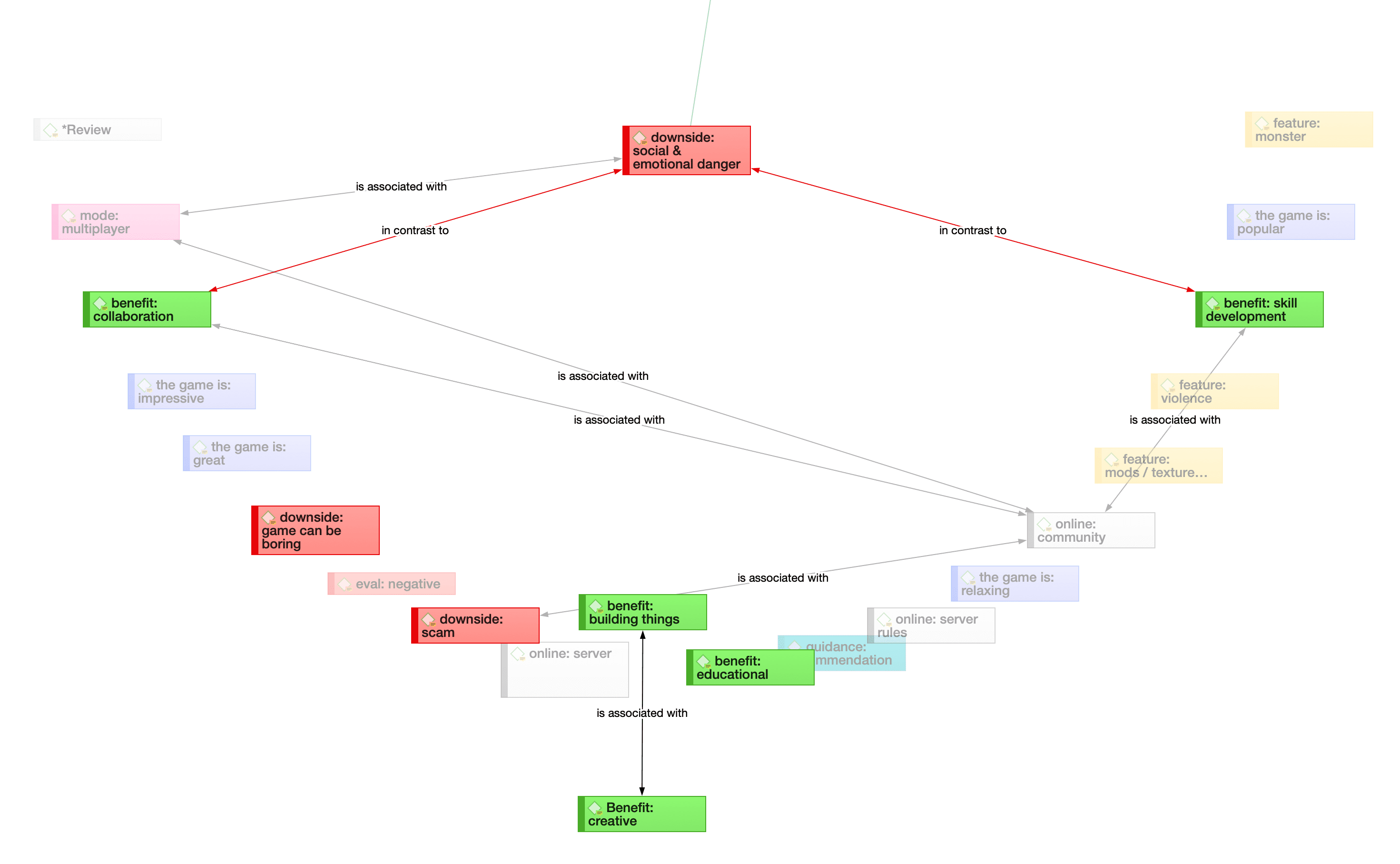
If you have no idea which codes co-occur, and you first want to explore possible co-occurrences in your data, the Code Co-occurrence Explorer is the more appropriate tool.