Creating & Modifying Relations
User-defined relations are available for code-code and quotation-quotation links. All other links cannot be named.
New relations are created in the Relation Manager. You can define how a relation should look like in terms of color, width and line style. Further you can select the layout direction and the property. The property defines whether a relation is directed (transitive, asymmetric), or non-directed (symmetric). See About Relations.
Creating New Relations for Code-Code Links
From the main menu, select Code > Show Relation Manager.
![Open Code-Code Relation Manager]
Click on the plus button and enter a name for the relation.
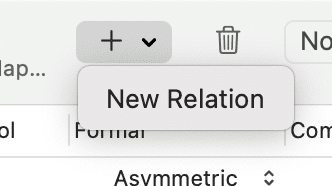
On the right-hand side in the inspector, you can define the relation:
-
enter a symbolic or short name. These can be used as alternative display options. Instead of the short name, you could also enter a name in a different language in cases you have projects in different languages. This way, you do not have to create a new set of relations for every language you are using.
-
Define a formal property: symmetric, asymmetric or transitive. See About Relations for further information.
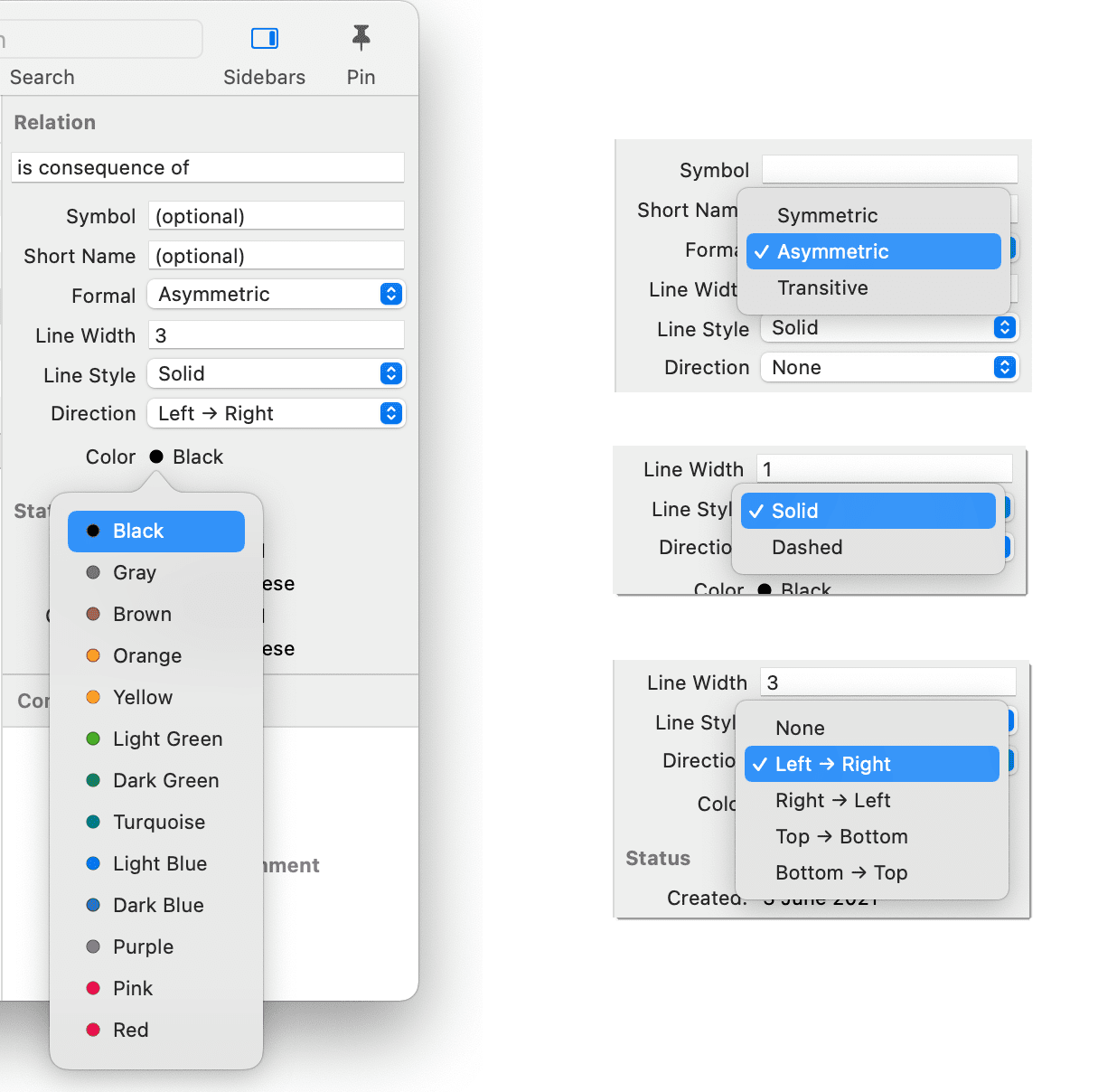
-
Set a line width, e.g., you can use different line width to indicate the strength of a relation.
-
Select a line style, direction and color.
Creating New Relations for Quotation-Quotation Links
From the main menu, select Quotation > Show Relation Manager.
Click on the plus button and enter a name for the relation.
On the right-hand side in the inspector, you can define the relation:

-
enter a symbolic or short name. These can be used as alternative display options. Instead of the short name, you could also enter a name in a different language in cases you have projects in different languages. This way, you do not have to create a new set of relations for every language you are using.
-
Define a formal property: symmetric, asymmetric or transitive. See About Relations for further information.
-
Set a line width, e.g., you can use different line width to indicate the strength of a relation.
-
Select a line style, direction and color.
New relations are stored together with the project in which they are used. Thus, you can create a unique set of relations for each project.
Editing Existing Relations
To modify an existing relation, open the Relation Manager for codes or quotations (see above).
Select the relation that you want to modify and change its properties like the line color, the line width, the line style, layout direction or property. You can also rename the relation. You find all options in the inspector on the right-hand side.
If the relation you are modifying is already in use by the currently loaded project, the changes will take immediate effect and are stored along with the project when saving it.