Working with Hyperlinks
Traversing Hyperlinks
Traversing hyperlinks means you view or jump to the linked quotations. To do so:
Double-click on a hyperlink.
A window pops showing you the content of the linked quotation.
To view the content of the linked quotation, select the option Go to Quotation.
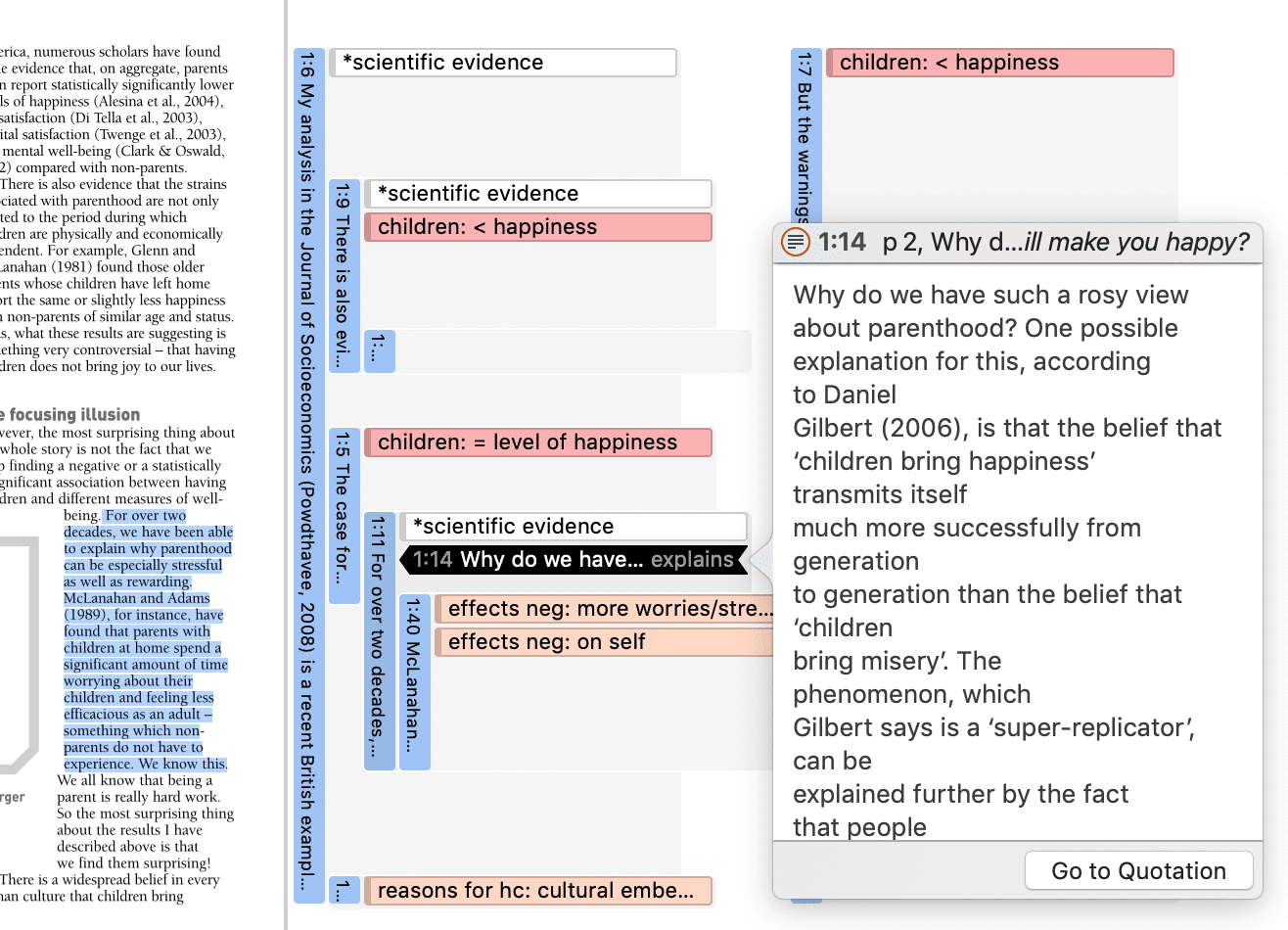
Modifying Hyperlinks
You can modify existing hyperlinks, i.e. cutting a link, flipping (reversing) a link, or changing the relation at various places.
In the Margin Area
In the margin area, you can unlink or change the direction of a hyperlink:
Right-click on a hyperlink in the margin area and select either the Unlink, or the Flip Link option from the context menu.
In the Hyperlin
In the Hyperlink Manager, you can unlink or change the direction of a hyperlink, or change the relation.
To open the Hyperlink Manager, select Quotation > Show Link Manager from the main menu.
To modify a hyperlink, select it, right-click and chose one of the following options: Flip Link, Change Relation, or Unlink from the context menu.
Modifying Hyperlinks in the Netwo
Right-click on a hyperlink in the margin area, and select Open Network from the context menu. See also Ad-hoc networks.
In the network editor, right click on a link label and select one of the following options: Flip Link, Change Relation, or Unlink from the context menu.
For more information see Linking Nodes.
Editing Hyperlink Comments
The links between quotations use fully qualified relations, like the links between codes. As a hyperlink is a "first-class" entity, you can write a dedicated comment for each hyperlink.
Such a comment could explain why quotation A has been linked to quotation B. Link comments can be accessed, displayed and edited from three locations: the margin area, the Hyperlink Manager and the Network Editor.
The margin area has the advantage that it is readily available during scrolling through the documents.
The network editor method offers a visual approach to accomplishing this goal.
Editing a Hyperlink Comment in the Margin Area
Select a hyperlink in the margin and write a comment in the inspector: or right-click and select Edit Comment from the context menu.
Editing a Hyperlink Comment in the Hyperlin
Open the Hyperlink Manager (Quotation > Show Link Manager) and select a hyperlink. Edit the comment in the inspector on the right-hand side, or right-click and select Edit Comment.
Editing a Hyperlink Comment in
Open a network on a hyperlink, e.g. right-click and select Open Network from the context menu. See also Ad-hoc networks.
Click on the relation name and write a comment in the inspector, or right-click and select Edit Comment.
Creating New Relations for H
New relations can be defined in the Relation Manager. See Creating New Relations. The procedure for defining or editing hyperlink relations is equivalent to defining or editing code-code relations.