Visualizing the Code Co-Occurrence Table: Sankey Diagram
The Sankey diagram is an alternative view to the table. To see it select the Sankey option in the toolbar.
Data Visualization is a great way to simplify the complexity of understanding relationships among data. The Sankey Diagram is one such powerful technique to visualize the association of data elements. Originally, Sankey diagrams were named after Irish Captain Matthew Henry Phineas Riall Sankey, who used this type of diagram in 1898 in a classic figure showing the energy efficiency of a steam engine. Today, Sankey diagrams are used for presenting data flows and data connections across various disciplines.
-
Sankey diagrams allow you to show complex processes visually, with a focus on a single aspect or resource that you want to highlight.
-
They offer the added benefit of supporting multiple viewing levels. Viewers can get a high level view, see specific details, or generate interactive views.
-
Sankey diagrams make dominant factors stand out, and they help you to see the relative magnitudes and/or areas with the largest contributions.
In ATLAS.ti, the Sankey diagram complements the Code Co-occurrence Table. As soon as you create a table, a Sankey diagram visualizing the data will be shown below the table. The row and column entities of the table are represented in the Sankey model as nodes and edges, showing the strength of co-occurrence between the pairs of nodes. In the Code Co-occurrence table, the connecting pairs are codes for both rows and columns.
For each table cell containing a value, an edge is displayed between the diagram nodes. The thickness of the edges resemble the cell values of the table. Cells with value 0 are not displayed in the Sankey view.
The key to reading and interpreting Sankey Diagrams is to remember that the width is proportional to the quantity represented.
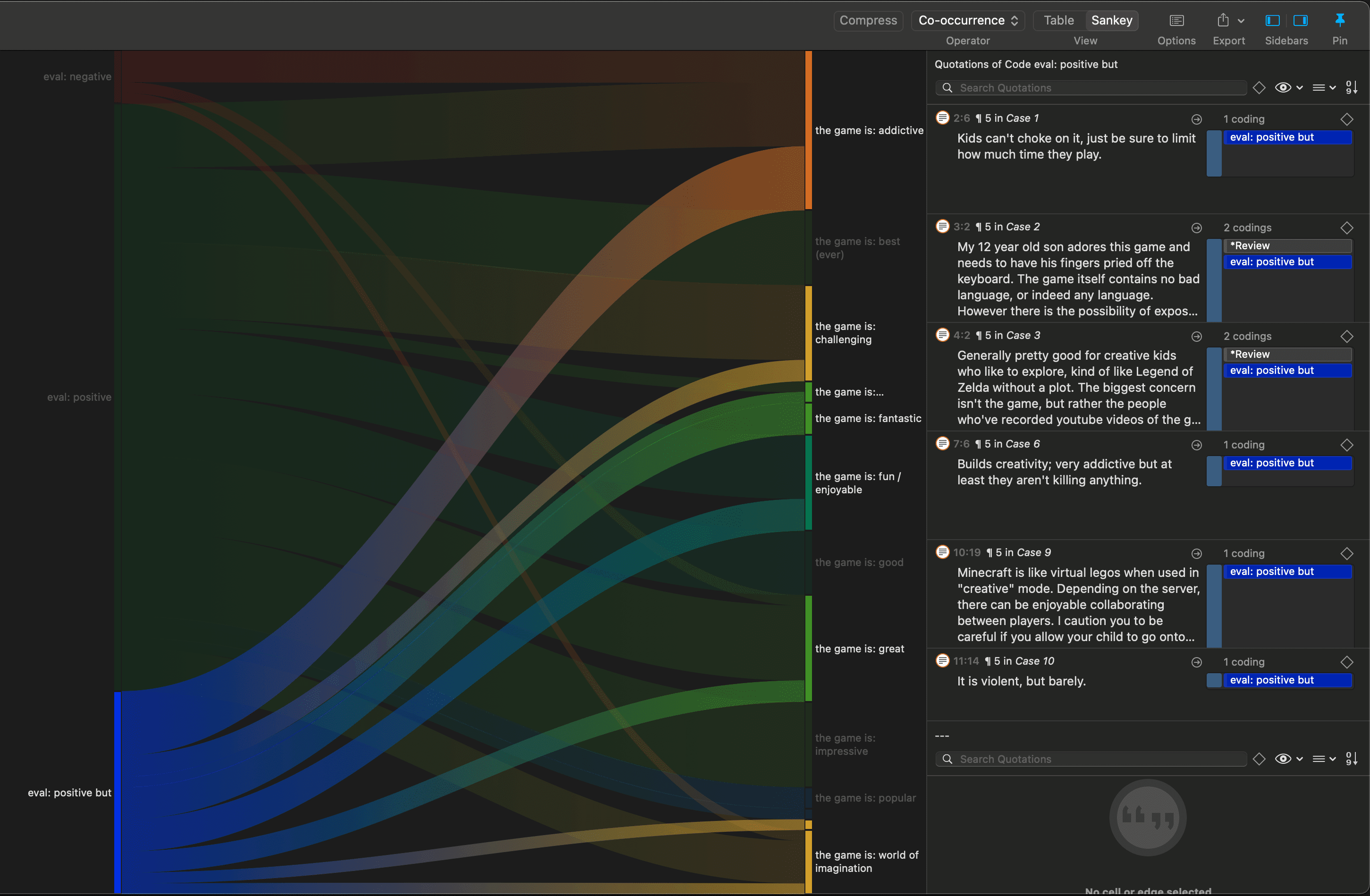
Layout
The Sankey diagram, similar to the network editor, applies a layout for its nodes and consequently to the edges connecting nodes to create an easy to comprehend visualization of the data. This basic layout places the selected entities (nodes in Sankey terminology) into vertical „layers“ with the row entities placed to the left and the column entities to the right. If nodes have incoming as well as outgoing links in the currently visible set of nodes, they will be placed in intermediate lanes or layers. In many situations, the initial layout already meets the researchers requirements. However, there are some options to modify the initial layout.
Interactivity
-
To display the quotations that are responsible for the co-occurrence of two entities, click on the connecting edge. This has the same effect as clicking a table cell. You see the quotations displayed in the Quotation Reader to the right.
-
If you hover over an edge, you see the number that is also displayed in the table cell, which are the number of times the pair of codes co-occur.
-
To support finding the correct link, moving the mouse highlights the hovered edges. After selecting an edge, the unselected edges are dimmed to further increase the visibility of the edge under consideration.
-
Selecting a node will highlight this node as well as all its incoming and outgoing edges. This makes it easy to spot areas of connectivity. You can also use the nodes label for selection.
-
Removing nodes: To remove a node from the diagram, right-click and select Remove from View. The same may be accomplished by modifying the selection lists, but this is a bit „heavier“, and it may not be clear which entities need to be deselected.
-
Other options for edges: If you right-click an edge, all options that you usually have for codes are also available here. For instance, you can change the code color.
Export as Image
To save the Sankey diagram as image, click on the Export icon and select the option Export Image.