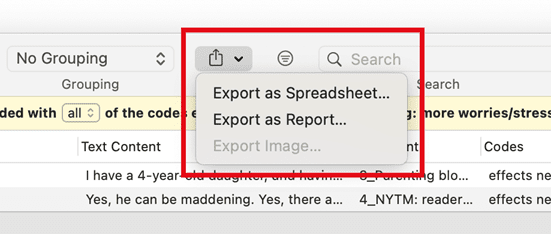Retrieving Coded Data
Video Tutorial: Retrieving data - Quotation Reader
In the Code Manager
Open the Code Manager and double-click a code. This open the Quotation Reader. In the Quotation Reader you can review, edit and also delete codings.
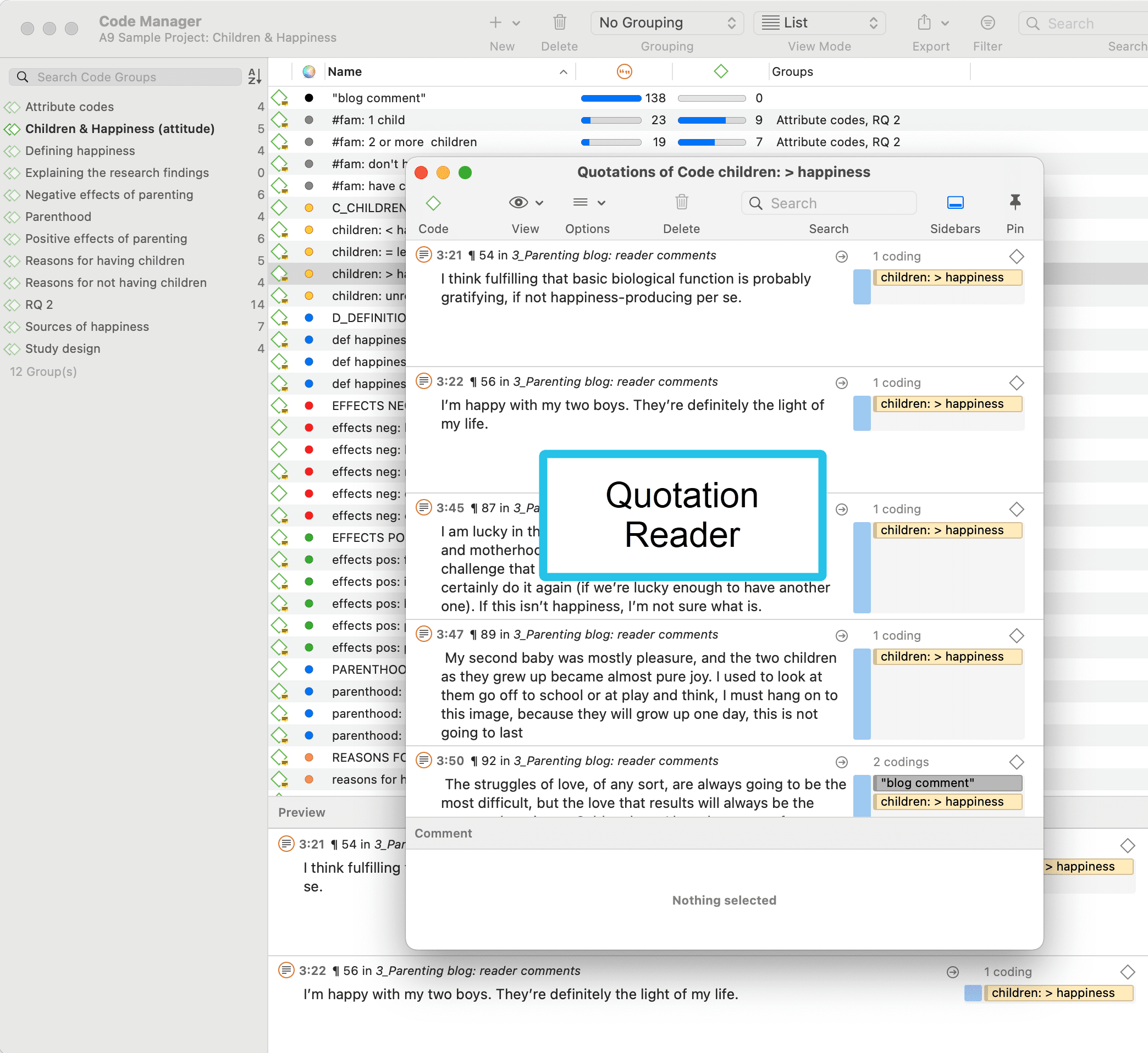
Simple Retrieval in the Margin Area
If you double-click on a code in the margin area, the comment field opens. From there you can access the quotations coded with the code.
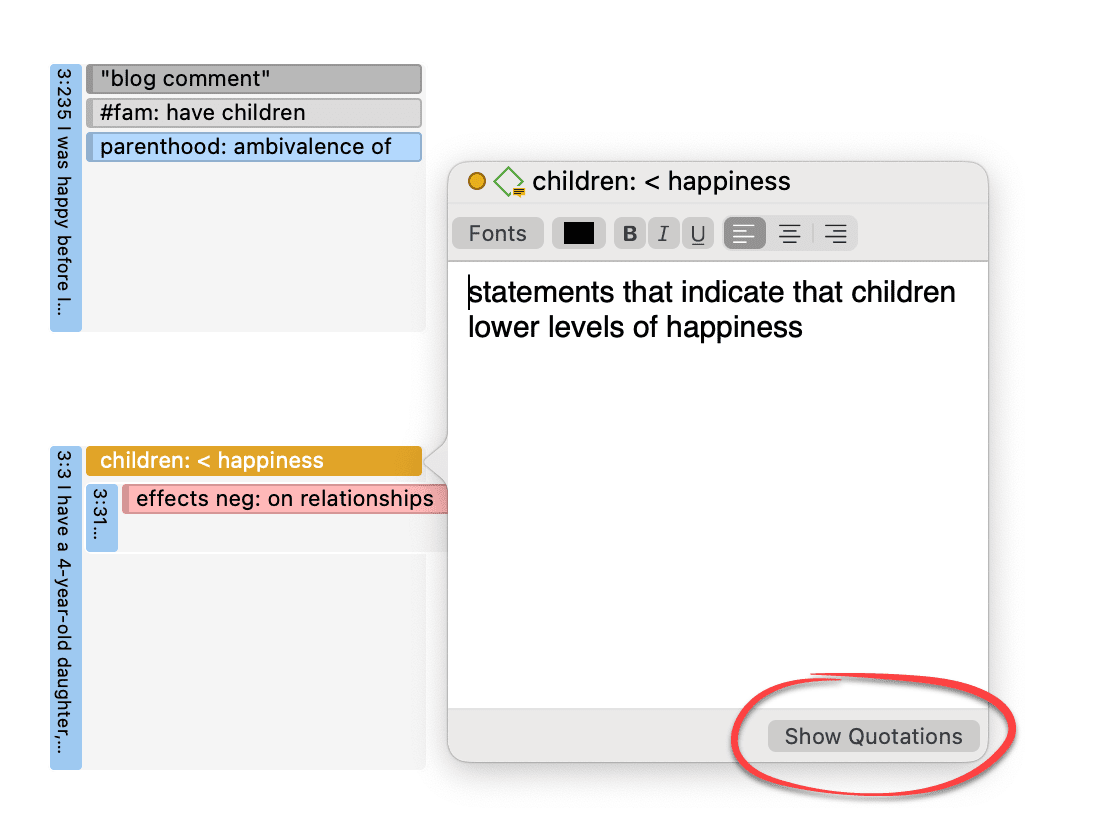
Simple AND and OR Queries in The Quotation Manager
Open the Quotation Manager.
Select a code in the filter area. The list of quotations only shows the quotations of the selected code. If you click on a quotation, it will be shown in the preview area. If you double-click, the quotation will be shown in the context of the document.
The yellow bar on top shows the code(s) you are using as filter.
When selecting two or more codes in the side panel, the filter is extended to an OR query - Filter quotations, which are coded with any of the codes.....
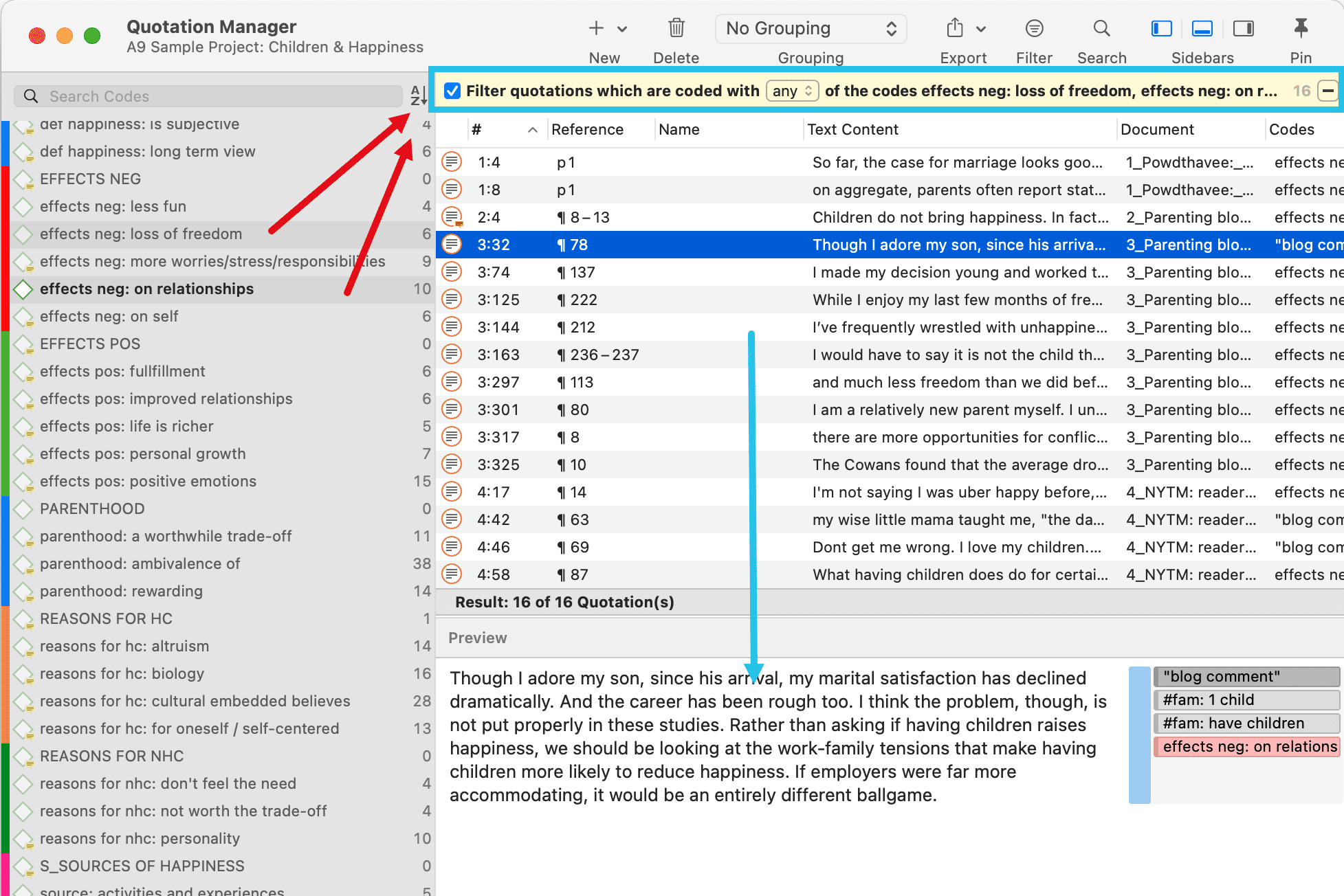
Click on the box with the any operator. This opens a drop-down, and you can change between ANY and ALL.
-
ANY: Show all quotations linked to any of the selected codes.
-
ALL Show quotations where all the selected codes apply. This means that two or more codes have been applied to the exact same quotation.
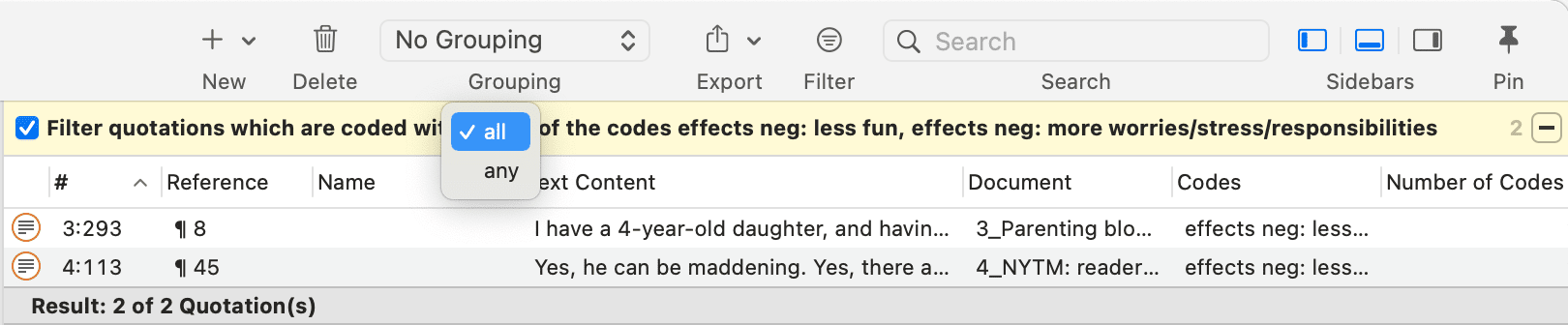
Exporting Results
If you want to export the results, click on Export button and select an option from the drop-down menu. For further information on available reports and report options, see Creating Reports.