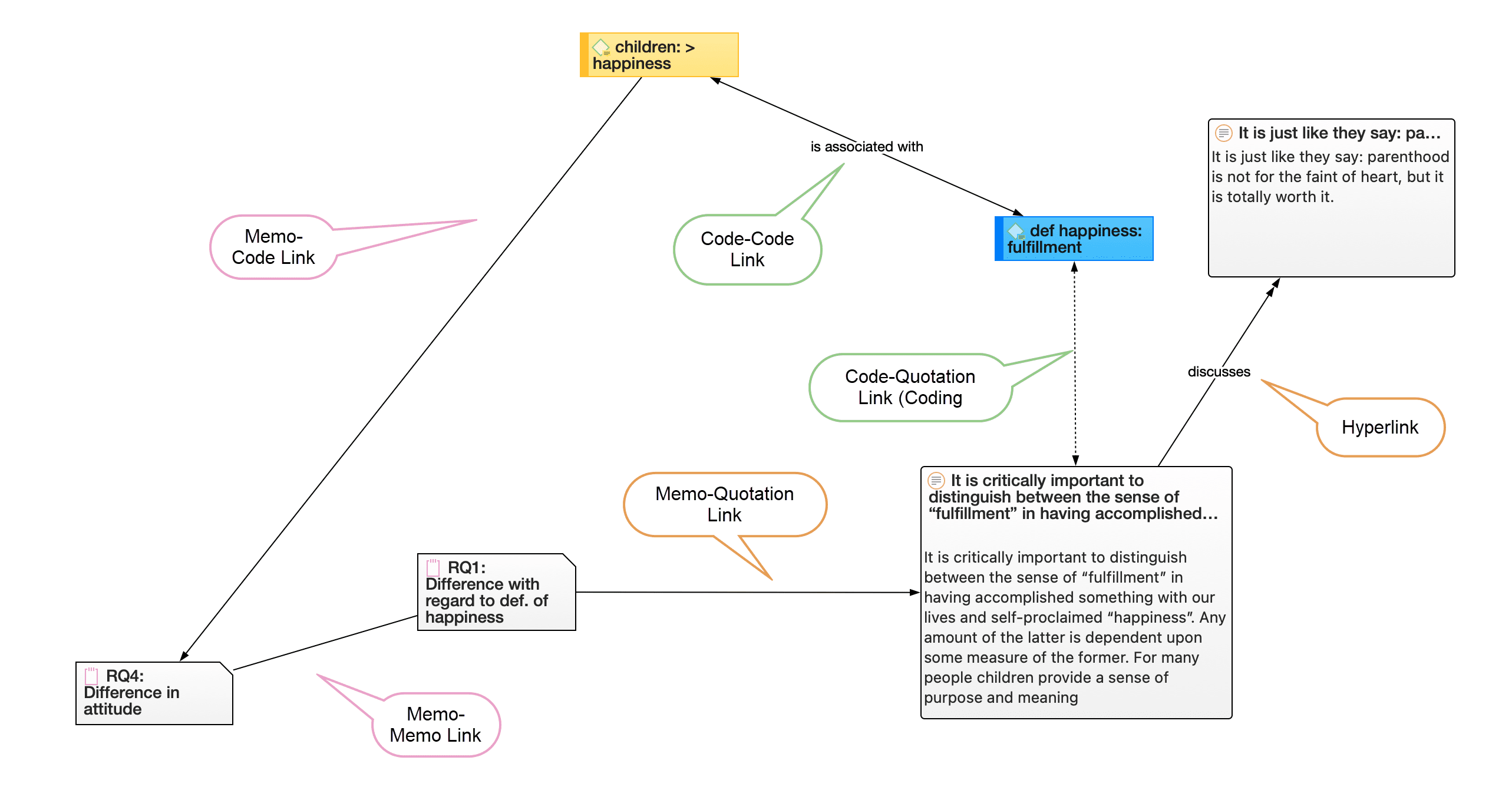Linking Nodes and Entities
Select one or more nodes. A dot appears in the top left corner of the node(s). Click on the dot with the left mouse button and drag the mouse pointer to the node that you want to link. In case you have highlighted more than one node, you need to select the dot of one of the nodes.
Release the left mouse button on top of the node. If you link codes to codes or quotations to quotations, a list of relation opens. Select a relation.
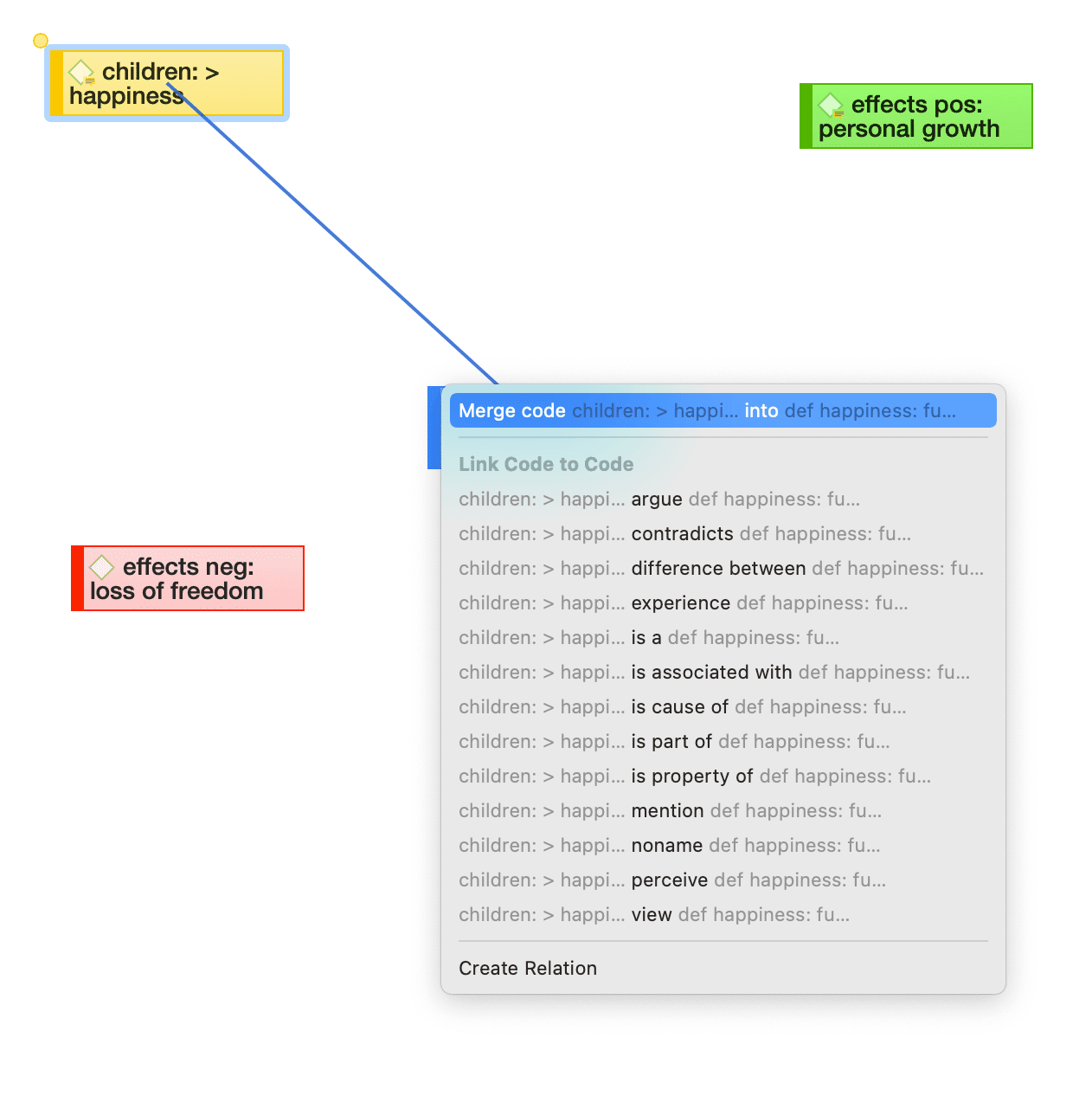
The two nodes are now linked to each other. In case you linked two codes or two quotations to each other, the relation name is displayed above the line.
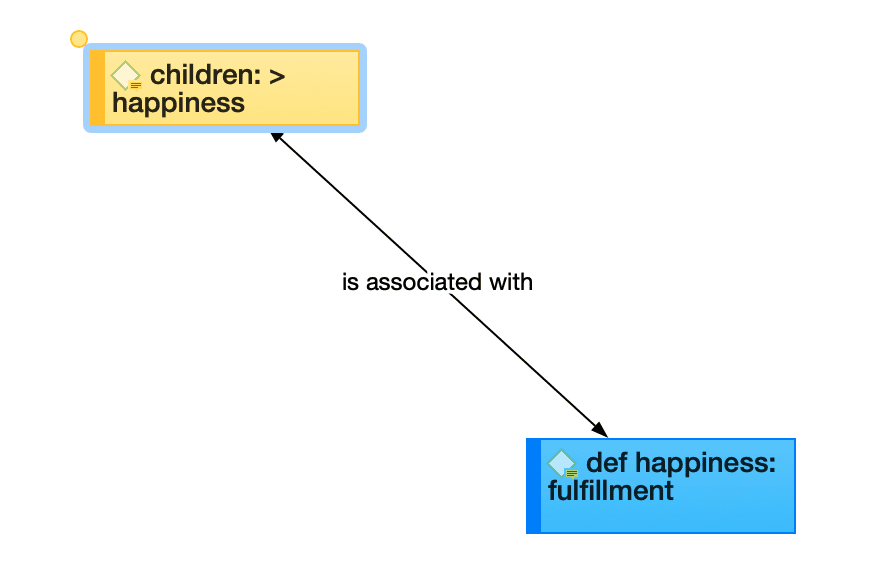
If none of the existing relations is suitable, select Create Relation and create a new relation. The new relation will immediately be applied to the link.
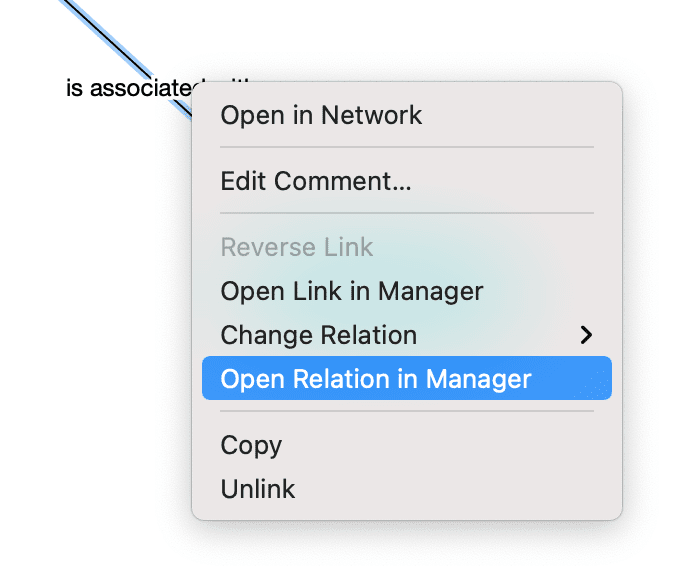
Editing a Link
Click on a link. If the link has a relation, click on the relation as this makes it easier to select it. A selected link is displayed in blue.
Right-click and open the secondary menu. For a named relation, you have the following options:
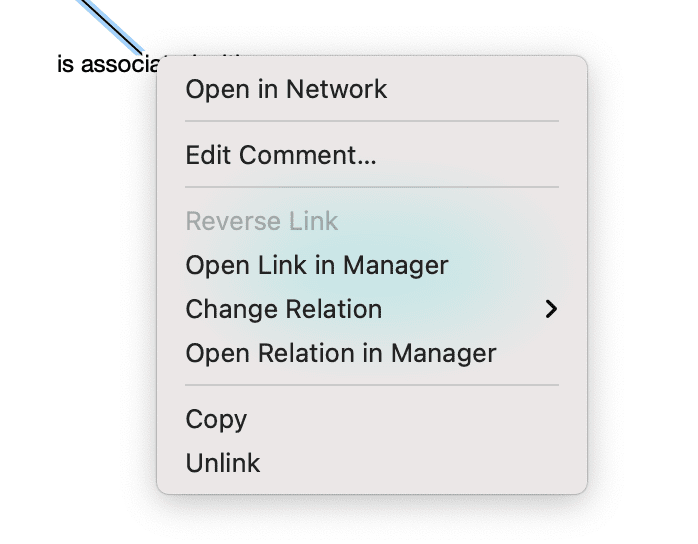
-
Edit comment: Use the comment field to explain why these two nodes are linked.
-
Reverse link: Use this option if you want to change the direction of a transitive or asymmetric link.
-
Open in Link Manager: THe Link Manager for codes lists all code-code links; the Link Manager for quotations lists all hyperlinks. In the Link Manager you can review all links, filter by relations, write comments or modify relations.
-
Change Relation: Select a different relation from the list of available relations or create a new one and apply it.
-
Open Relation in Manager: to review and modify existing relations, or to create new relations.
-
Copy: This creates a plain text description of the relation between the two entities that you paste into a comment, memo or text editor.
-
Unlink: Removes the link between the two nodes.
Linking Codes to Codes, Quotations to Quotations, Memos to Memos in Managers and Browsers
Quotations, codes and memos can also be linked to each other elsewhere, for exammple in the Manager, the Project Explorer, or the respective entity browsers.
Select one or more source items in the list pane of the Manager, in the respective sub-branches of the Project Explorer, or in the entity browsers and drag them to the target item in the same pane.
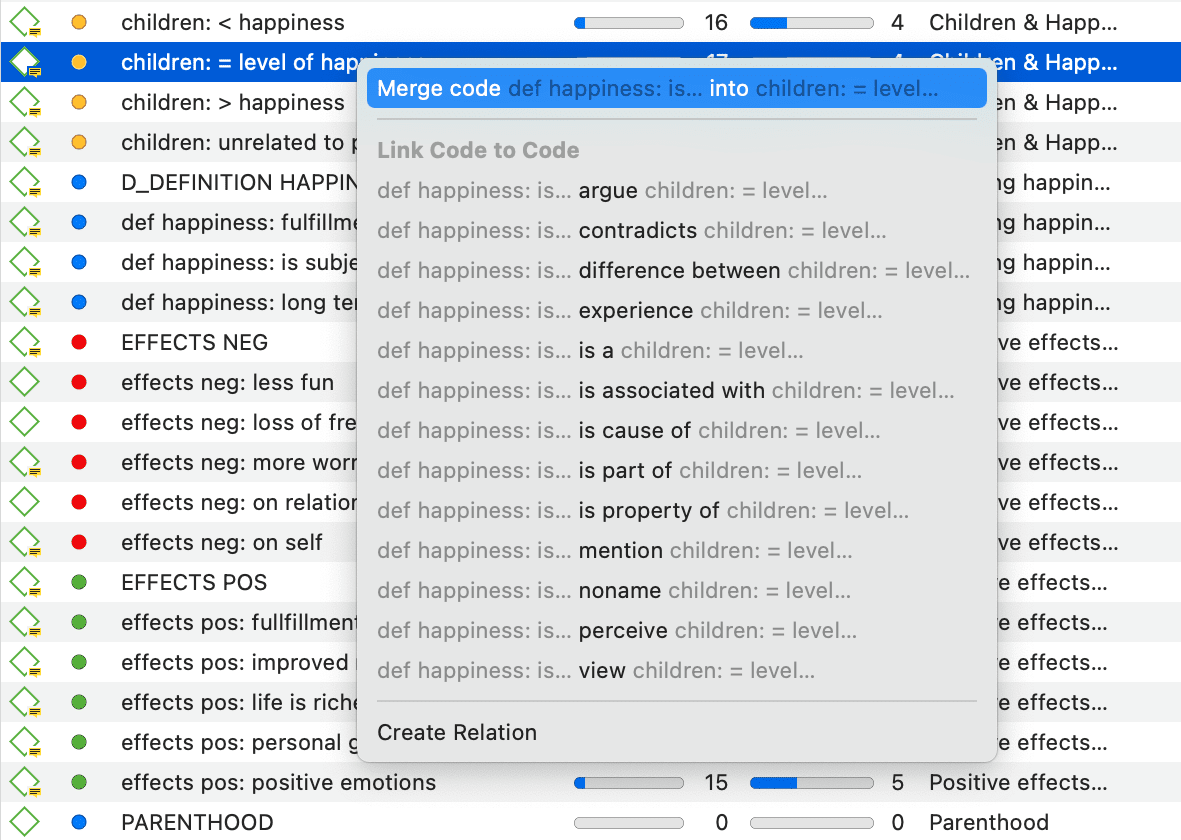
Linking two codes in the Code Manager
Select a relation from the list of relations in case you link two codes or two quotations, or select Create Relation and create a new relation.
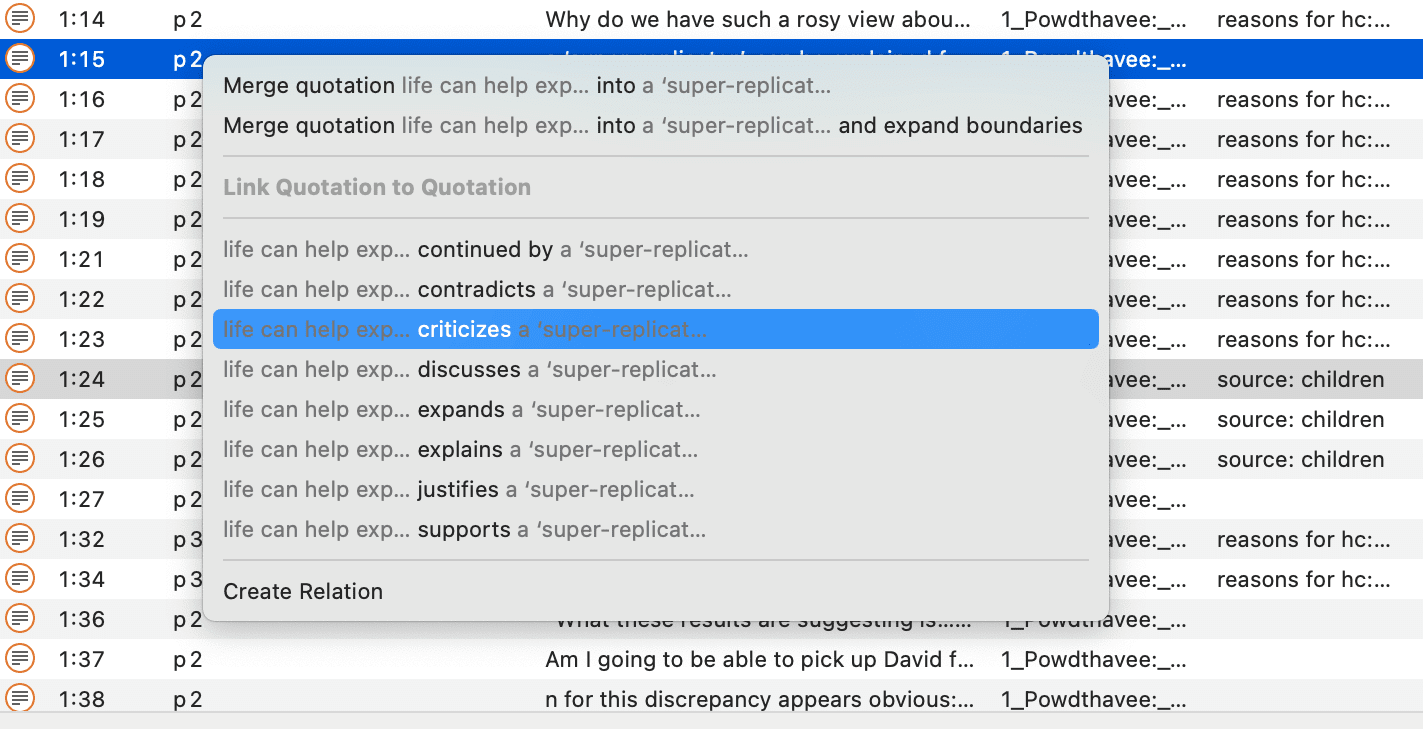
Linking two quotations in the Quotation Manager - Creating a hyperlink
Linking Entities of Different Types
When you code your data reading through a document, listening to audio data, viewing an image or video file, you are linking codes to quotations. You can also link quotations to codes in a network, but this is more exceptional rather than a regular procedure.
Linking a memo to a code in a network, or a memo to a quotation might be something you do more often. It works basically the same as linking two codes to each other. The difference is that you cannot name the link between memos and codes, or memos and quotations, or memos and memos. These are second class links as is explained in section About Nodes and Links
Note, that the following entities cannot be linked to each other:
- quotations to documents
- memos to documents (use a document comment instead)
- codes to documents (you can however view code-document connections, see View options)
- codes to code groups, document to document groups, or memos to memo groups (if you do so, the code / document / memo will become a member of the respective group)
- groups to each other (as for instance a code can be a member of multiple code groups, this would potentially create circular relations)