Importing & Exporting Document Groups
You can export and import the list of documents and their groups to and from Excel.
Exporting the data gives you an overview of all your document groups and their members. It can also be used as a starting point to prepare an Excel file for import.
You may want to import a Document Group table, if you already have an Excel file with information about each document like gender, education levels, location, etc.
The content of the Document Group Table consists of the following:
- First column: document name.
- Second and subsequent columns: document groups or document attributes
As document groups in ATLAS.ti are dichotomous, the document groups are listed in the columns, and the cells contain a 0 if the document is not in the group, and a 1 if the document is in the group.
If you do not follow the ATLAS.ti naming conventions (see below), the table will look as follows:
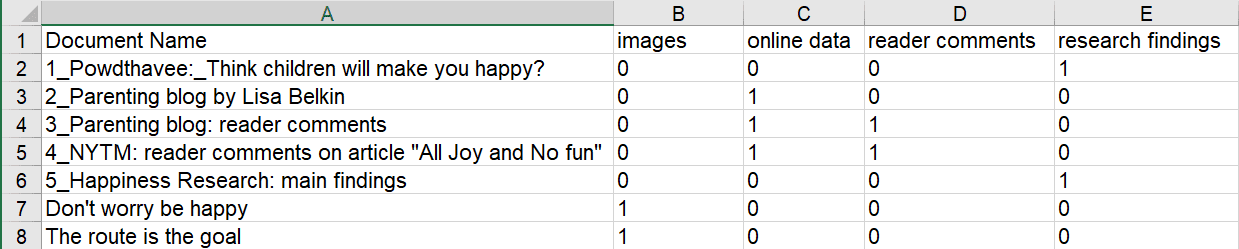
If you use the ATLAS.ti naming convention for document groups: attribute name::attribute label or value, then ATLAS.ti uses the attribute name as column header and the attribute label or value for each cell. For instance, if you have the following groups:
- education::highschool
- education::some college
- education::University degree
- gender::male
- gender::female
- has childre::yes
- has childre::no
- marital status: single
- marital status: married
- marital status: divorced
- number of children:1
- number of children:2
....the Excel table looks as follows:
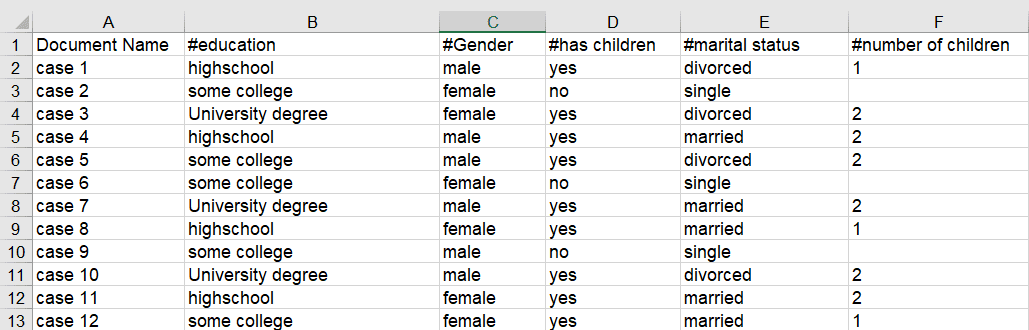
Exporting Document Groups to Excel
Select Document > Export > Document Groups. Select a location for saving the Excel file. Accept the default name or change it. Select Save.
tip
If you use the naming convention for document groups as shown above, then the table shows the more conventional format with attributes / variables as column header and the various values for each variable in the table cells.
Importing Document Groups from Excel
If you want to prepare a table for import, the easiest way is to export a table first. This way you generate a table that already contains all document names in the order as they occur in ATLAS.ti
Export a document group table (see above).
Add the document attributes as column headers. * If there are multiple values for an attribute, add the prefix ´#´. * If you do not add a prefix, a document is assigned to the group if the cell value is 1.
Enter the values for each document in the table cells.
-
if there is no entry in a cell, the document is not assigned to a group.
-
if two or more values of the same attribute apply to the document, then enter the values separated by a coma.
In the following you see two examples:
| Document Name | #gender | #age group | likes chocolate | #favourite drink |
|---|---|---|---|---|
| doc 1 | male | 1 | 1 | cola |
| doc 2 | female | 2 | milk,beer | |
| doc 3 | female | 2 | 1 | juice |
| doc 4 | male | 1 | tea, coffee, cola | |
| doc 5 | male | 3 | 1 | coffee |
Save the table in Excel.
Example Excel table ready for import to ATLAS.ti:
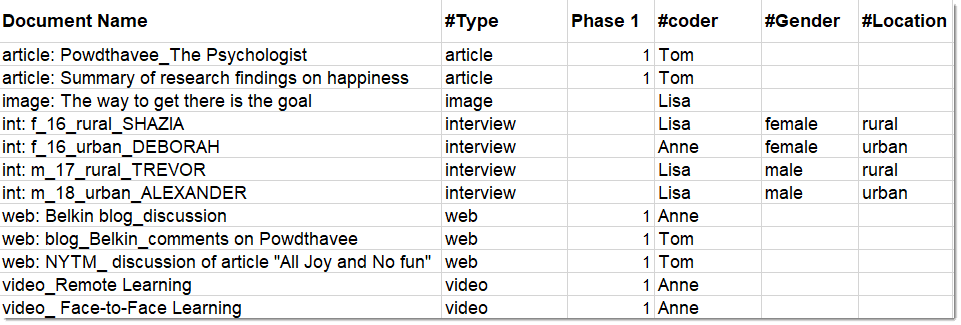
Importing the Table
Close the table in Excel before importing.
inst
Select Document > Import > Document Groups. Select the Excel file and click Open.
tip
If you want to add new groups even though a few groups already exist, you can proceed as described. Just leave existing groups in the table. ATLAS.ti will recognize them and does not create them anew.