Setting Up a Team Project
When you work in a team with shared document and codes, you need to start with a MASTER project that contains all documents and codes that you want to share with the team. See Work Flow. If all team members start independently, you end up with duplicate documents and codes after merging the projects.
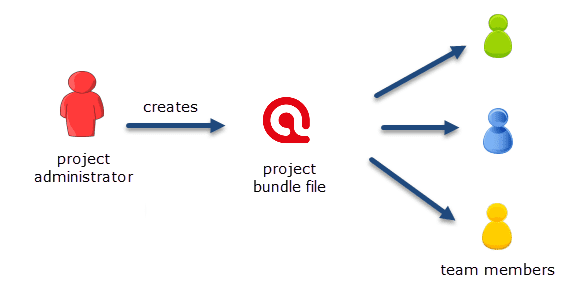 The instructions are organized by the various tasks involved when working in a team. Below you find operating instructions for project administrator. For team member instructions, see Tasks for Team Members.
The instructions are organized by the various tasks involved when working in a team. Below you find operating instructions for project administrator. For team member instructions, see Tasks for Team Members.
Tasks of the Project Administrator
Creating and distributing the project
If you open ATLAS.ti, select the New Project button from the Welcome Screen.
Alternatively:
If a project is already open, select Project > New from the main menu.
Inst
Enter a project name and click Create.
Next, add everything that should be shared by the team:
-
add documents. See Adding documents to a project.
-
create document groups. See Working with groups.
-
add codes and code groups. You can prepare a list of codes including code descriptions, code groups and colors in Excel and import the Excel file. See Importing A List Of Codes.
If a common set of codes and code groups is to be used, they must be added to the project at this stage. If each team member were to add codes and code groups individually to each sub-project, all codes and groups are multiplied during the merge.
To save a project, click on the Save icon in the Quick Access toolbar, or select File > Save (Short-cut: cmd+S).
Inst
To export the project for distribution to all team member, select Project > Export > Project. See also Project Transfer.
Inst
Distribute the project bundle file to all team members: e.g. via email, a folder on a server that everyone can access, or also via a cloud link or cloud folder.
The project bundle file has the file extension .atlproj and can be read by both ATLAS.ti Windows and Mac. The default name of the bundle is the project name. It is recommended to add the date to the project bundle file name, so you always know when it was created. If you upload the file somewhere or sent it via email, the download date for the file will be different from the date of creation. Renaming the bundle file, however, does not change the name of the project contained within the bundle. Think of the project bundle file as a box that contains your ATLAS.ti project plus all documents that you want to analyze. Putting a different label on the outside of the box will not change the name of the project file, which is contained inside the box.

Ask each team member to change the name of the project file when importing the project bundle, i.e. adding their name or initial to the project name, so that the projects of the various team members can easily be identified.
Project bundle files can be shared via a cloud services like Dropbox, OneDrive, GoogleDrive, etc. Another option is to upload the project bundle file to a server of your choice and send a link to all team members so that they can download the file.