Working with Global Filters
Global filters are a powerful tool to analyze your data. As compared to local filters that you can invoke in each manager, global filters have an effect on the entire project.
All groups, documents and codes can be set as global filter.
To set a global filter
Right-click on a code, document or group in the Project Navigator or in a Manager and select the option Set Global Filter from the context menu.
After setting a global filter, one or multiple rows will appear in all windows affected by the global filter. The rows have the color of the entity that are filtered.
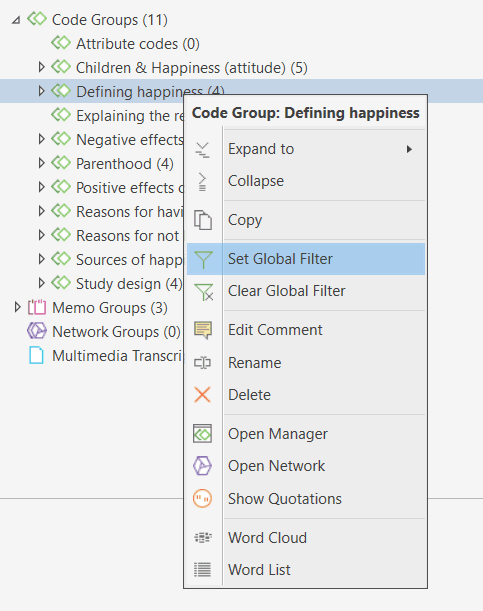
In the ribbon of the Managers, you can also set and remove global filters in the Search & Filter tab.
In the screenshot below, you see that codes (green), documents (blue) and quotations (orange) are filtered in the Project Navigator, and codes and quotations are filtered in the main work space.
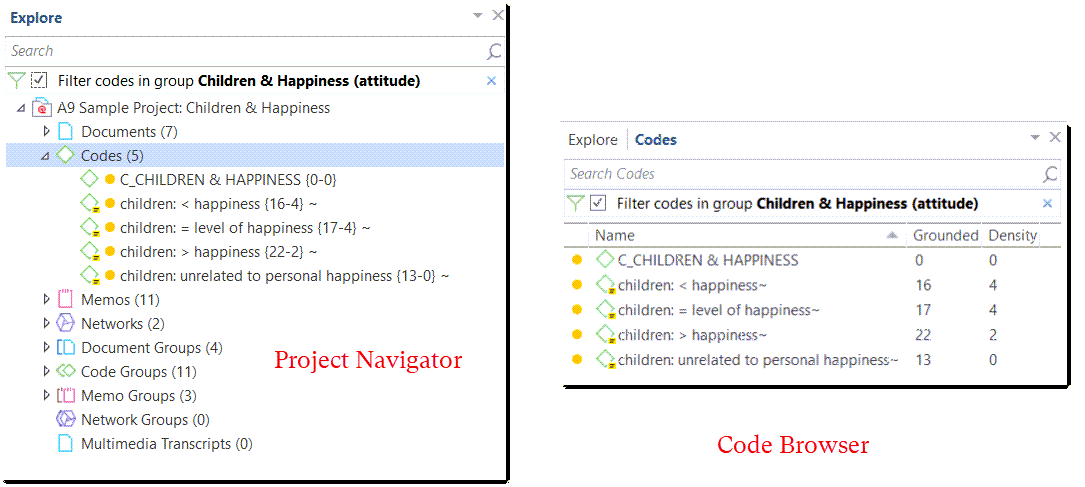
- The screenshot below shows the coding dialogue, and it currently only shows the codes of a one code group that was set as global filter.

Activating / Deactivating Global Filters
While a global filter is active, you can temporarily deactivate it by clicking on the check-box in the global filter bar you see above each filtered list or table.
Changing a Global Filter
To change a global filter, just select another entity as global filter.
Removing a Global Filter
To remove a global filter, click on the x on the right-hand side of the global filter bar. Another option is to right-click on the group you have filtered and select Clear Global Filter from the context menu.
Documents as Global Filter
Document groups as global filter affect the list of documents and quotations. Thus, the list of quotations shown in the quotation manager or as results of queries is reduced to those documents that are in the filter.
-
When retrieving quotations by double-clicking on a code in the code manager, the quotation reader will only show quotations from the documents that are in the filter.
-
In the Code-Document Table, it allows you to add a layer to the analysis. If for instance you compare the frequency of codes by respondents with different educational levels, you can set a document group gender::male as global filter to refine the analysis to only male respondents.

-
If you run a Code Co-occurrence Analysis it will apply to all data in your project. If you want to restrict the analysis, to only a particular group of respondents or type of data, you can set a document group as global filter.
-
In a network, all documents that are not in the document group set as global filter are faded out.
Filtering the code distribution across documents in the Document Manager
The code distribution across documents diagram in the Document Manager shows you the frequency of each code used in a document. These can be many codes; it isn’t easy to compare documents without zooming in on particular codes. This can be done by setting a code group as a global filter.
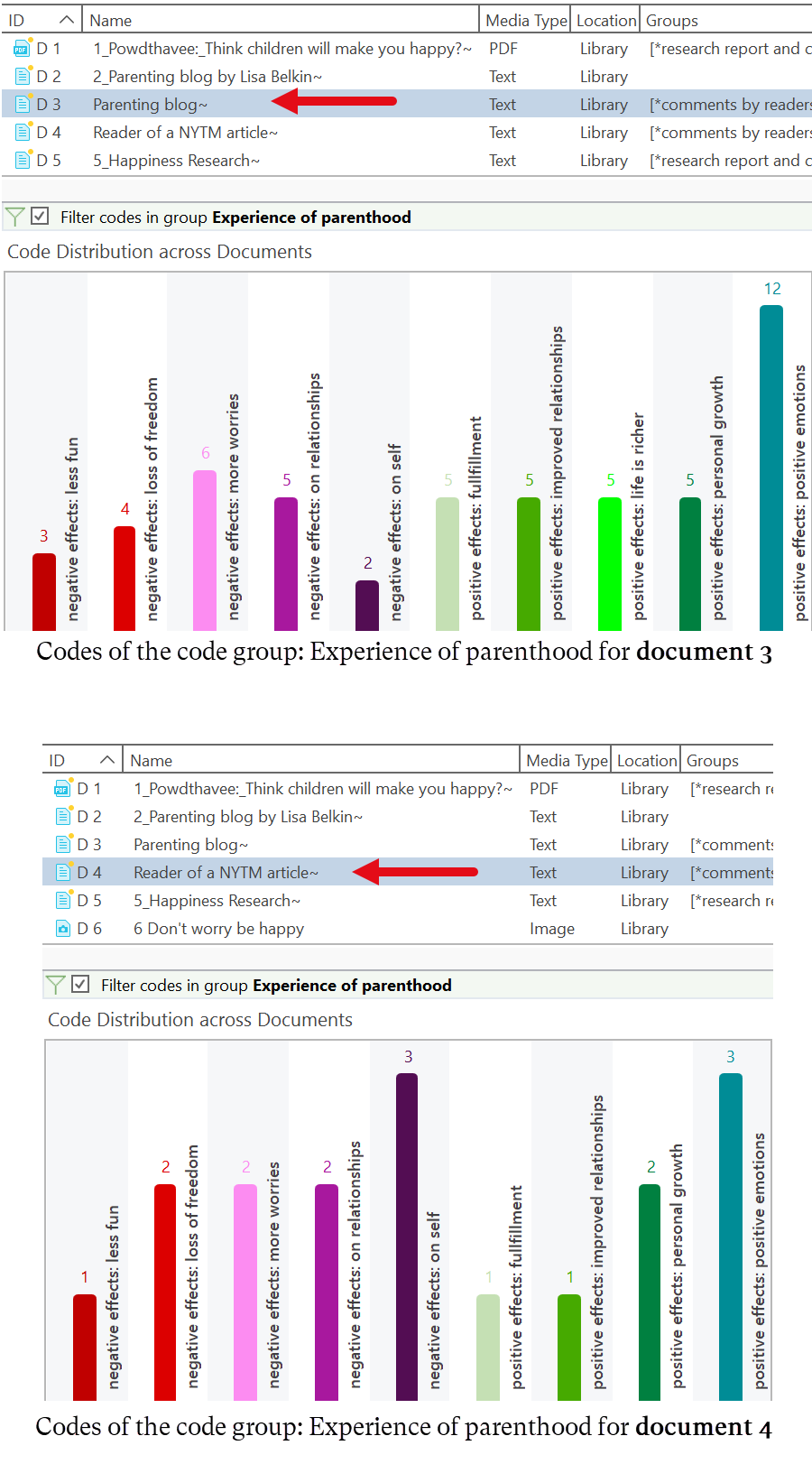
Global filters in networks
- Code groups as global filters are very useful in networks when you use the options: Add Neighbors and Add Co-occurring Codes. Then only the codes of the code group set as global filter are added.
- In a network, all codes that are not in the code group set as global filter are faded out.

Memo Groups as Global Filter
- Memo groups as filters affect the list of memos you see in the memo manager and all selection lists.
- Only memos that are in the memo group set as global filter are shown in the margin area.
- In a network, all memos that are not in the memo group set as global filter are faded out.
Network Groups as Global Filter
- Network groups as filters affect the list of networks you see in the network manager and all selection lists.
- In the margin area, only networks that are in the network group set as global filter are shown.
- In a network, all networks that are not in the network group set as global filter are faded out.