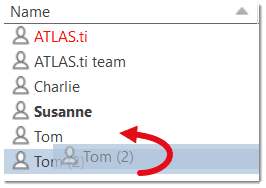User Accounts
ATLAS.ti automatically creates a user account based on the name that you use on your computer.
To check who is currently logged in:
Select the Tool tab and select Manage Users.
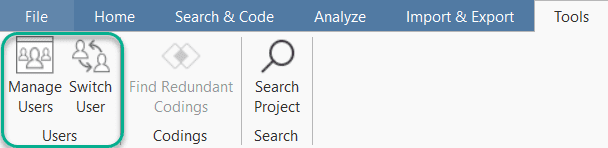
The currently logged-in user is displayed in bold letters:
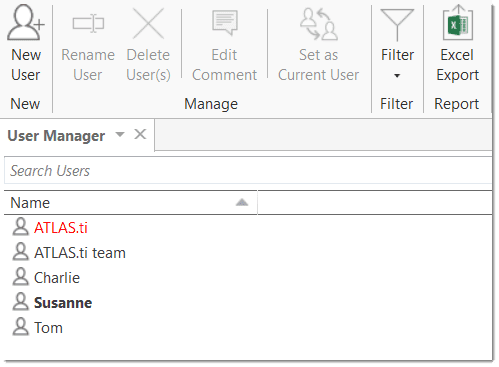
Change the Current User
Select the Tool tab and select Manage Users.
Select the User you who should be indicted as creator /modifier in the project from this moment onward and click Set as Current User.
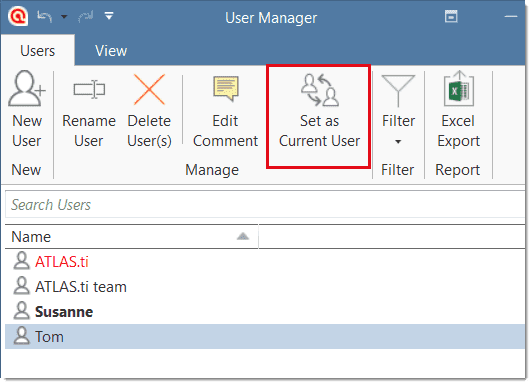
Creating a new user account
A reason for creating a new user account is if two persons on a team have the same name, or if you want to use a different name than the automatically assigned name.
Select the Tools tab and select Manage Users.
Click on the button New User, enter a name and click Create.
After creating a new account, select the Switch User option from the ribbon to log in using the new name.
Switching user accounts
Select the Tools tab and select Switch Users.
Select another user from the list.
When merging projects that come from different computers and that use the same username, the username will be duplicated, e.g., Tom and Tom (2). This means you can still distinguish the two users. However, it may be a bit cumbersome to always remember who is who.
Merging Users
Reasons for wanting to merge users:
- If you are using two computers, and you import a project from computer A into computer B, this results in the duplication of your own username. ATLAS.ti adds a (2) behind the duplicate username.
- You want to run and inter-coder agreement analysis and realize that there is something wrong with the usernames of the coders.
To merge two users drag the username that you want to get rid of onto the username that you want to keep.