Network Editor - Further Options
Changing Code Color
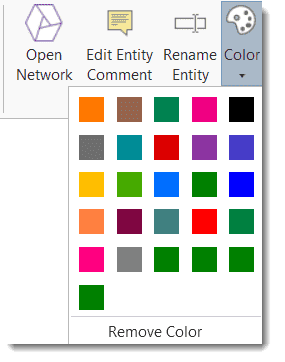
Select a code node. In the main network ribbon, click on the dropdown arrow below the color palette and select a color.
Merge Codes
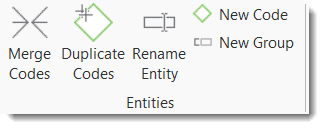
Select all code nodes that should be merged into another code. If you select multiple code notes, hold down the Ctrl-key.
Select the Nodes tab and click on the Merge button. Move the mouse pointer to the node with which you want to merge the selected code(s). You will see a light green frame around this node. When you left-click on the node, all the other selected code nodes will be merged.
Duplicate Codes
A duplicated code is an exact clone of the original code including color, comment, code-quotation links, code memo links and code-code links. Duplicating a code can be a useful option to clean up or modify a code system.
Select one or more codes in a network, select the Nodes tab and from there Duplicate Code(s) option. Duplicated codes have the same name plus a consecutive number, i.e. (2).
Create Groups
You can also create groups in networks. As everywhere else in the software, a group consists of entities of the same type. Thus, you can create a document group base don document nodes, a code group based on code nodes, a memo group based on memo nodes, and a network group based on network nodes. It is not possible to create a group that contains different entity types.
Select one or more nodes of the same entity type and click the New Group option in the Nodes tab.
Enter a name for the group and click Create. The group will be added to the network, and the linkages to its members are displayed.
Traversing Hyperlinks in Networks
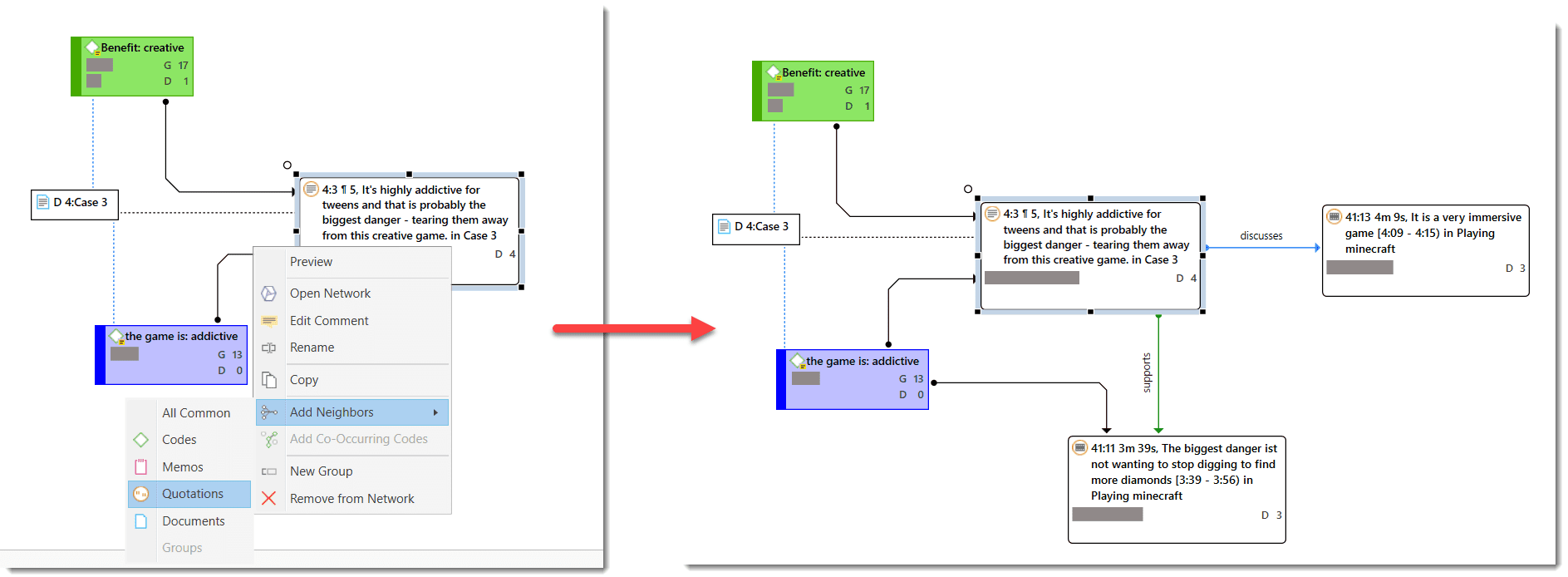
To expand the hyperlinks you see in a network, or to see which other entities are linked to a hyperlinked quotation, you can import its neighbors:
Right-click on a hyperlink and select Import Neighbors > Quotations.