Creating & Modifying Relations
User-defined relations are available for code-code and quotation-quotation links. All other links cannot be named.
New relations are created in the Relation Manager. You can define how a relation should look like in terms of color, width and line style. Further you can select the layout direction and the property. The property defines whether a relation is directed (transitive, asymmetric), or non-directed (symmetric). See About Relations.
Creating New Relations
Go to the Home tab, click on the drop-down arrow in the Links button and select Relations. Another option is to select the Relation Manager button in the ribbon of a network.
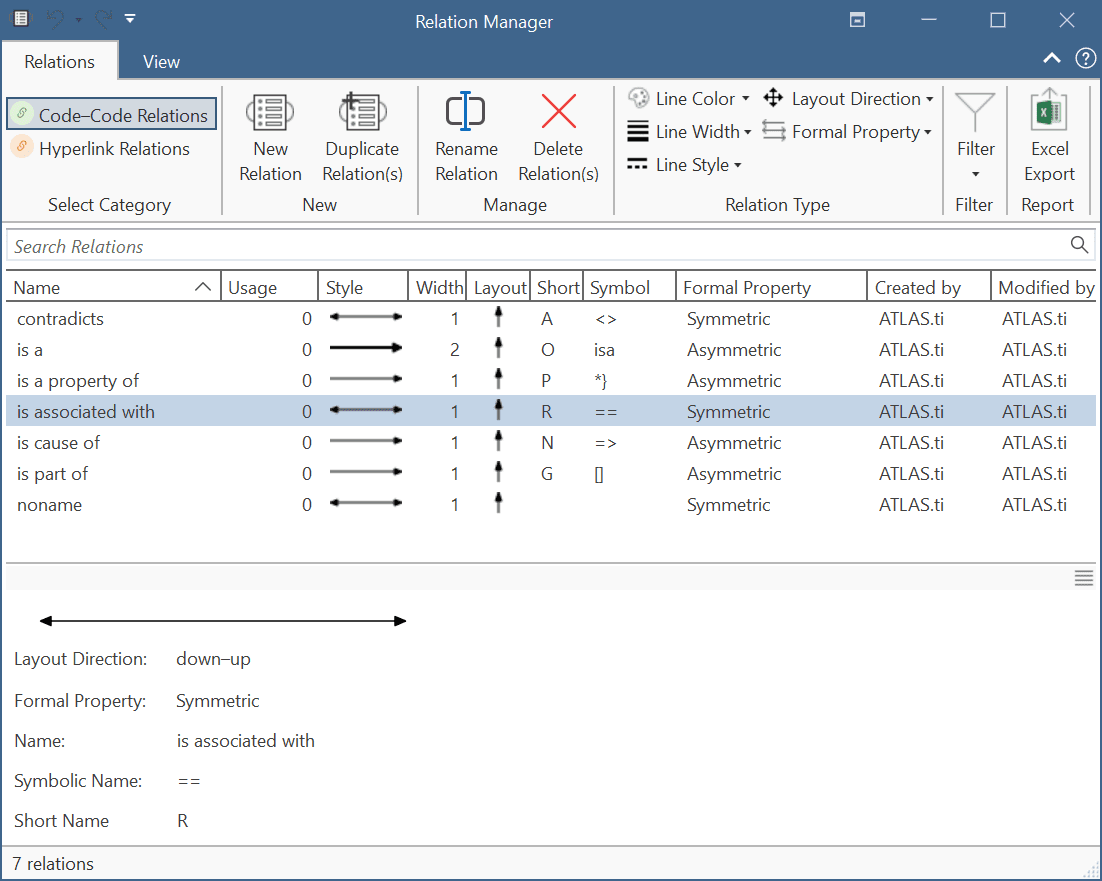
There are two Relations Managers, one for code-code relations and one for hyperlinks (quotation-quotation relation):
On the left-hand side in the ribbon of the relation manager, select either Code-Code Relations or Hyperlink Relations.
Click on the button New Relation.
Enter a name for the relation, select a color and a property. Then click Create. If you need more information on relation properties, see About Relations.
New relations are stored together with the project in which they are used. Thus, you can create a unique set of relations for each project.
Editing Existing Relations
To modify an existing relation, open the Relation Manager for codes or quotations (see above).
On the left-hand side in the ribbon of the relation manager, select either Code-Code Relations or Hyperlink Relations.
Select the relation that you want to modify and change its properties like the line color, the line width, the line style, layout direction or property. You can also rename the relation. You find all options in the ribbon of the Relation Manager.
If the relation you are modifying is already in use by the currently loaded project, the changes will take immediate effect and are stored along with the project when saving it.