Importing and Exporting a List of Codes
Exporting the List of Codes
Use this option if you want to export a list of codes for re-use in another ATLAS.ti project, or in another software. For the latter, you need to use the QDPX export option. For further information see the chapter on Universal Data Exchange
To export all codes with comments and groups for use in another ATLAS.ti project, select the Import & Export tab and from there Export Codebook / Export to Excel.
Select a location where you find to save the file, and decide whether the Excel file should contain headers for codes, comments and groups, and whether to open the list in Excel immediately.
Importing the List of Codes
For purposes of creating a code book for a report or appendix, we recommend using the Export option offered in the Code Manager. This export is already formatted. See Report Examples.
Importing an already existing code book can be useful for a number of reasons:
- To prepare a stock of predefined codes in the framework of a given theory. This is especially useful in the context of a team project when creating a Master project.
- To code in a "top-down" (or deductive) way with all necessary concepts already at hand. This complements the "bottom-up" orinductive coding stage in which concepts emerge from the data.
You can prepare a code book including code descriptions, code groups and colors in Excel and import the Excel file. This is how you need to prepare the Excel file:
You can enter headings like Code, Code Definition, Code Group 1, Code Group 2, but you do not have to. The headers can be in any language. The columns are interpreted in the following order, whether you add headings or not:
- column 1: code name
- column 2: code description (comment)
- column 3: code group 1
- column 4: code group 2
- all subsequent columns: further code groups
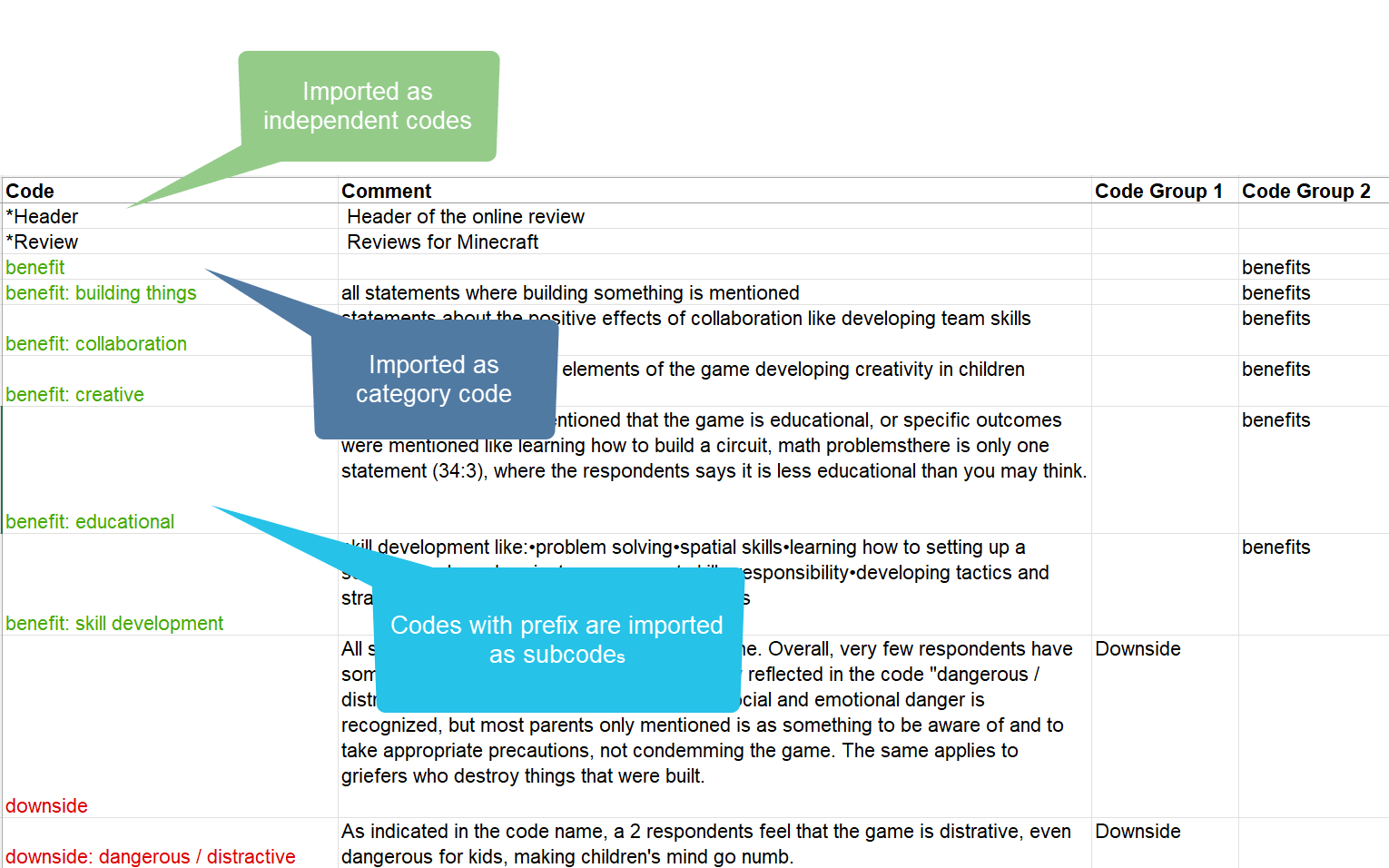
- All single codes are imported as independent codes.
- All codes that have the same prefix will be imported as subcodes. Based on the prefix, ATLAS.ti determines the category codes. As in the example shown here: 'benefit' will become a category code; all codes like 'benefit: creative' or 'benefit: collaboration', will become subcodes of benefit.
- If you color the code names, this color is used in ATLAS.ti as code color.
Folders cannot be imported via the Excel file. They need to be added later.
To import the Excel file, select the Import & Export tab and next Codebook. From the dropdown menu, select Import from Excel
Select a file. Depending on whether you have inserted headers in the Excel file, activate or deactivate the option "My data contains headers."
If your project already has codes, you need to decide what ATLAS.ti should do if the list of codes in the Excel table contains codes that are already in your project. You can update the attributes of the existing codes, i.e., code color and comment, so they match the information that is in the Excel sheet.
Make your choices and click Import.
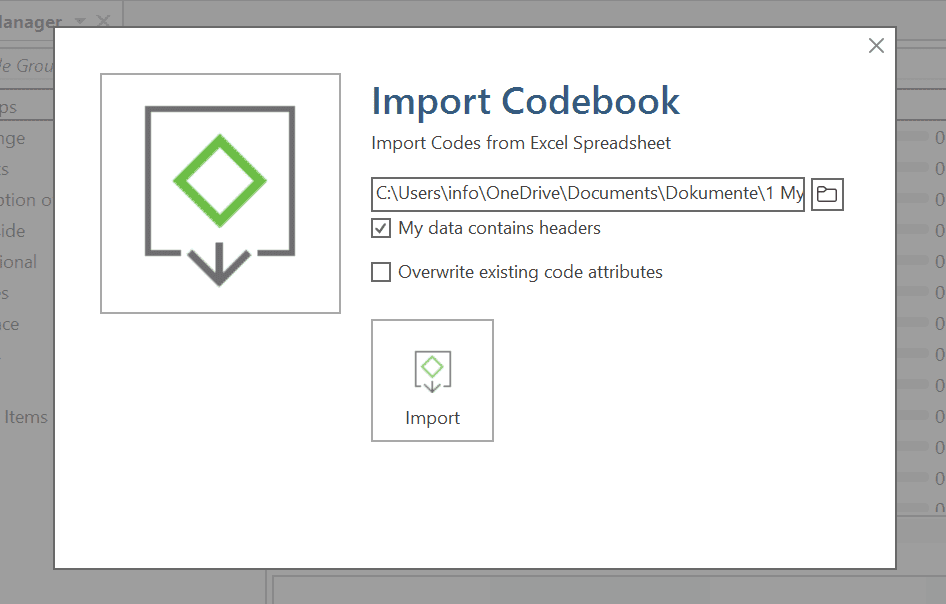
You also find the Import / Export Codebook options in the Tools tab of the Code Manager.