Creating and Renaming Groups
You can create groups in various ways and at various places in the software.
Creating Groups in a Manager
Open the Document Manager, e.g. with a click on the Documents button in the Home tab.
Select several documents and drag-and-drop them into the side panel on the left. Use the common Windows selection technique (hold down the Ctrl- or Shift key).
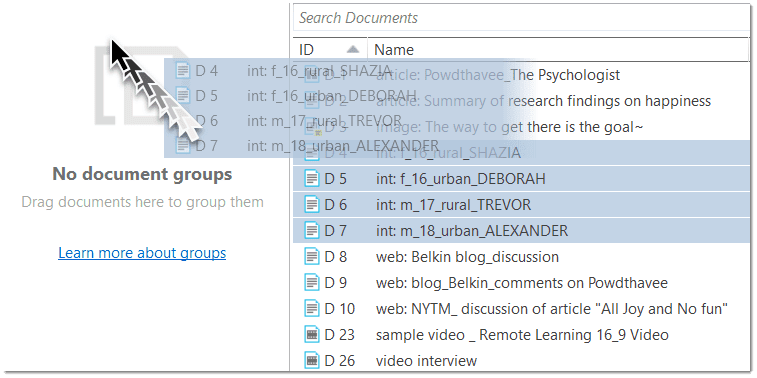
Enter a name for the group and click Create.
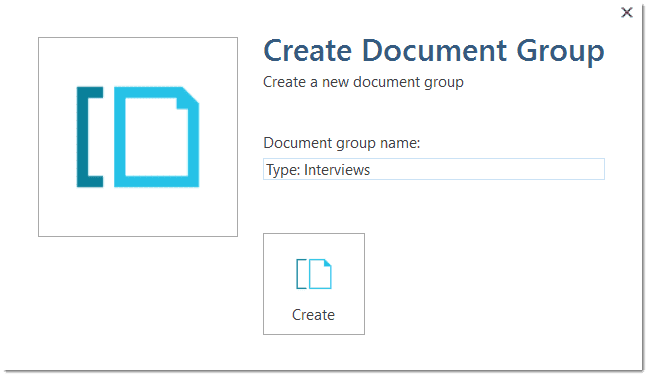
Another way to create groups in a manager is:
To select a number of entities in a manager, right-click and select the option New Group from the context menu.
Enter a name for the group and click Create.
Creating Groups in the Project Explorer
Select a number of entities in a branch of the Project Explorer, right-click and select the option New Group from the context menu.
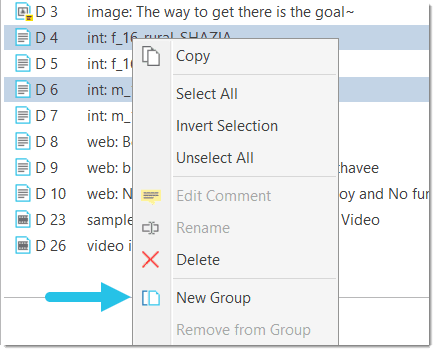
Creating Groups in a Group Manager
Open the Group Manager by double-clicking on a group in the Project Explorer.
Alternatively:
In the Home tab, click on the drop-down for documents, codes, memos or networks and select the respective Group Manager.
In the Group Manager:
Select the button New Group and enter a name.
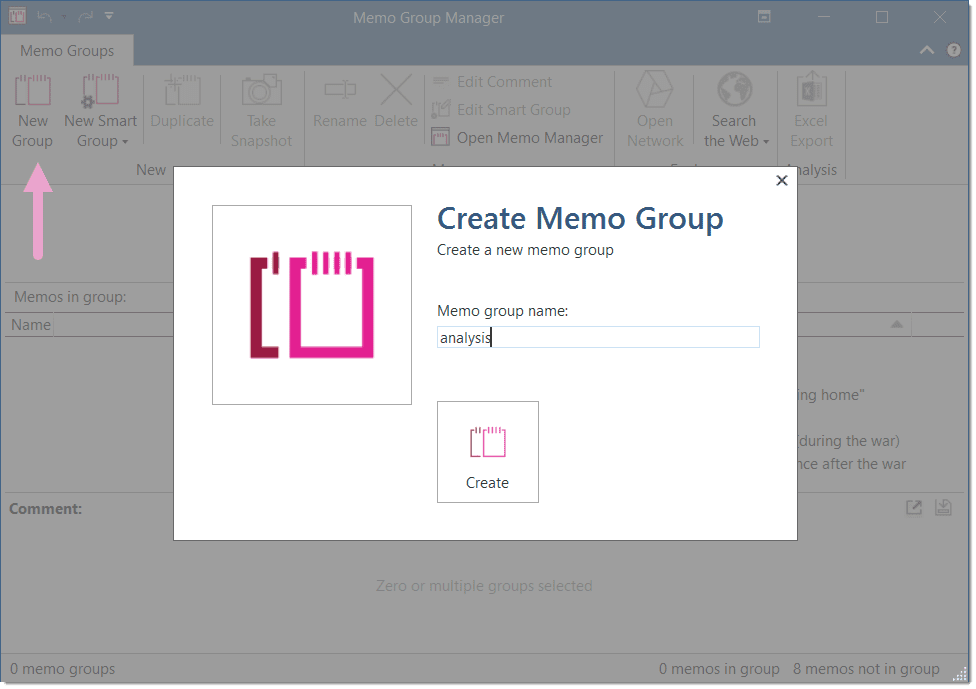
Next select on ore more items on the right-hand side in the pane: 'Documents / Codes / Memos / Networks not in group' and move them to the left-hand side 'Documents / Codes / Memos / Networks in group' by clicking on the button with the left arrow (<). You can also double-click each item you want to move.
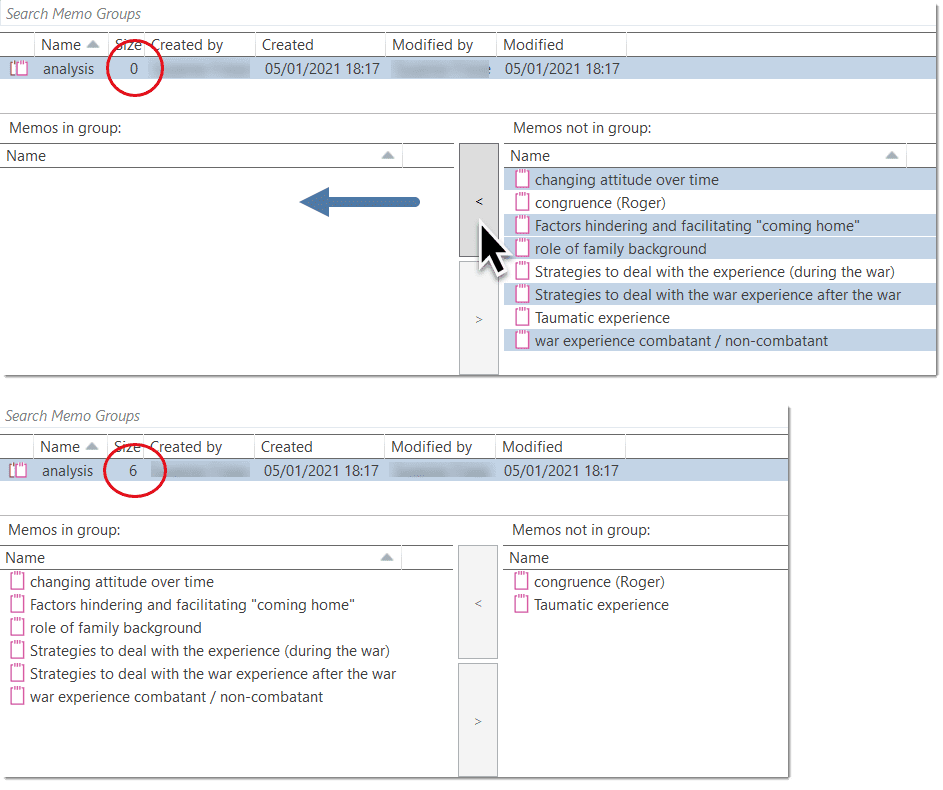
Creating Document Groups in the Query Tool
At times, you first need to code the data to find relevant information like years of working experience, special skills, attitudes about something, relationship to other people, etc. For this you need an option to create document groups based on query results.
You can create groups based on queries - thus based on information that you have coded. See Creating Document Groups From Results.
Renaming a Group
Select a group in the Group Manager and click on the Rename option in the ribbon.
Right-click on a group and select the Rename option from the context menu.
Select a group and press F2. This opens the 'Rename dialogue'.