Creating Quotations in PDF Documents
A text PDF file can contain images as well, like picture, graphs or tables. In ATLAS.ti you can create quotations for text and images in PDF documents.
Text selection: Select the text just like you do in a Word file. Make sure you place the cursor right next to a letter.
Selecting a graphical element: Like selecting an area in a graphic file, draw a rectangular area with your mouse. See also Creating Graphic Quotations.
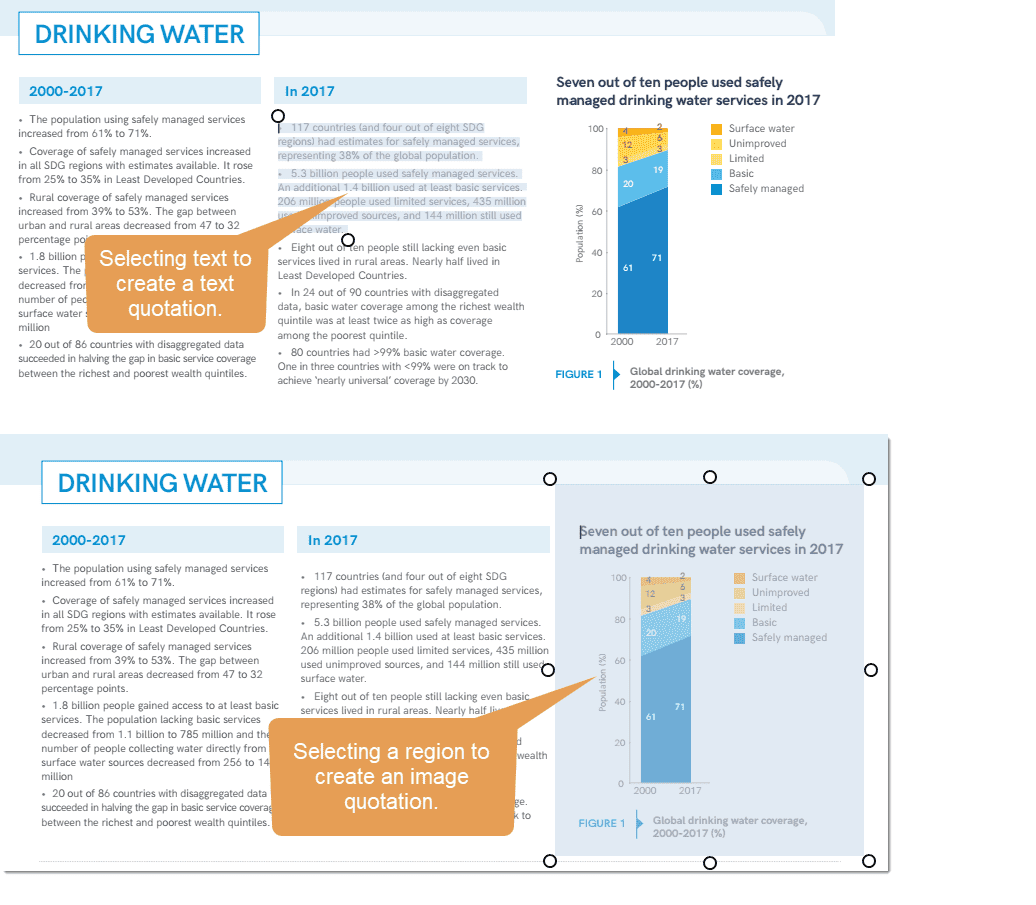
Select a segment in the PDF document, right click and select the option Create Free Quotation. Alternatively, you can also select the equivalent button in the ribbon.
warn
PDF files can be text or image files. Sometimes users accidentally add an image PDF and wonder why they can only create graphic quotations and cannot select text. If this happens, you need to re-create the PDF file, e.g. by letting an OCR scanner running over your PDF image file. In a lot of PDF creators these days this is an option in the software, no additional physical scan is needed.