Opening Ad-hoc Networks
An ad-hoc network is when you open a network on an entity. This will show the entity in a network with all the directly linked neighbors, except when you open a network for a document or multiple items. In the latter two cases, only the selected entities open in a network. More nodes can be added to such networks using different techniques. See Adding Nodes To Network and Adding Neighbors.
Select an entity in the margin area, a manager, the project explorer or any browser, right-click and select Show in Network. Another option is to select the Open Network button in the ribbon after selecting one or more entities in a manager.
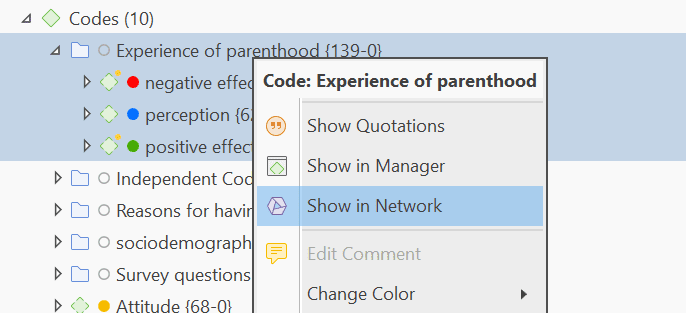
The nodes are initially placed using a default layout procedure, but can be rearranged manually or using any of the other layout procedures. See Layout And Routing.
Below you see an ad-hoc network of a folder containing three categories and their subcodes (Hierarchical layout: left-to-right):
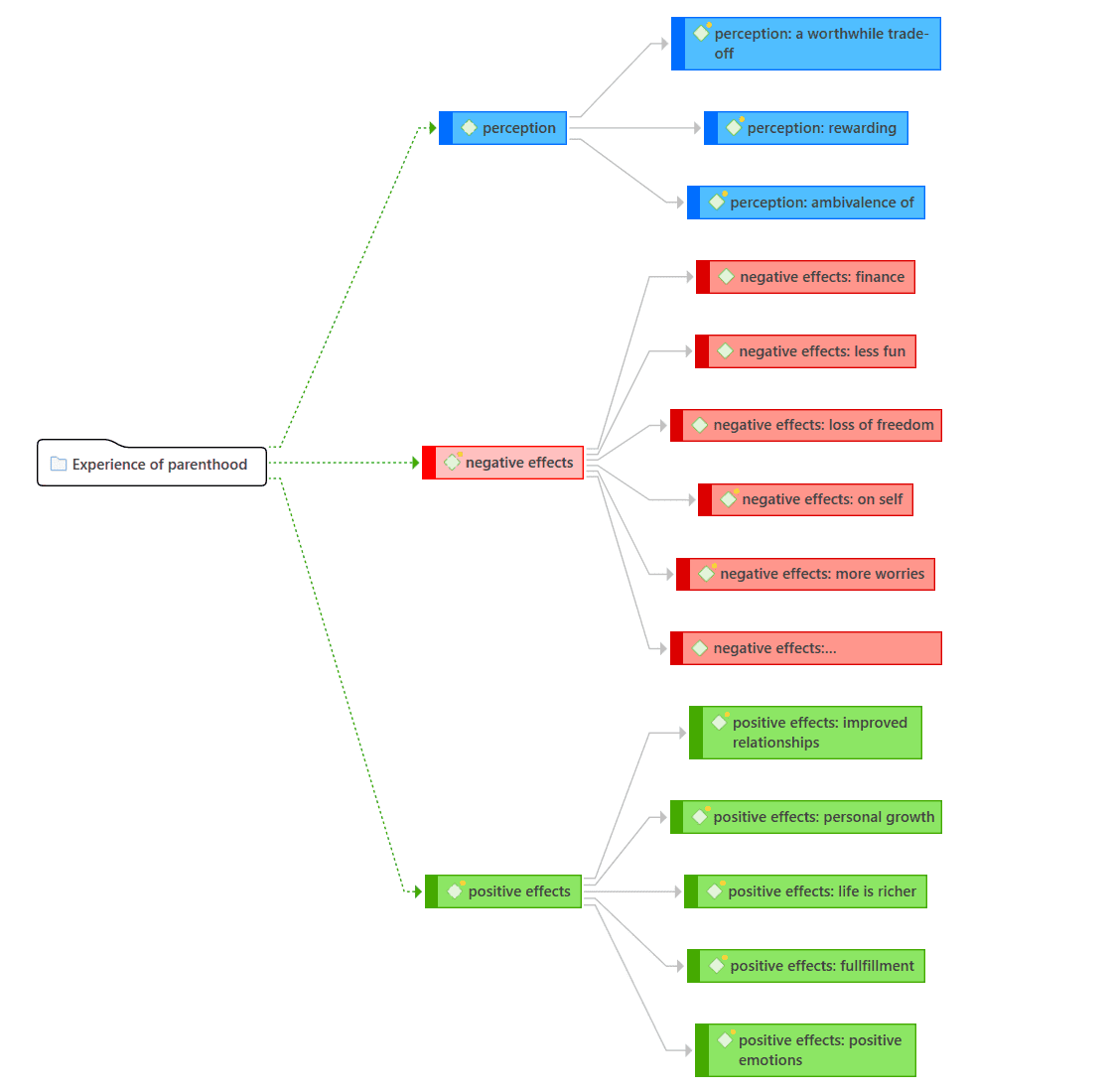
Each time a network is opened on a selected entity, a new network is created. There is no need to save it, as you can easily display it at any time by opening it again. If, however, you rearranged the nodes and want to preserve the new layout, or if you add or remove nodes, then you need to save it explicitly: To do so, select Save in the Network ribbon and enter a name for the network. Saved networks can be selected from the Project Explorer, the Network Manager, and the Networks Browser.