Team Project: Tasks for Team Members
As a team member you must not edit documents in a team project. If you do, the document cannot be merged later on, instead it will be duplicated. If text needs to be modified, this needs to be done in the Master Project by the project administrator.
ATLAS.ti automatically creates a user account based on your computer login when you start ATLAS.ti.
Check your username before you start working. Is this the name you want to use in the team project? If not, modify the name or create a new user account and log in with the new account. See User Accounts.
As team member, you receive a project bundle from the project administrator.
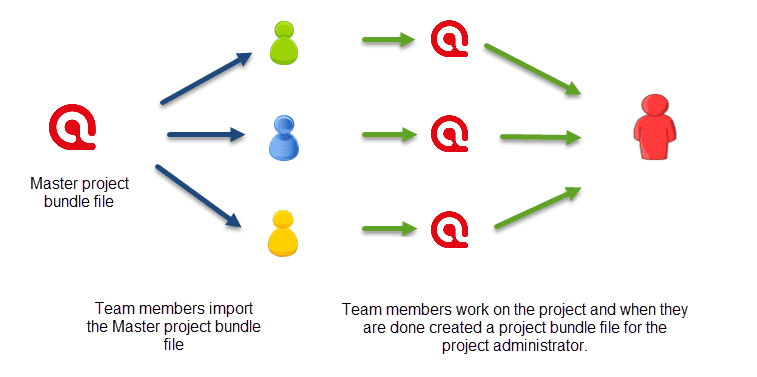
Save the project bundle file on your computer, or personal space on a server.
Open ATLAS.ti and select the Import Project button. If another project is currently open, select File > New > Import Project.
inst
Rename the project by adding your name or initials to the project name. This is important for the project administrator later when he or she merges the projects of all team members. If you forget this step, see below how you can rename a project after having imported it.
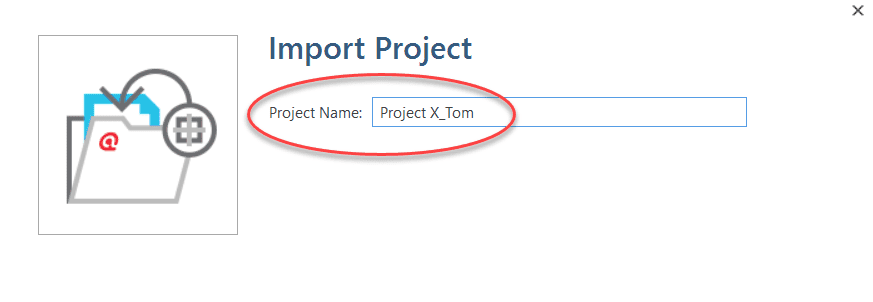
If this is the second or third time around that you import the Master project, the project name with the added coder name/initials already exists. ATLAS.ti will recognize this and offers the following two choices:
- Keep current project as a snapshot.
- Overwrite existing project.
As you previously exported your project to send it to the project administrator, you already have a backup of your project. Therefore, it will be OK in most cases to overwrite the existing project.
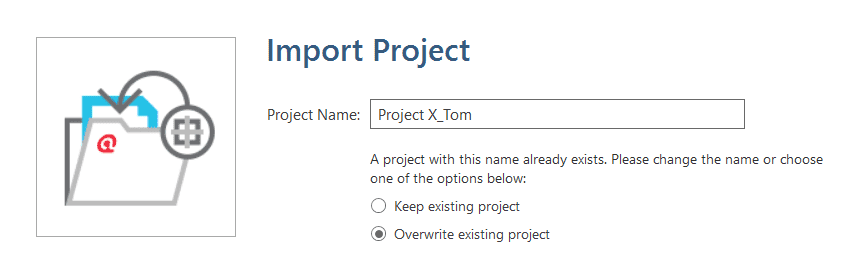
Make the appropriate choice and click Import.
After you have done some work on the project, you need to send it back to the project administrator for merging. This is what you need to do:
Select File > Export > Project Bundle. See Project Transfer.
The name of the exported bundle file will include your user name and the date, e.g. 'Project X_Tom (TM 2020-04-30)'.
Continue the cycle of project exchange and merging between project administrator and team members as needed.
Renaming Projects after Import
If you forgot to rename the project when importing it, you can change the name after it has been imported. You need to do this in the opening screen after starting ATLAS.ti or after closing all projects.
On the opening screen, right click on the project that you want to rename and select Rename Project.
If the project is already open, you need to close it to return to the opening screen.