Working With Code Groups
Code groups help in organizing codes, they make it easy to access specific codes from a long list of codes, and they allow you to create any kind of filter you need for querying your data.
Code groups can be created in two ways - you can create them in the Code Group Manager, or in the side panel of the Code Manager.
To create a group in the Code Manager, click on the Home tab and open the Code Manager by clicking on the Codes button.
Select a few codes and drag them into the filter area on the left-hand side.
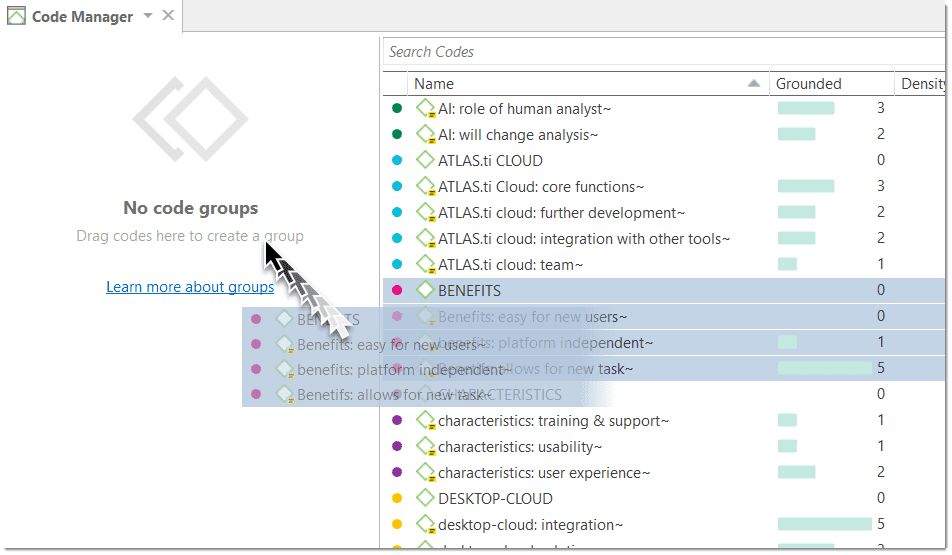
After dropping the codes, enter a name for the code group and click on the button Create.
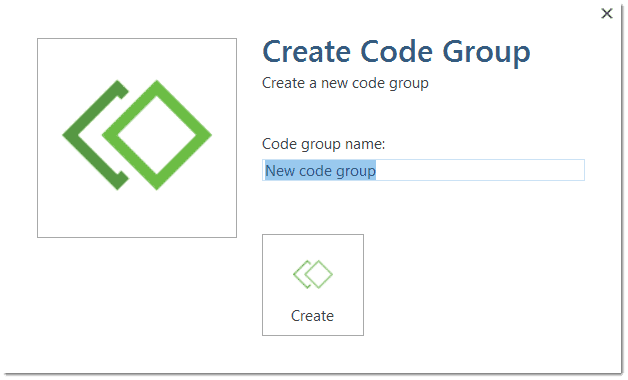
When you click on the newly created code group, only the codes from this group will show up in the list on the right-hand side. This allows you to quickly access codes in your list without having to scroll the list all the time. Above the list of codes, you see a beige bar that shows by which group(s) you have filtered:
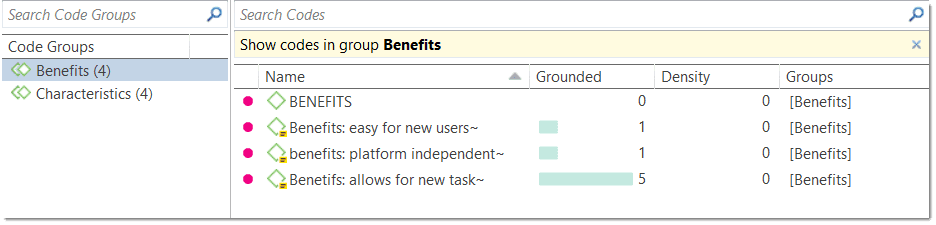
To show all codes again, close the yellow pane that shows up on top of the code list when selecting a group.
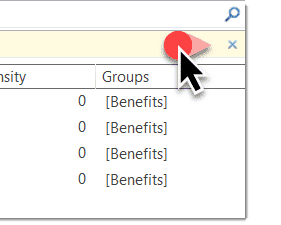
For more information on how to work with groups, see Working With Groups.
If you are interested in learning about the differences between codes, code groups and smart codes, please view this video.