Print Documents with Margin
If you want to print a document as you see it on your screen including the margin area, select the Print option in the Document Ribbon.
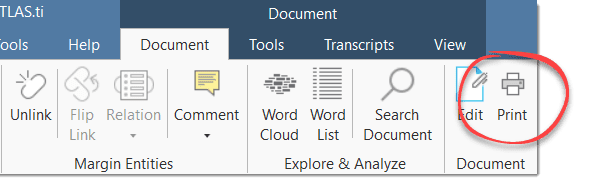
Then the following dialog opens:
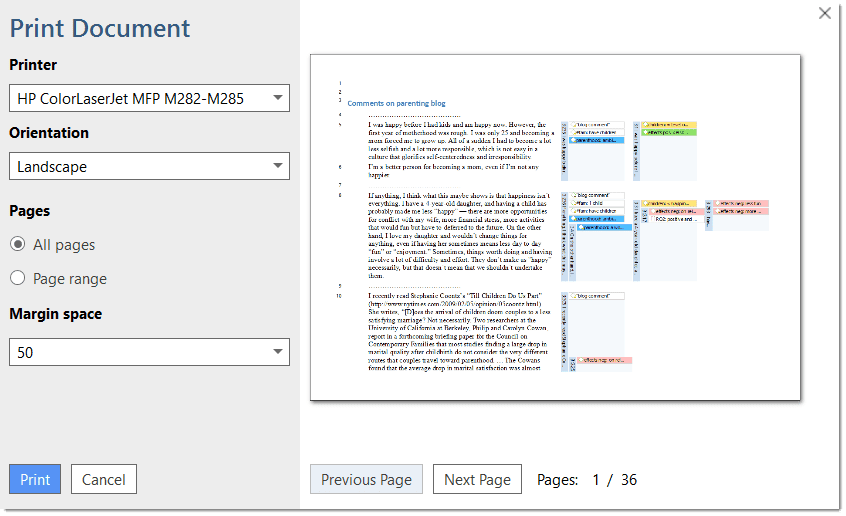
Printer: Select if you want to send the output to a printer or whether you want to save it as PDF document.
Orientation: The default selection is 'Landscape', as this is likely the best option to see the document and all codes in the margin area.
Margin space: Under 'Margin space', you can adjust the width of the margin if you need more or less space.
Pages: You can print all pages, or a page range.
With the 'Previous' and 'Next Page' buttons you can preview all pages.
The print with margin option is available for text, PDF and image documents.